Cashing into Your GrabPay Wallet
Learn the different ways to add balance to your wallet to start paying for your favorite services with GrabPay.
If you haven’t activated your GrabPay Wallet, click here to learn how to set it up.
Choose from many ways to cash-in
- Bank Methods
- In Stores
- Cards and Wallets
- Driver Using Cash
- BPI Online account
Bank Methods
Skip the long queue when you cash-in through your online bank account.
How to Cash-In with Online Banking
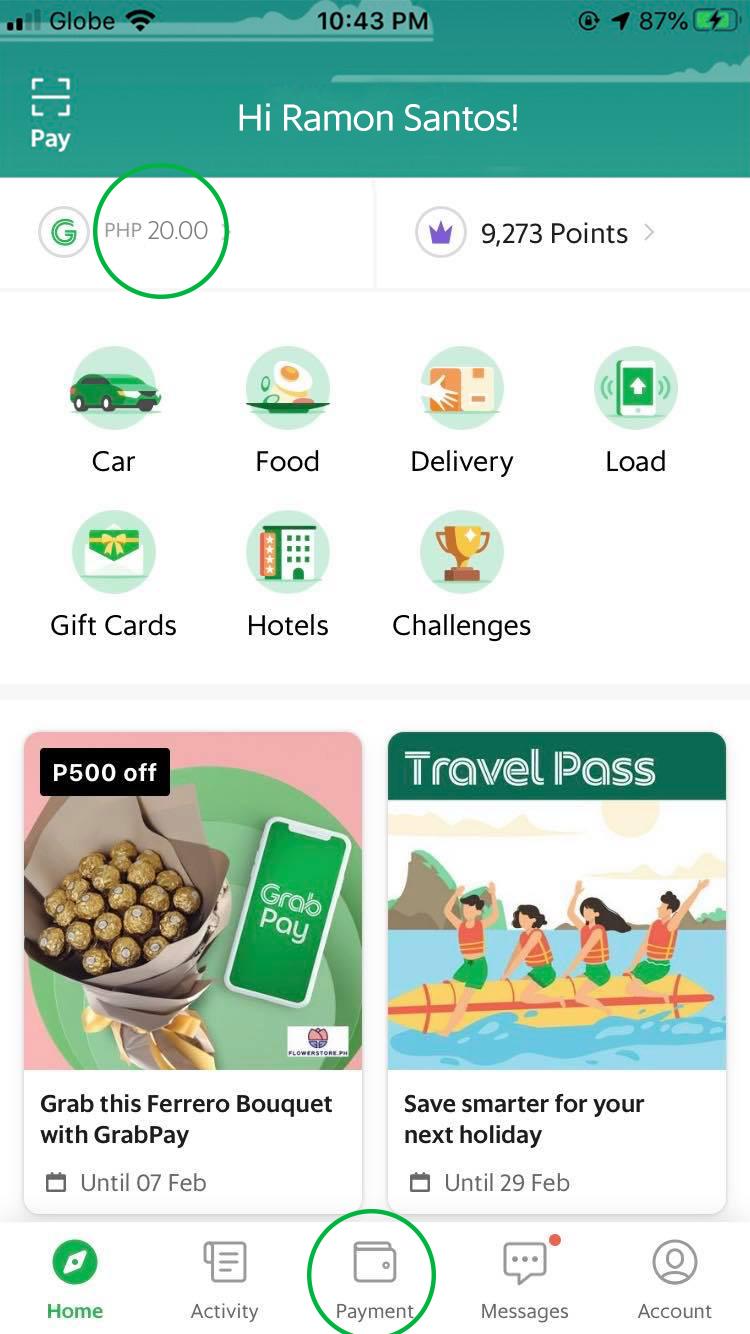
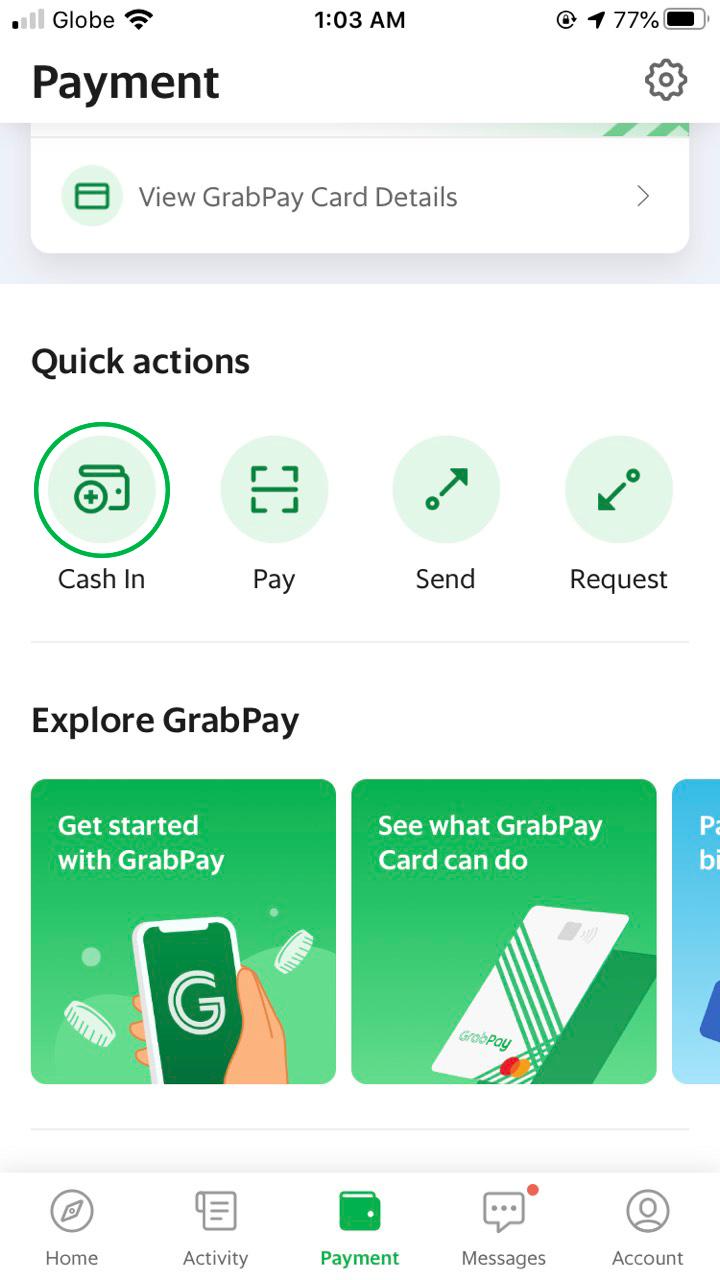
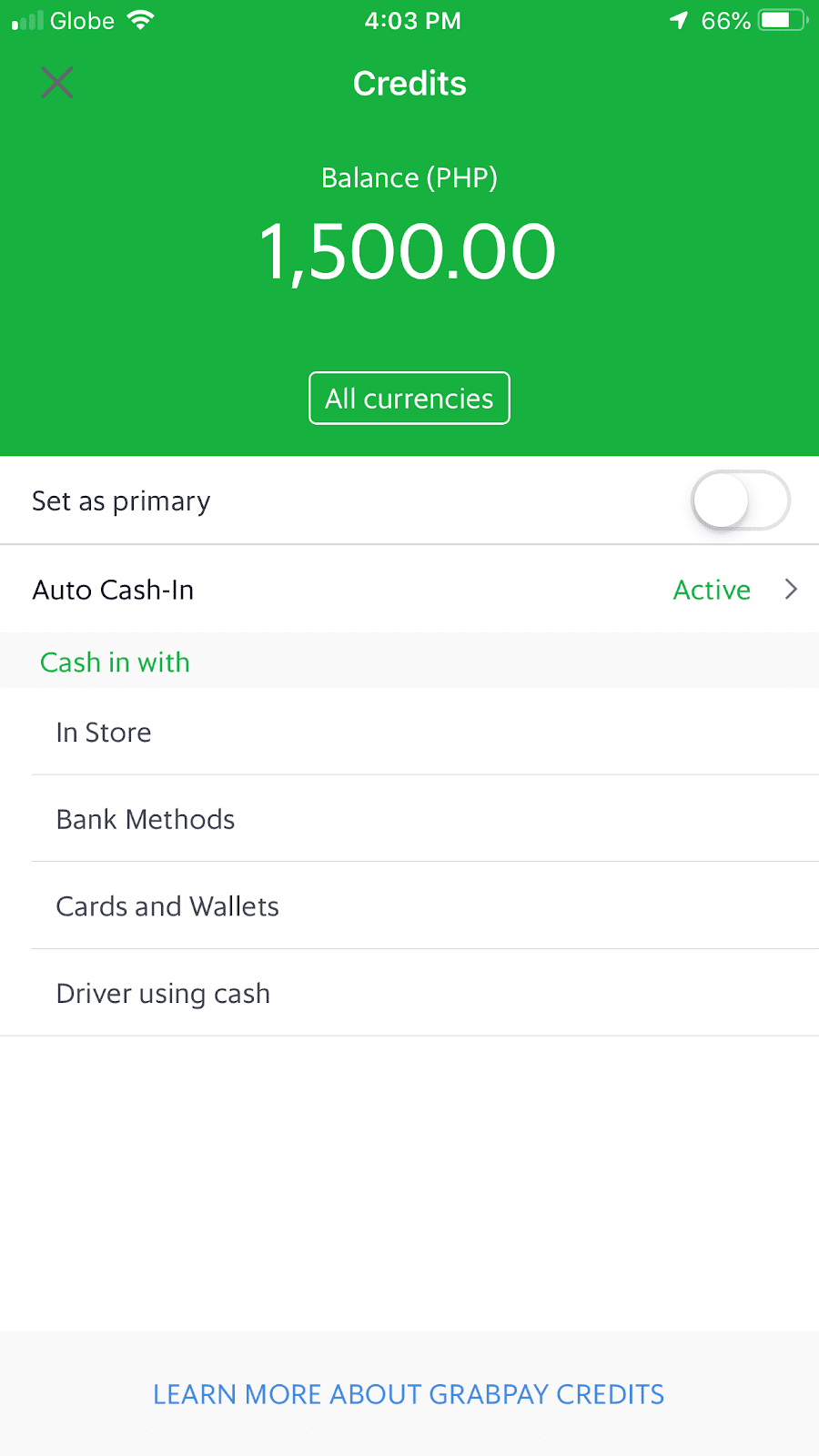
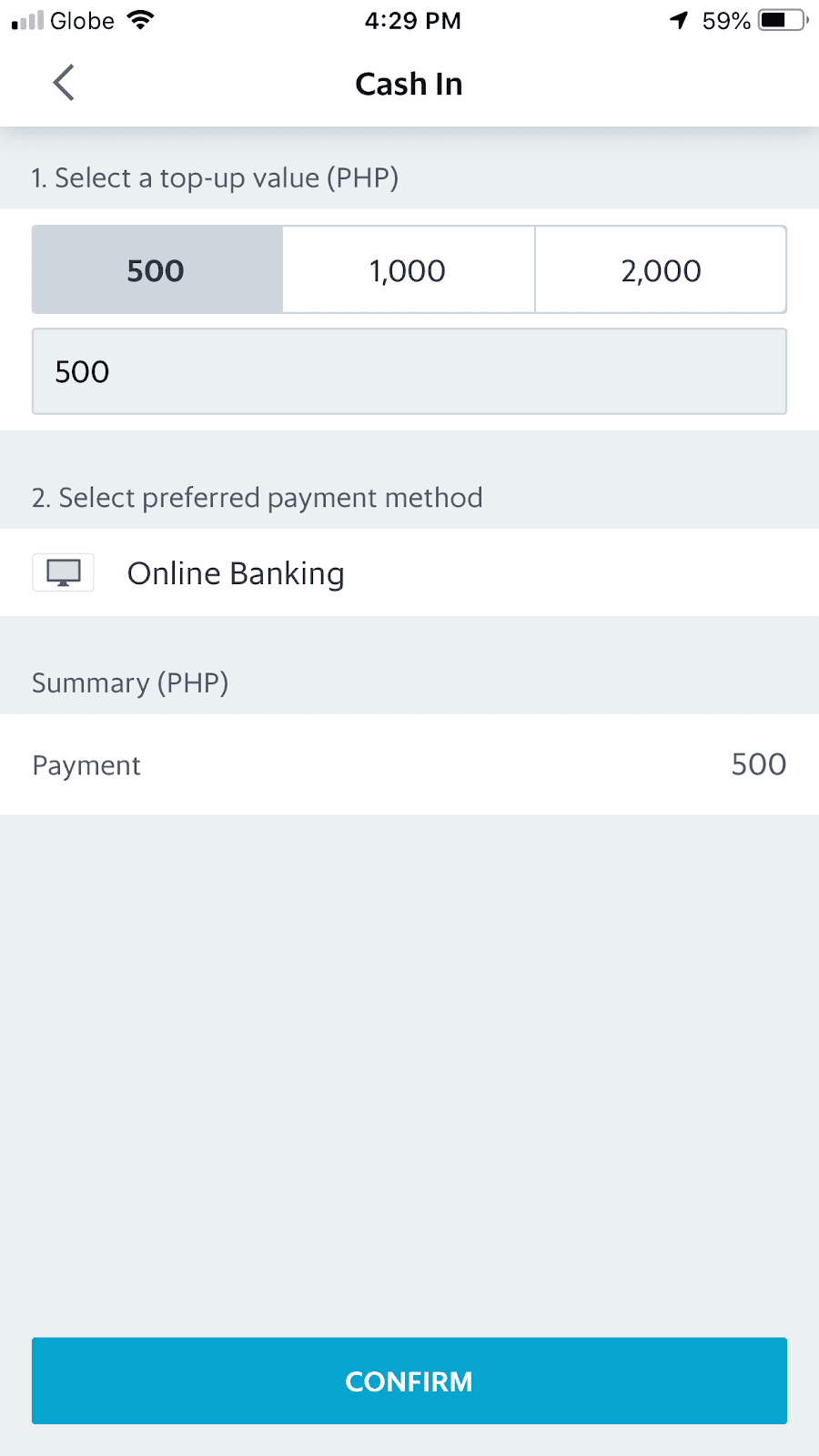
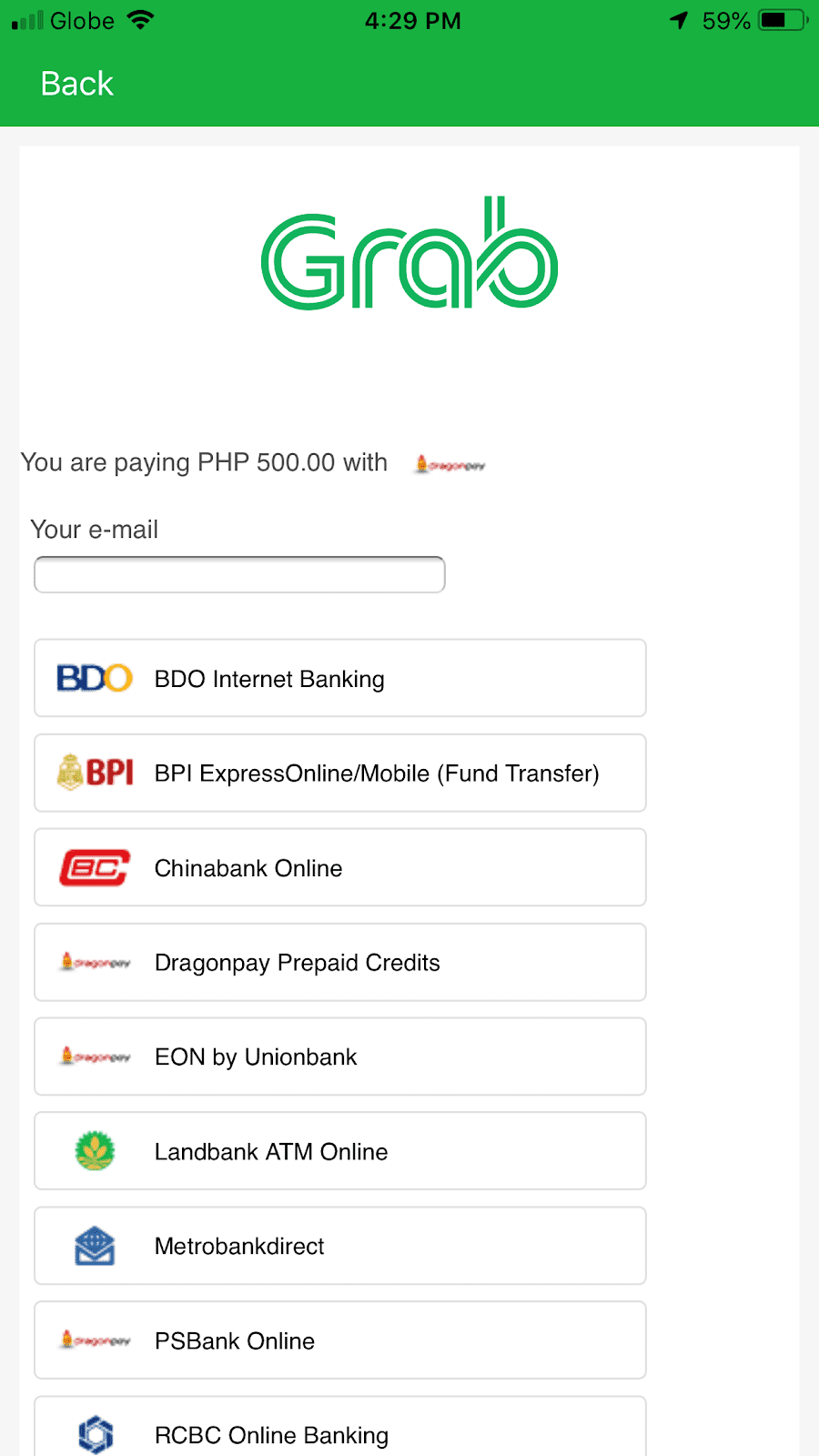
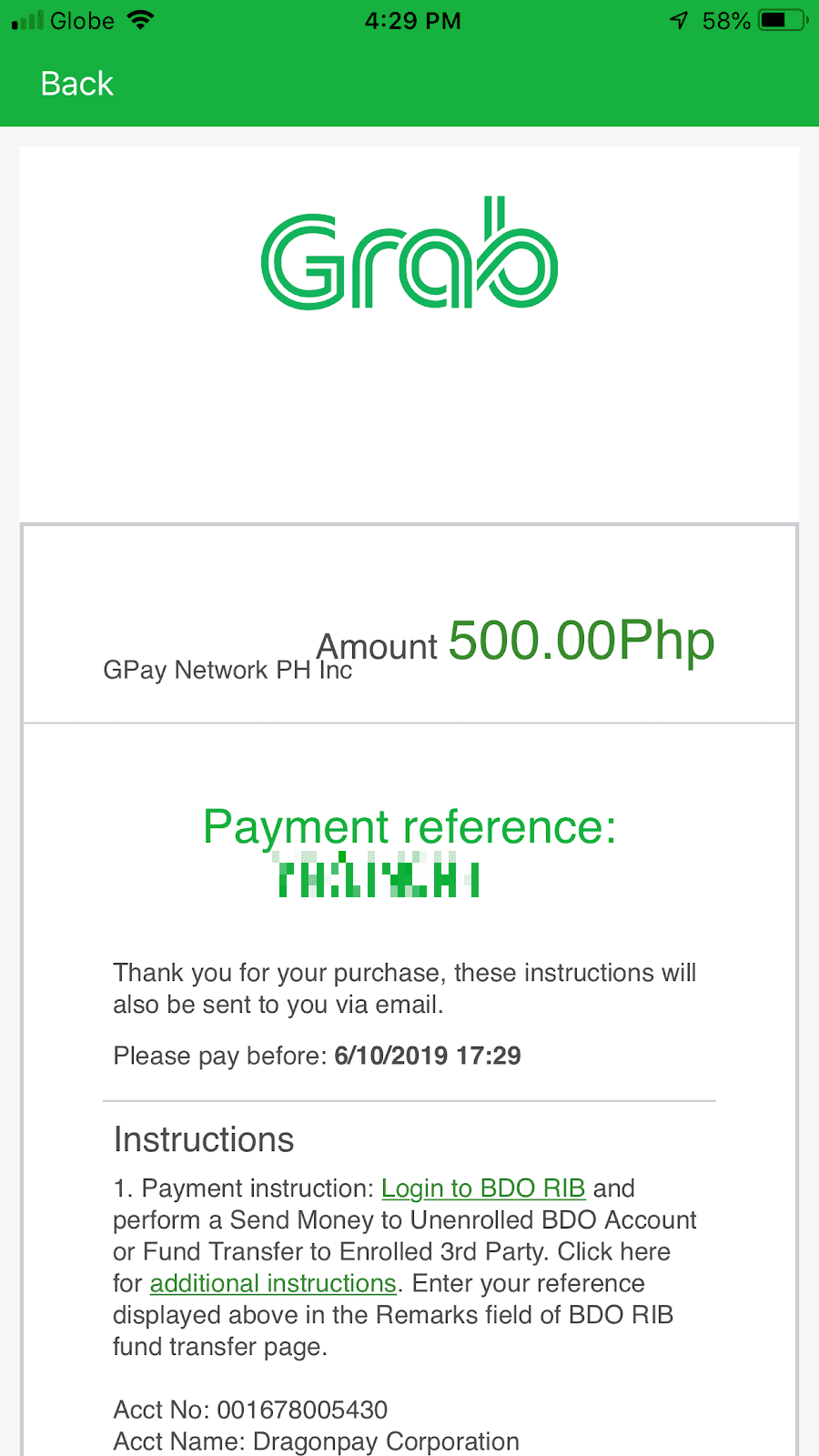
-
Tap on 'Payment' on the bottom navigation bar or on your GrabPay balance on the upper left side of your screen
-
Tap 'Cash-in'
-
Select 'Bank Methods'
-
Key in your desired Cash-in value (min. Php 200). Tap 'select preferred payment method' and tap on ‘Online Banking’ or ‘BPI ExpressOnline.’ Tap'Confirm’
-
On the next screen, key in a valid e-mail address and select a valid issuer.
-
Get your 'payment reference' number on the next screen and follow the instructions
Our online banking partners:







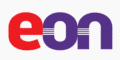




How to Cash-in Through ATM or Bank Branches
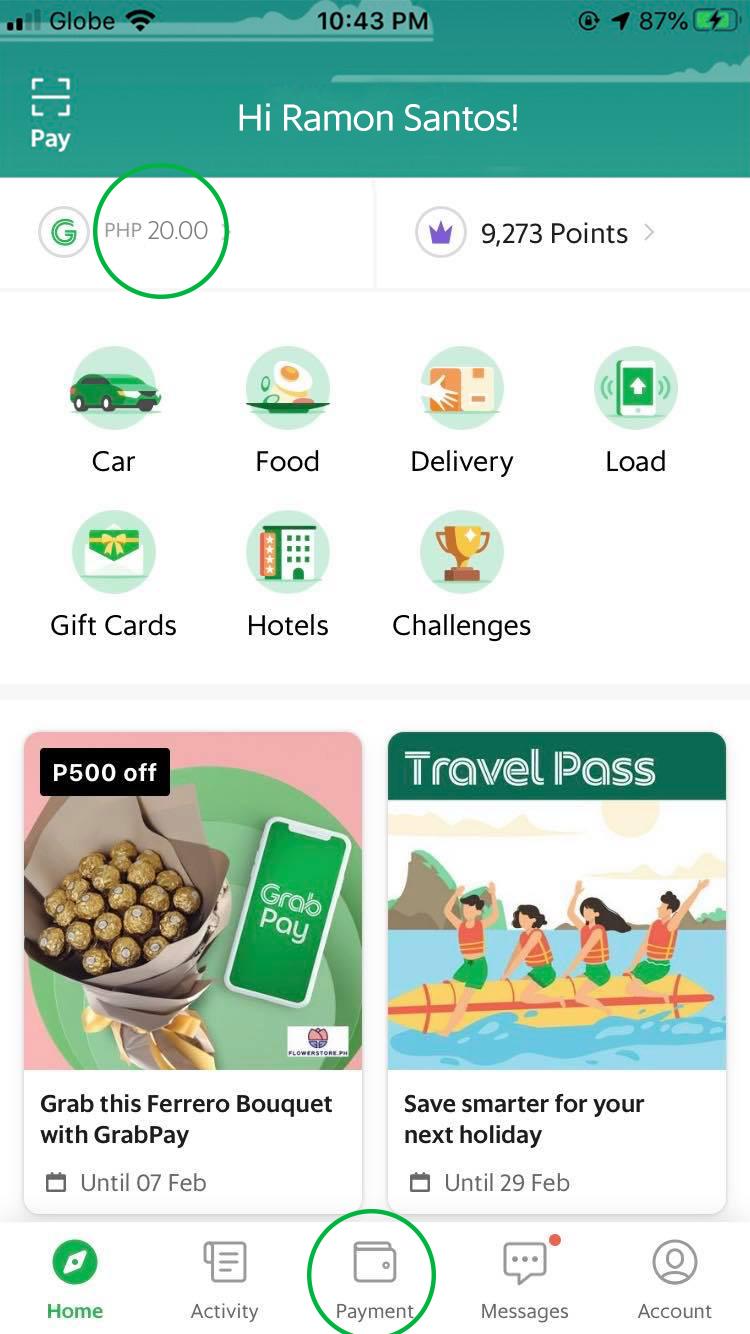
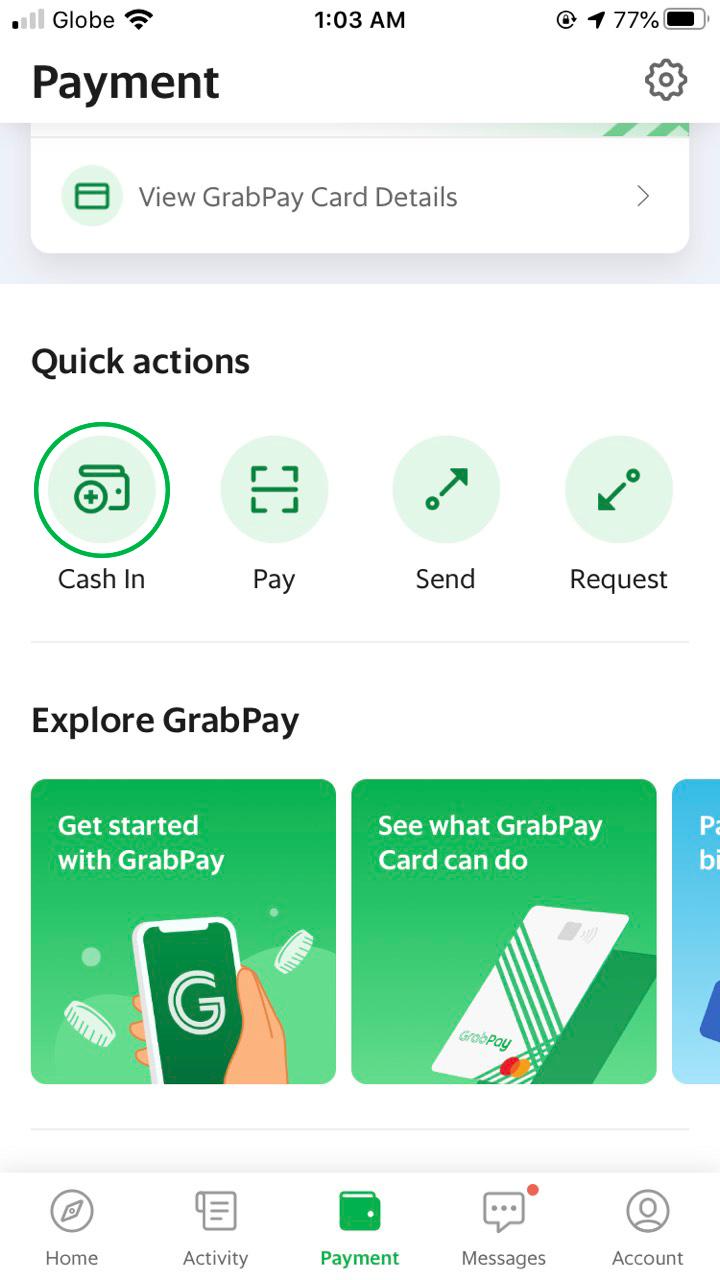
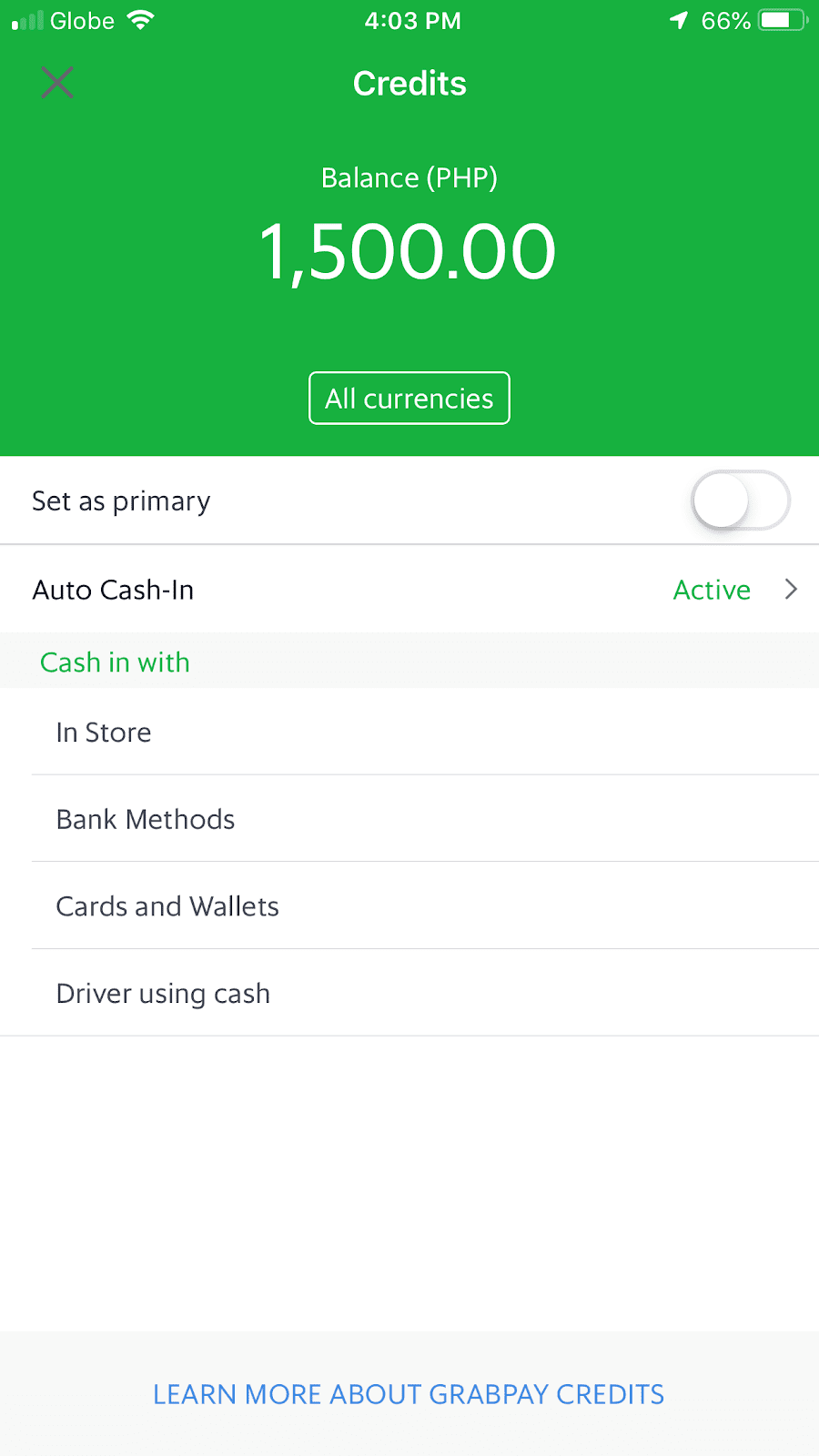
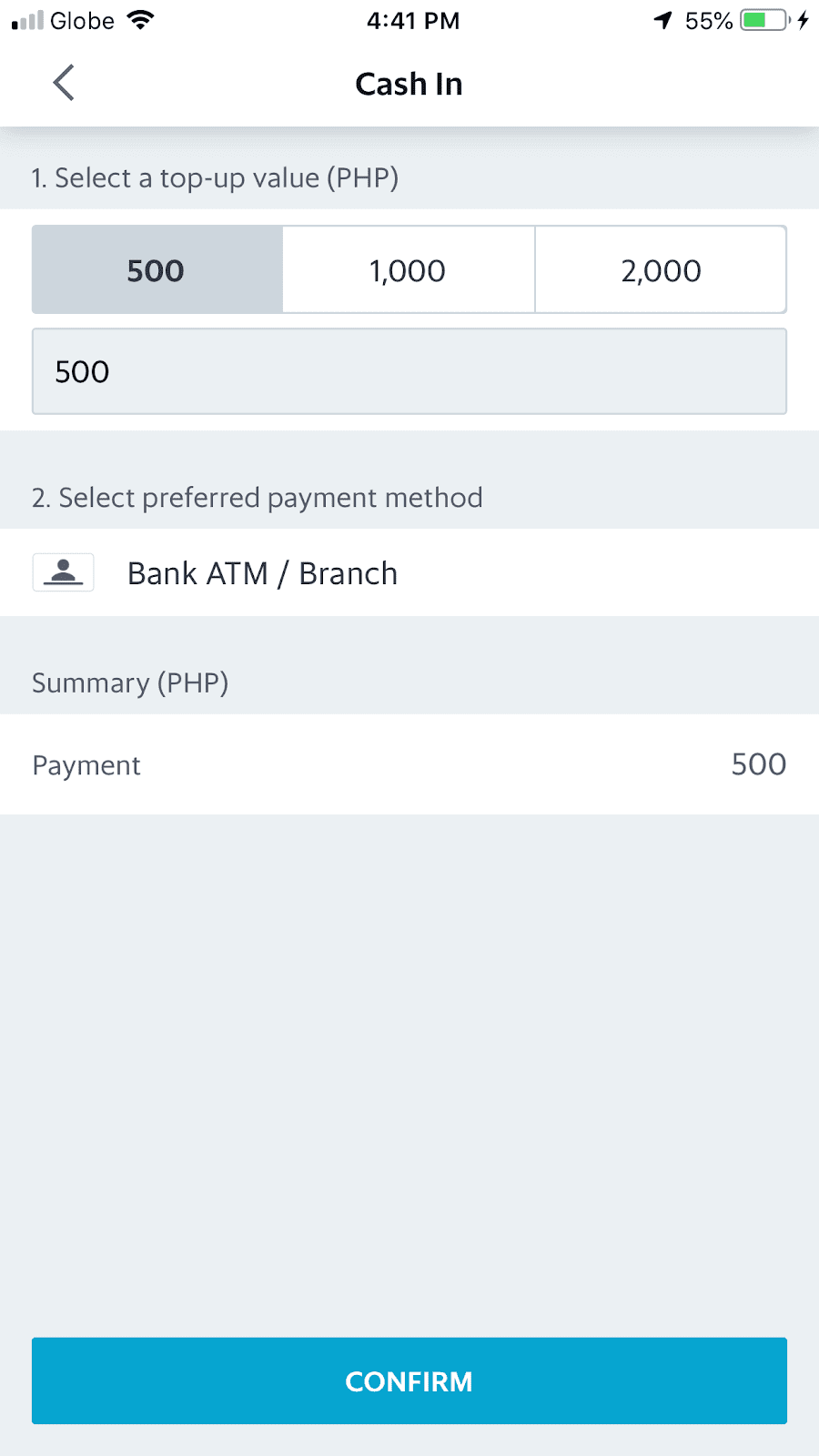
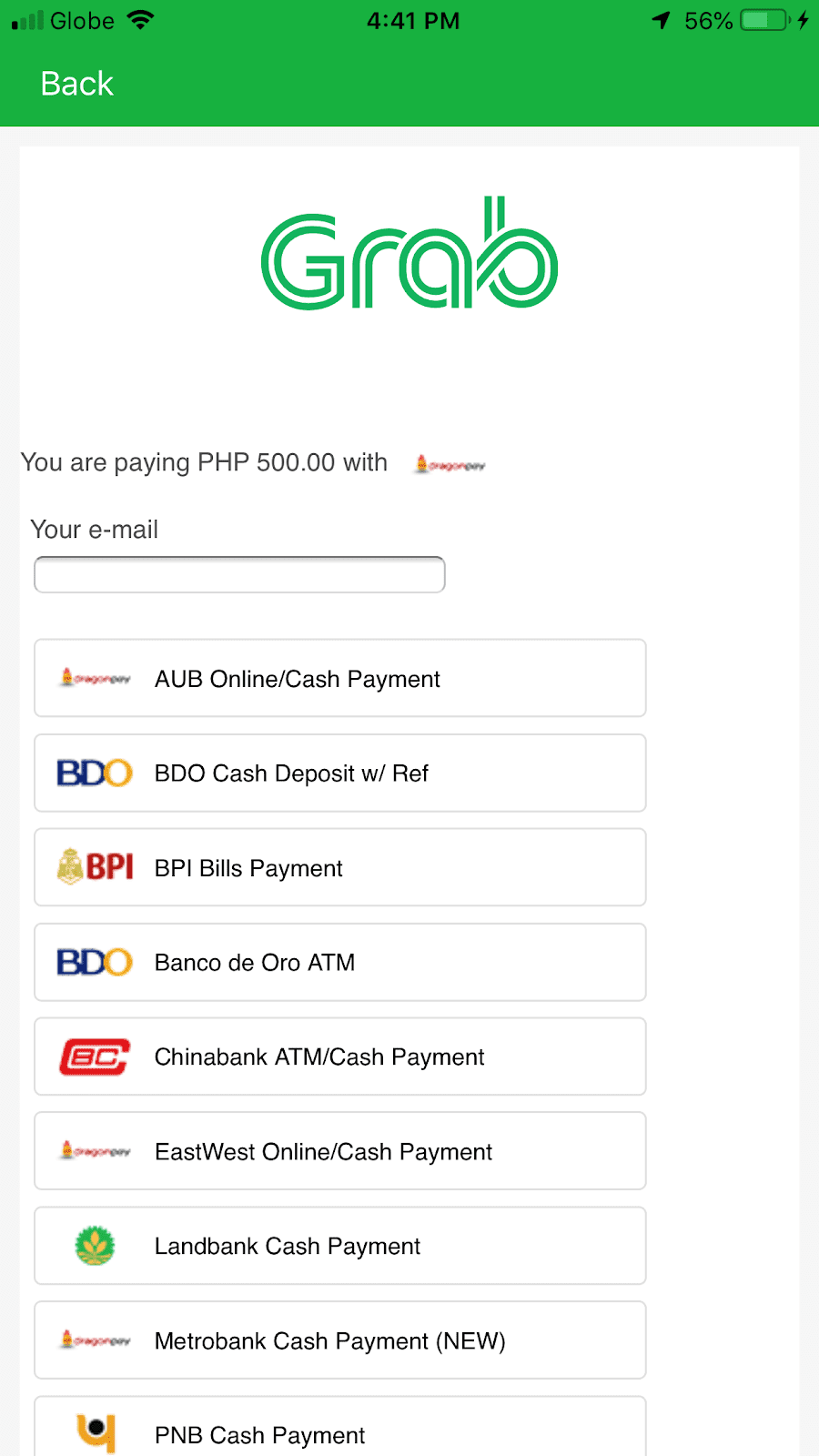
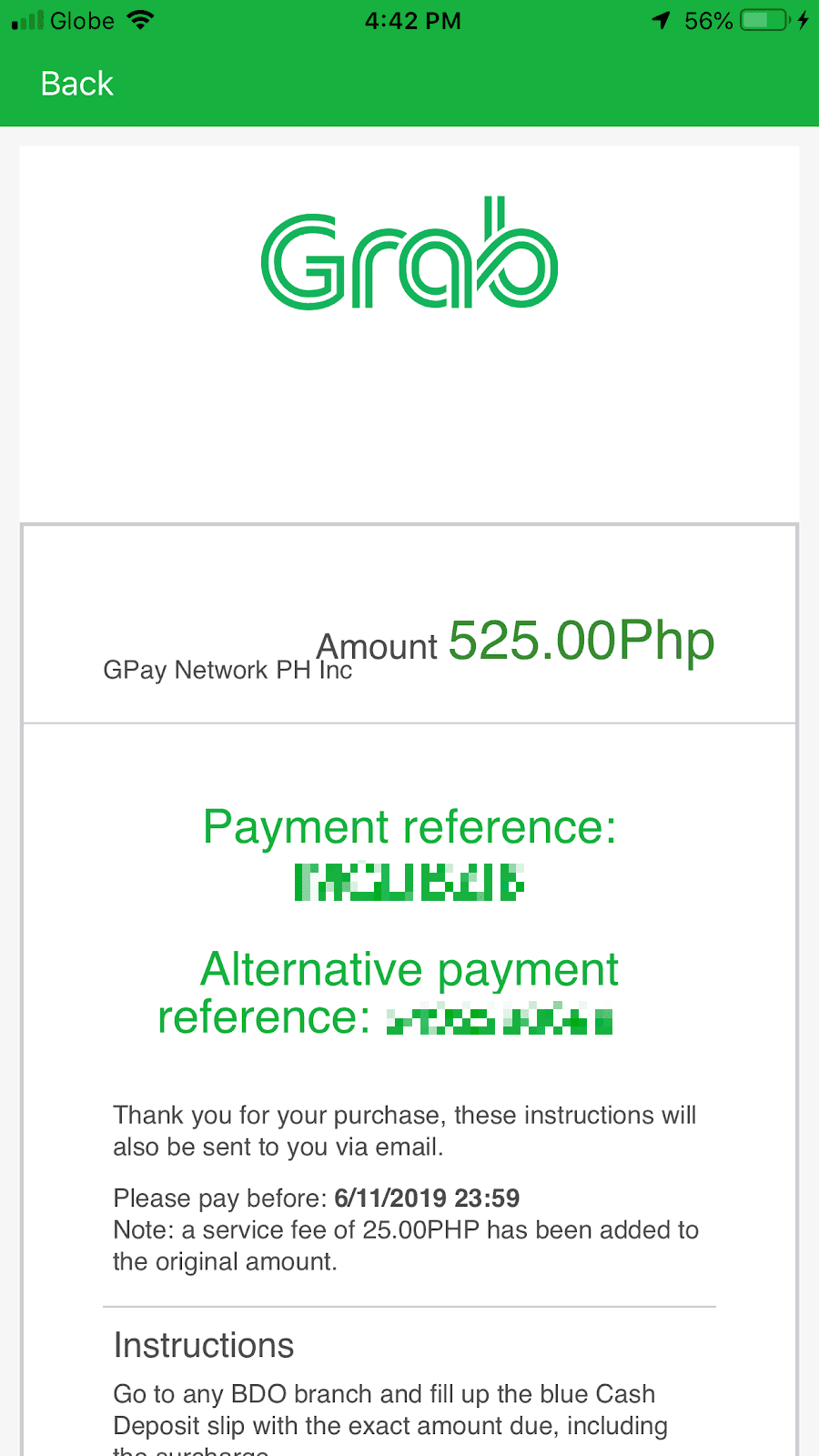
-
Tap on 'Payment' on the bottom navigation bar or on your GrabPay balance on the upper left side of your screen
-
Tap ‘Cash-in’
-
Select ‘Bank Methods’
-
Select or key-in your desired Cash-in value (min. Php 200). Tap 'select preferred payment method' and select 'Bank ATM / Branch'. Tap 'Confirm'
-
Key in a valid email address and select a valid issuer. Tap ‘Continue’
-
Get your payment reference number on the next screen and follow the instructions on screen
Our ATM / bank branch partners:




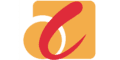
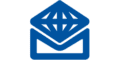

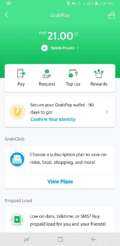


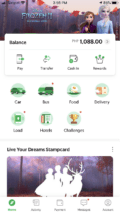
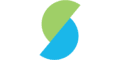

In Stores
You can also cash-in balance to your GrabPay Wallet at your own convenience in any of these stores:
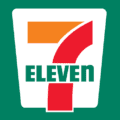






How to Cash-in via Stores
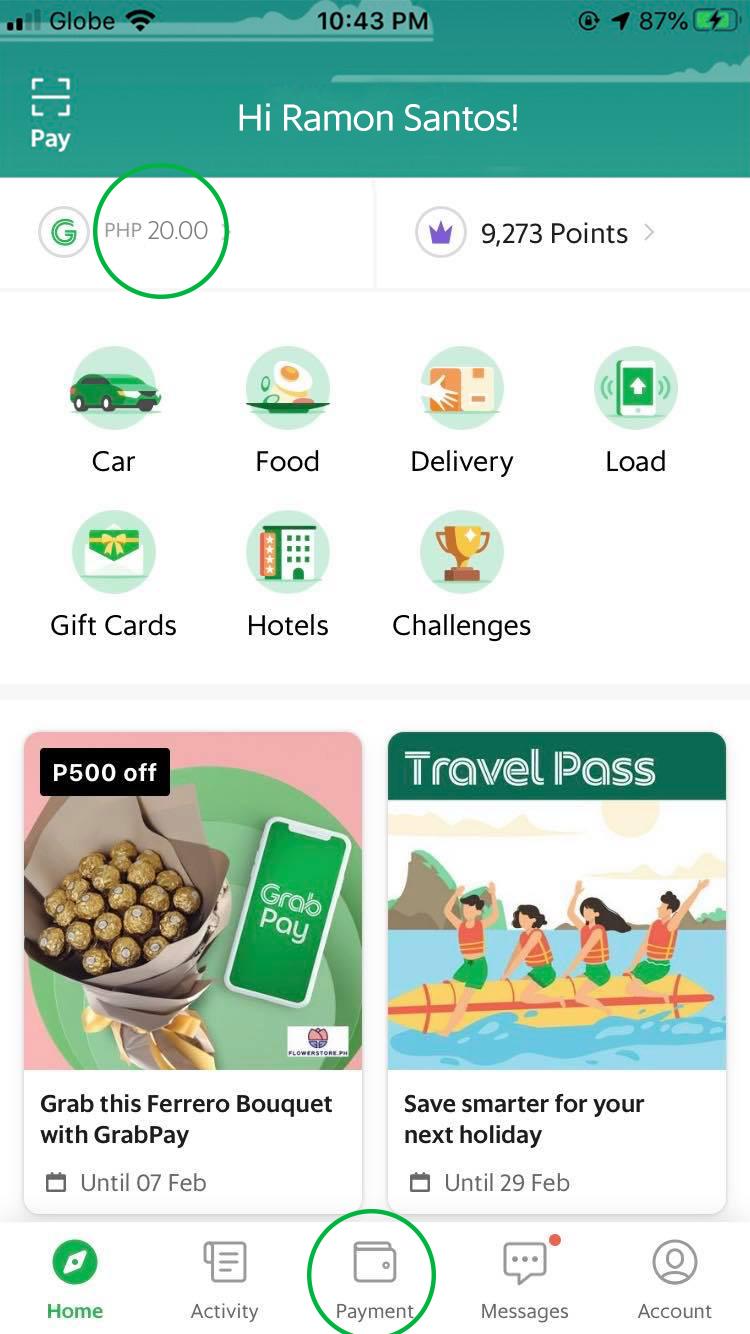
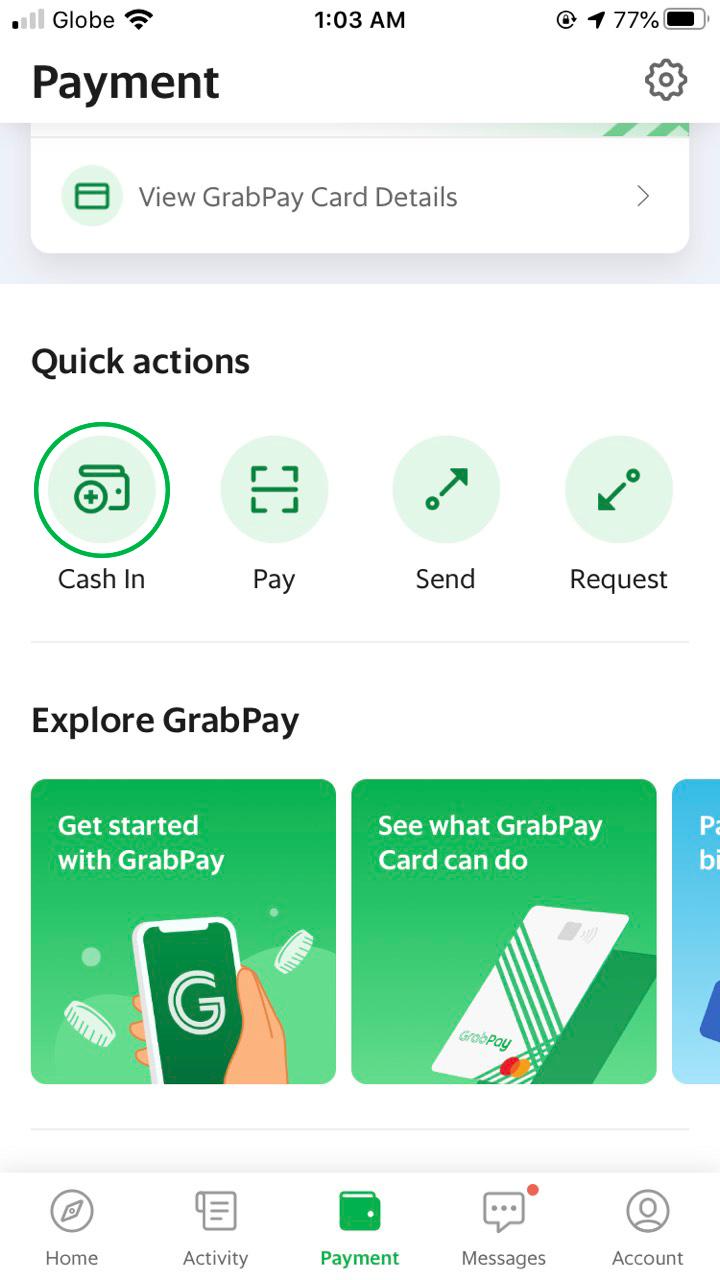
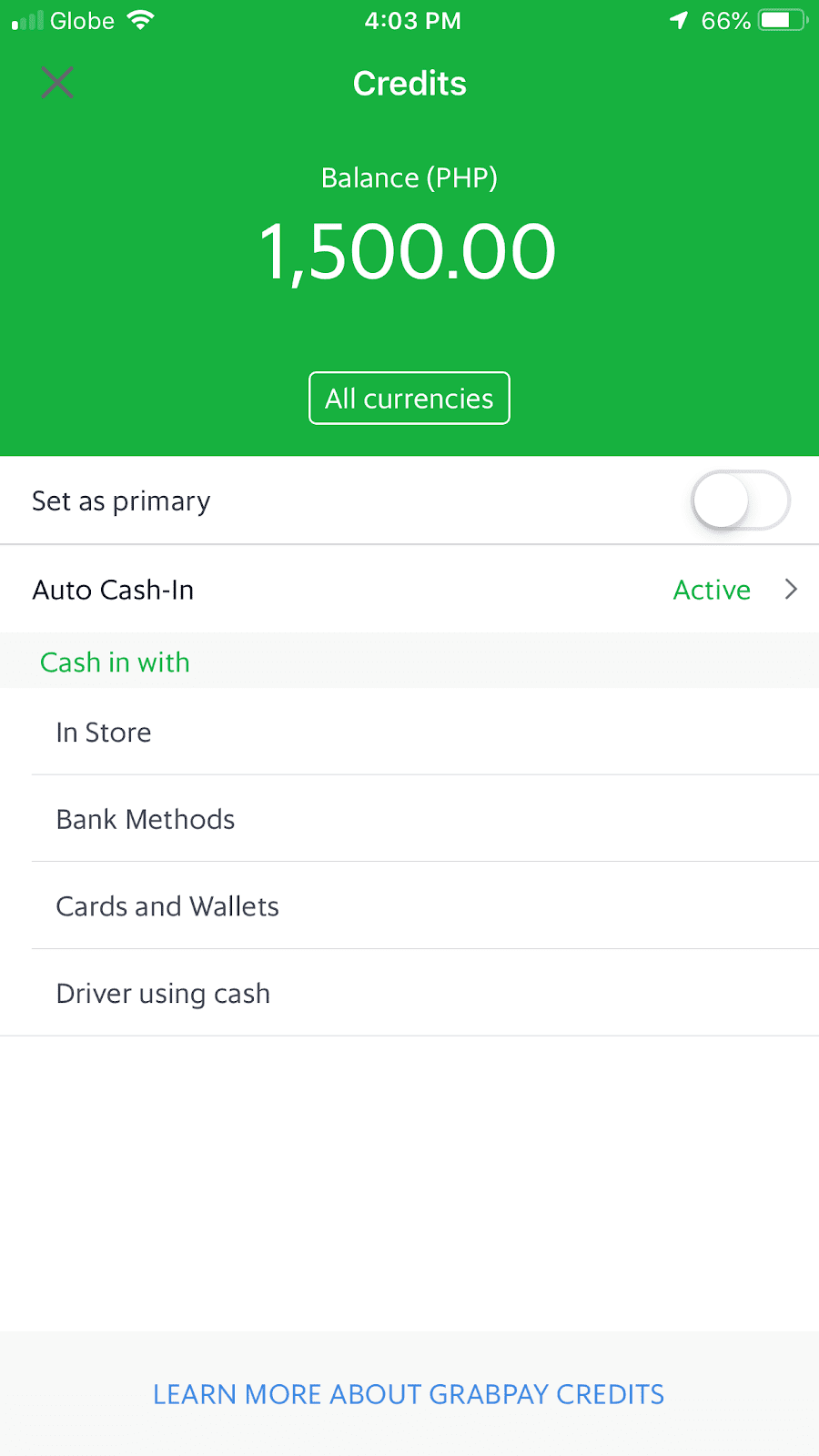
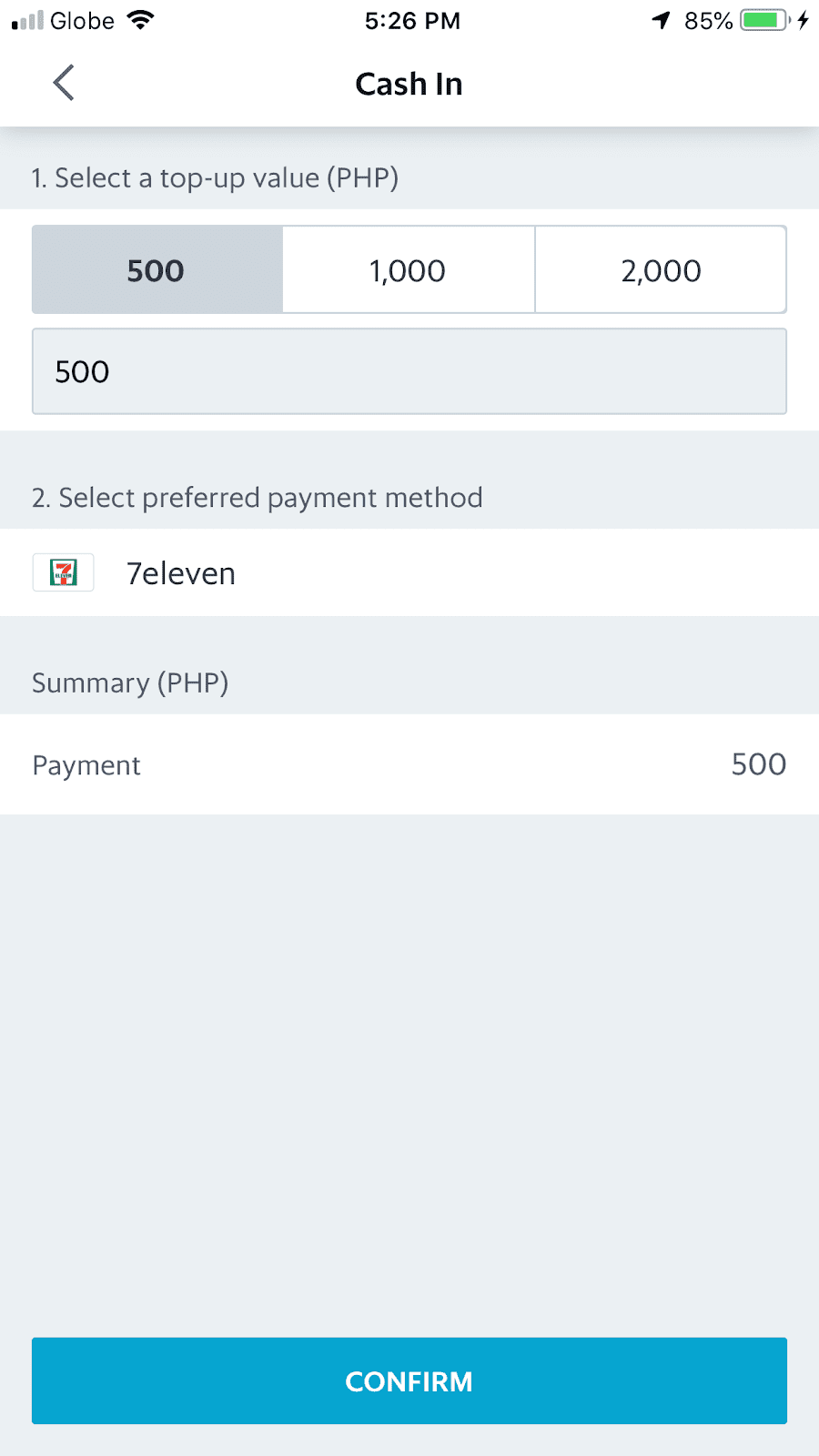
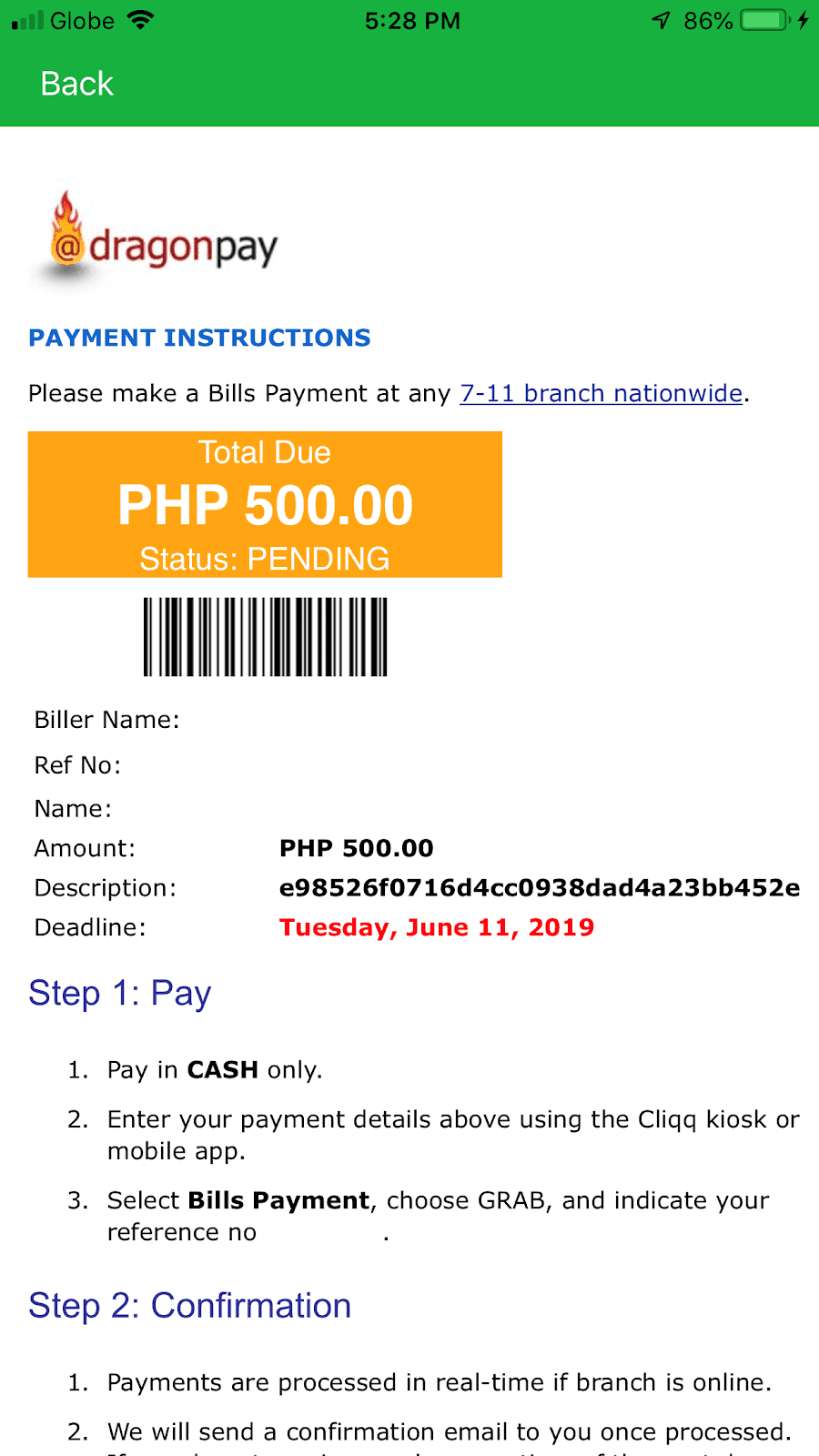
-
Tap on 'Payment' on the bottom navigation bar or on your GrabPay balance on the upper left side of your screen
-
Tap 'Cash-in'
-
Select 'In Store'
-
Select or key-in your desired Cash-in value (min Php 200). Tap 'select preferred payment method' and select a store on the list. Tap 'Confirm'
-
Get your payment reference number and present the number in-store before paying. For 7-Eleven, head to the CliQQ machine, select 'Grab,' key in your reference number, confirm, then proceed to the cashier to pay selected amount.
Cards and Wallets
Use a credit or debit card to instantly cash-in to your GrabPay Wallet. You can also choose to set-up auto cash-in to automatically reload your balance once it falls below a certain amount for a more hassle-free experience!
How to Cash in with Credit or Debit Card
Note: Balance cashed-in via credit or debit card cannot be sent to contacts or transferred to a bank account. Don't worry, they may still be used for all other Grab services!
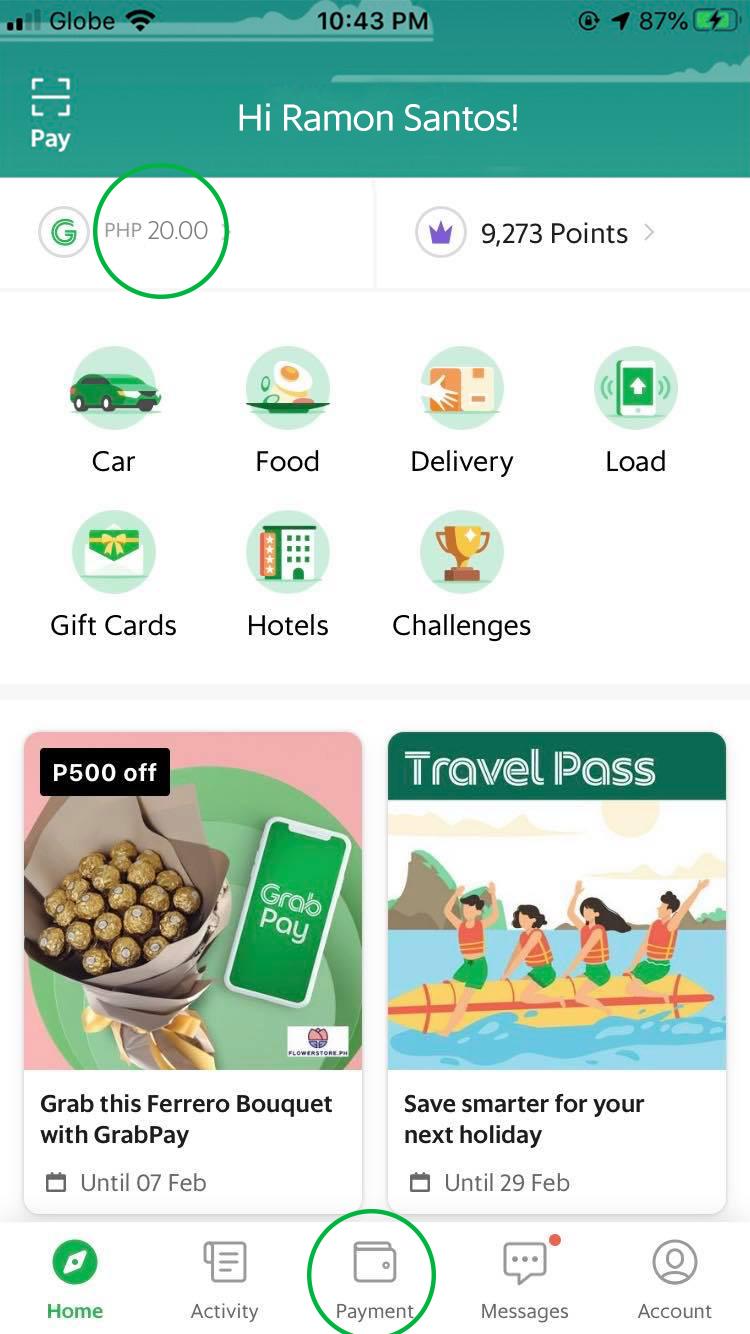
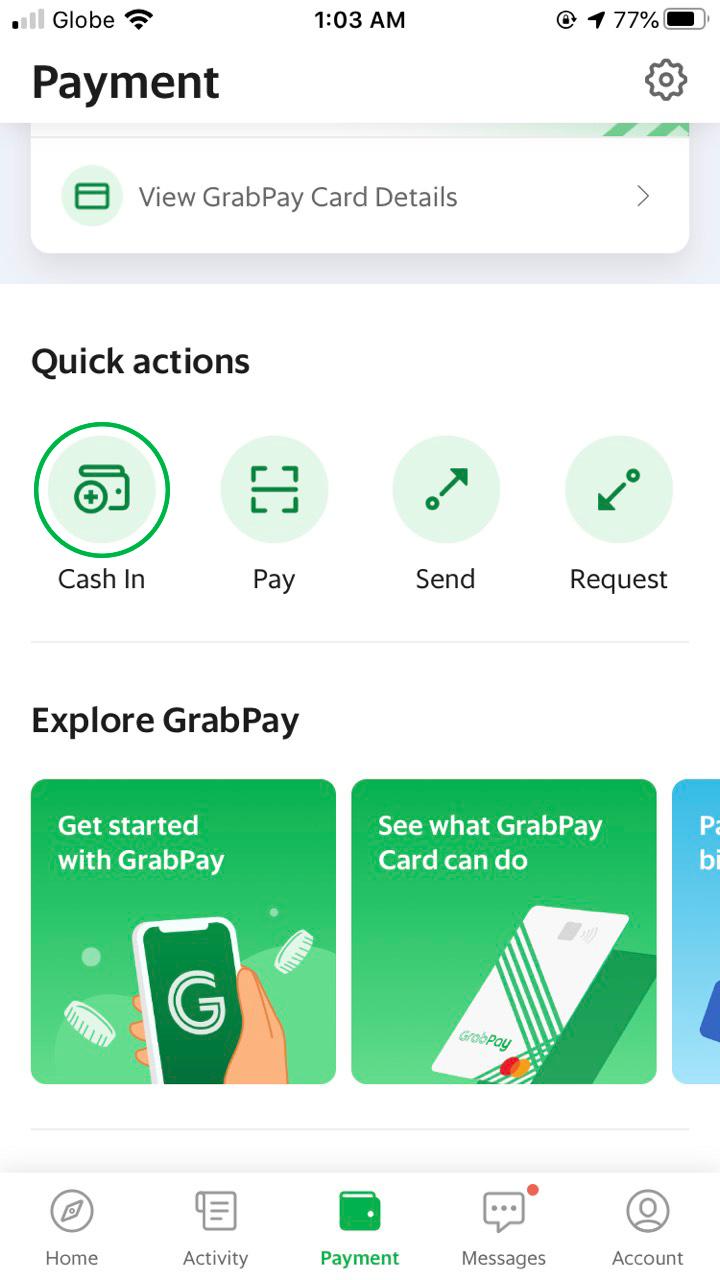
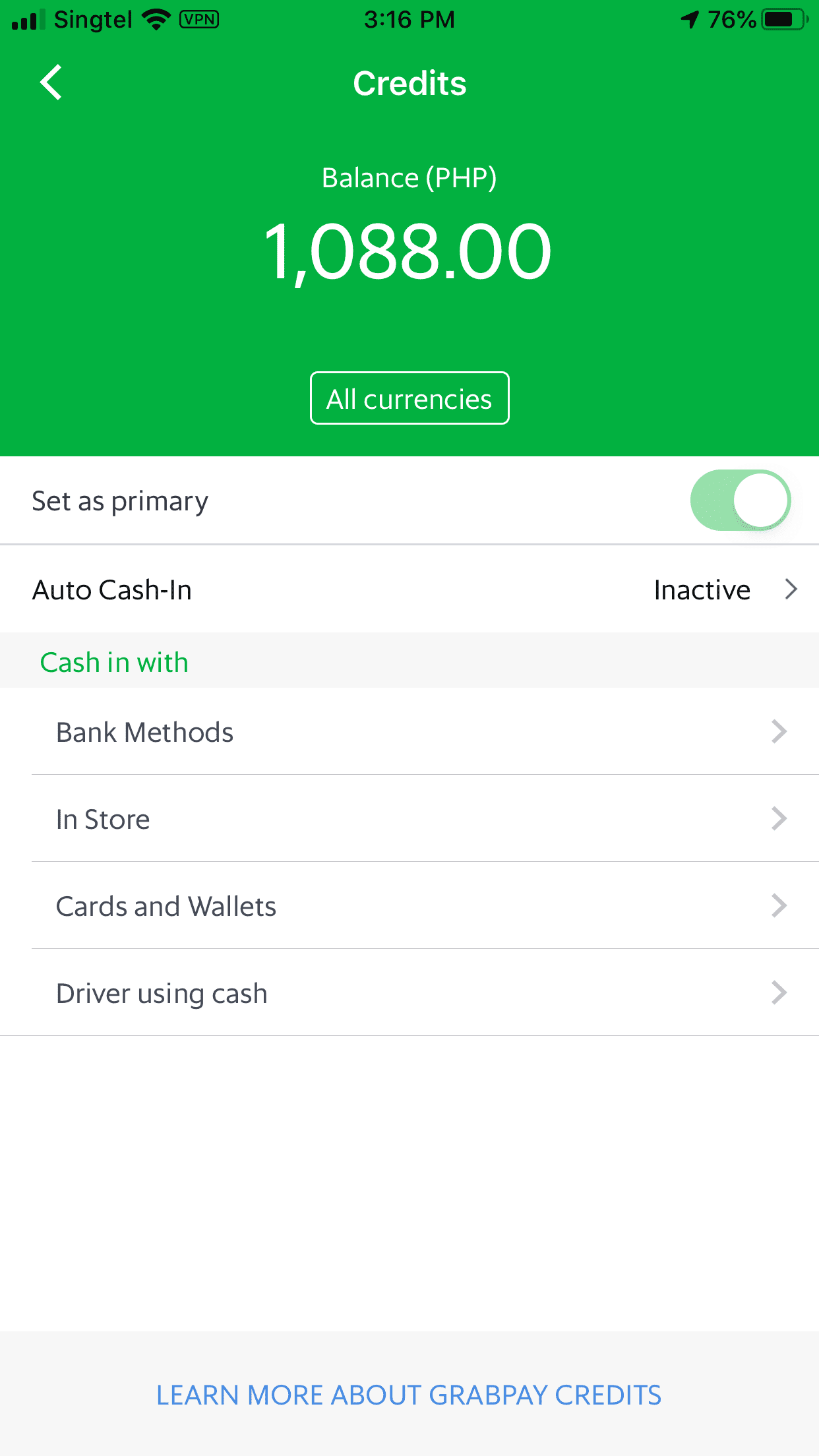
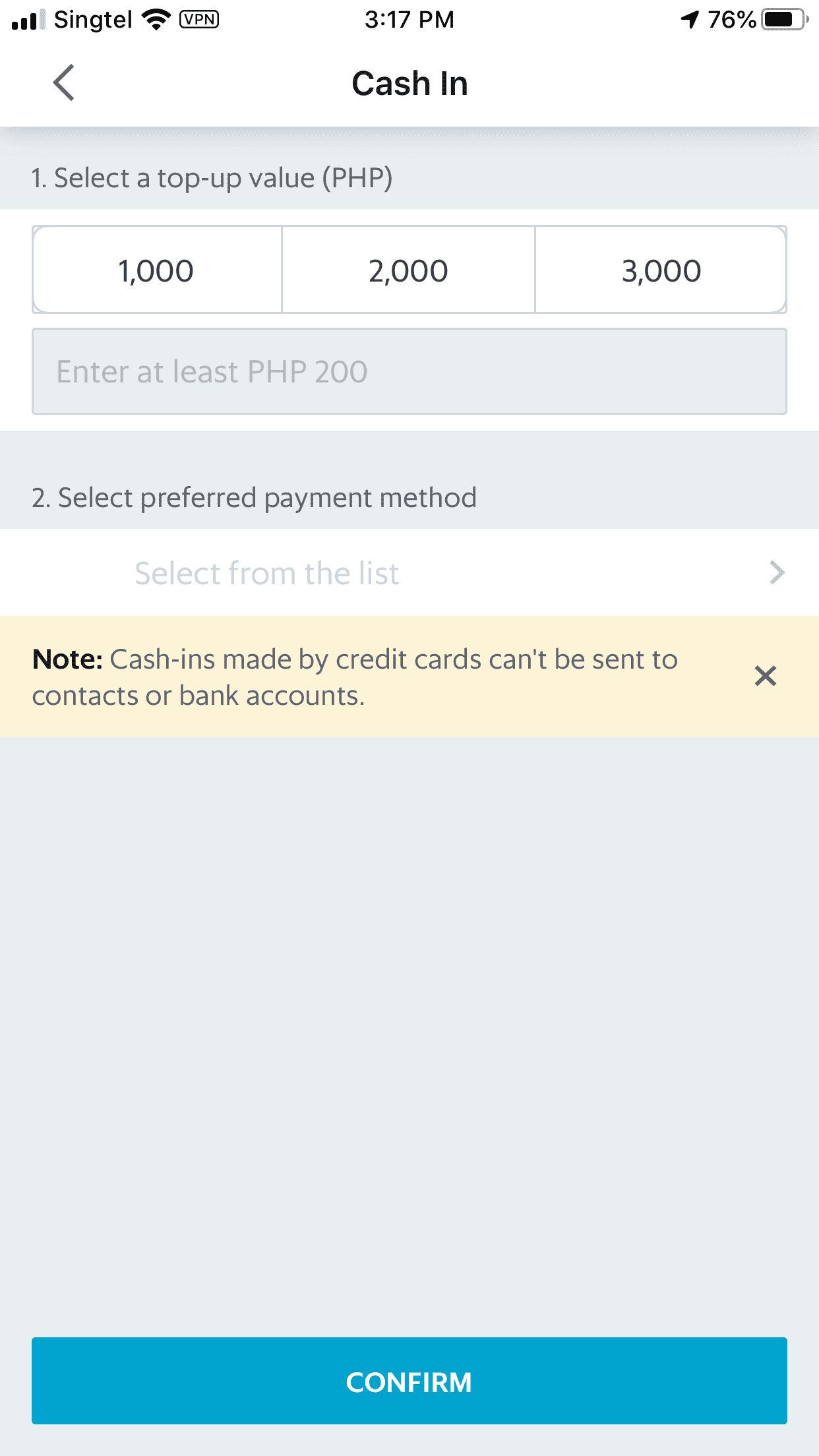
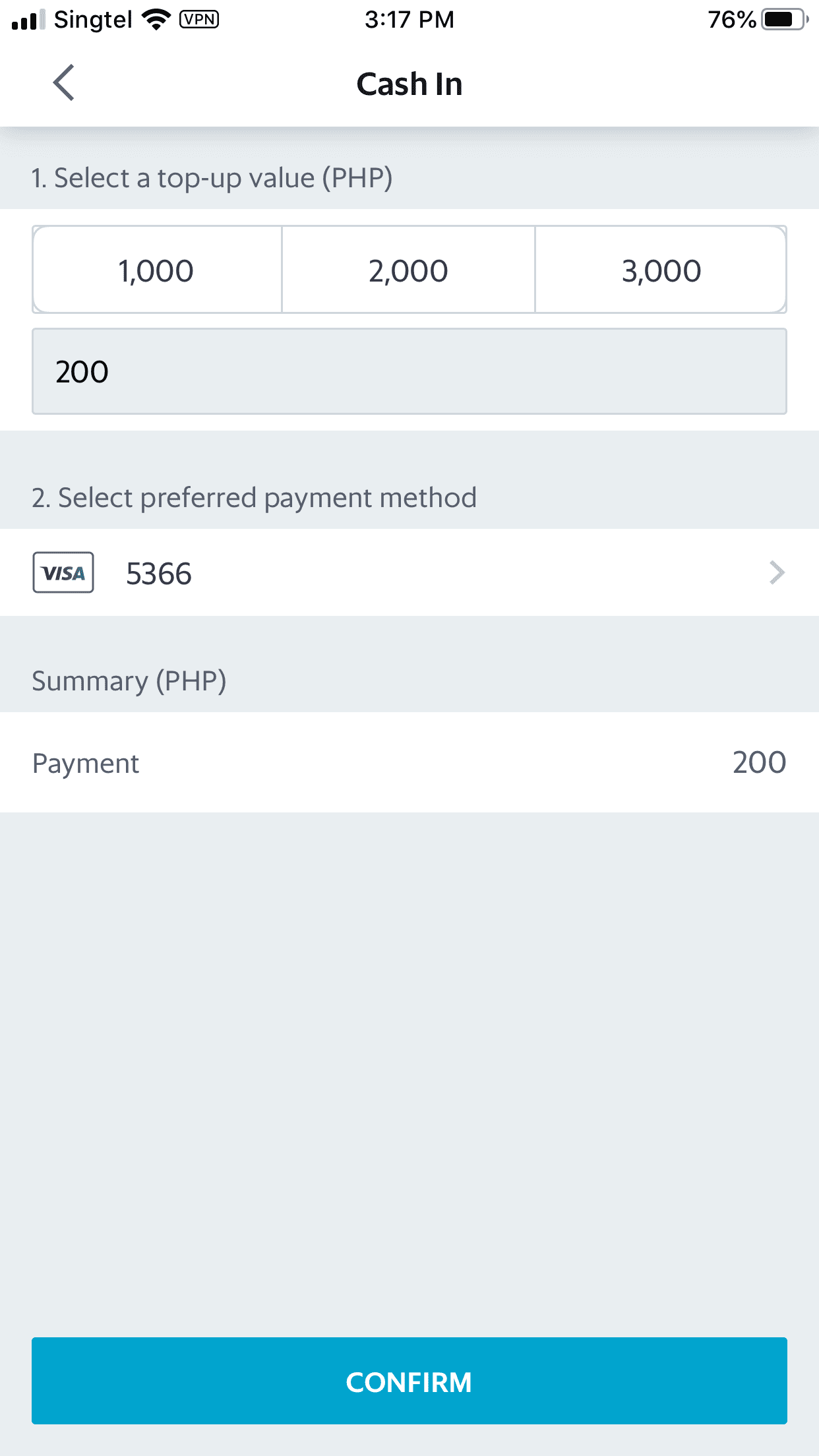
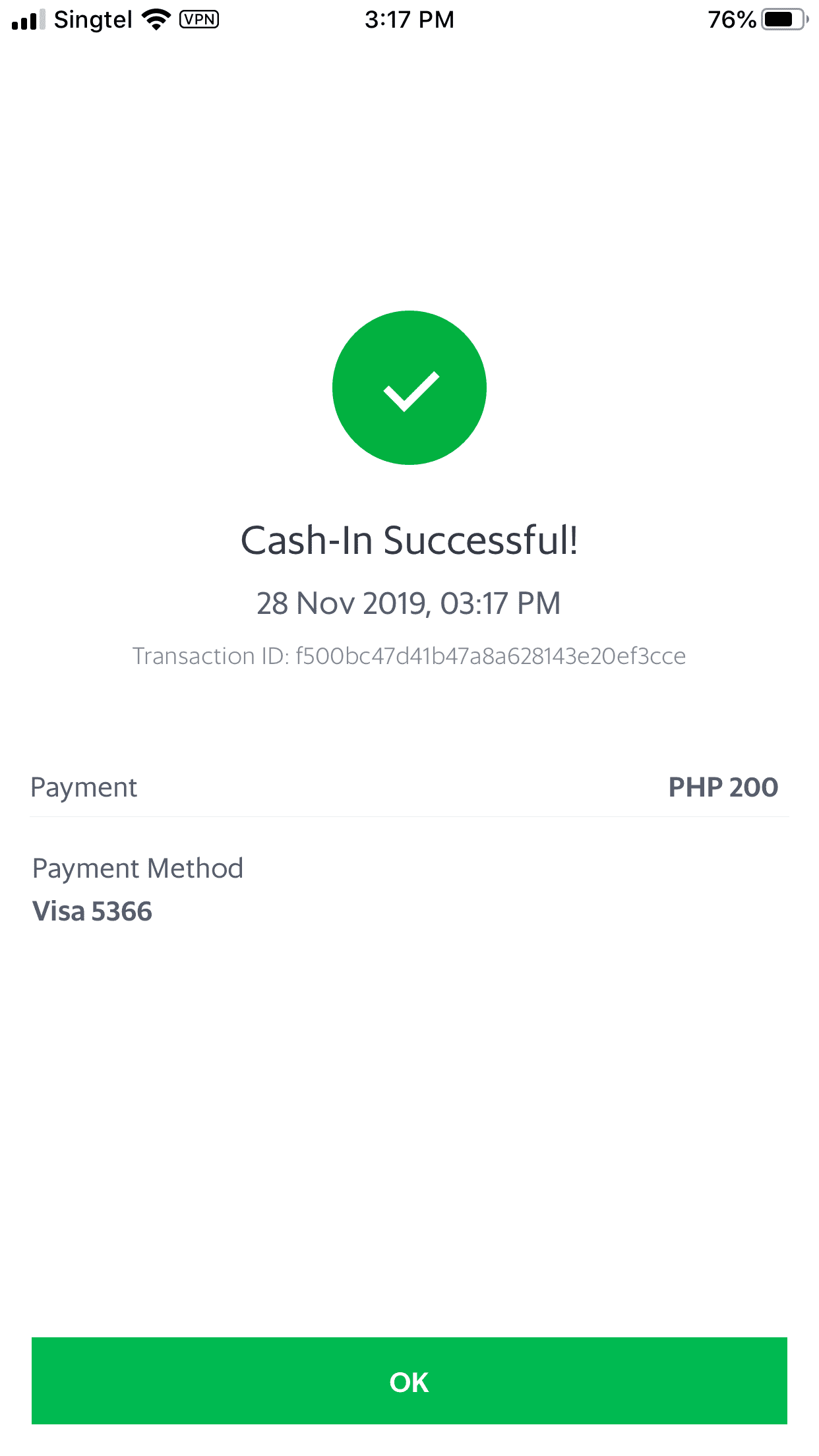
-
Tap on 'Payment' on the bottom navigation bar or on your GrabPay balance on the upper left side of your screen
-
Tap 'Cash-in'
-
Select 'Cards and Wallets'
-
Select or key-in your desired Cash-in value (min. Php 200). Tap 'select preferred payment method' and select your card
-
Tap 'Confirm'
-
Success!
Recommended: If you find manually cashing-in a hassle, use your credit or debit card to automatically cash-in once your GrabPay balance falls below your desired value.
How to Set Up Auto Cash-In
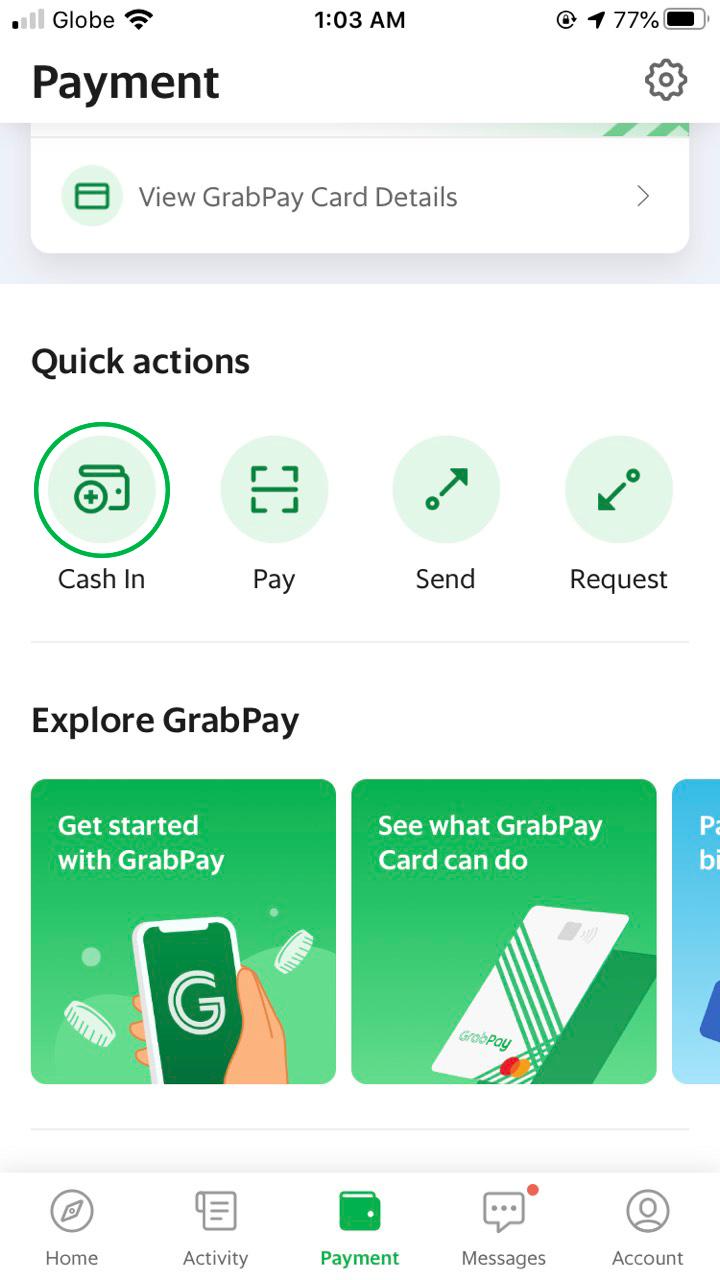
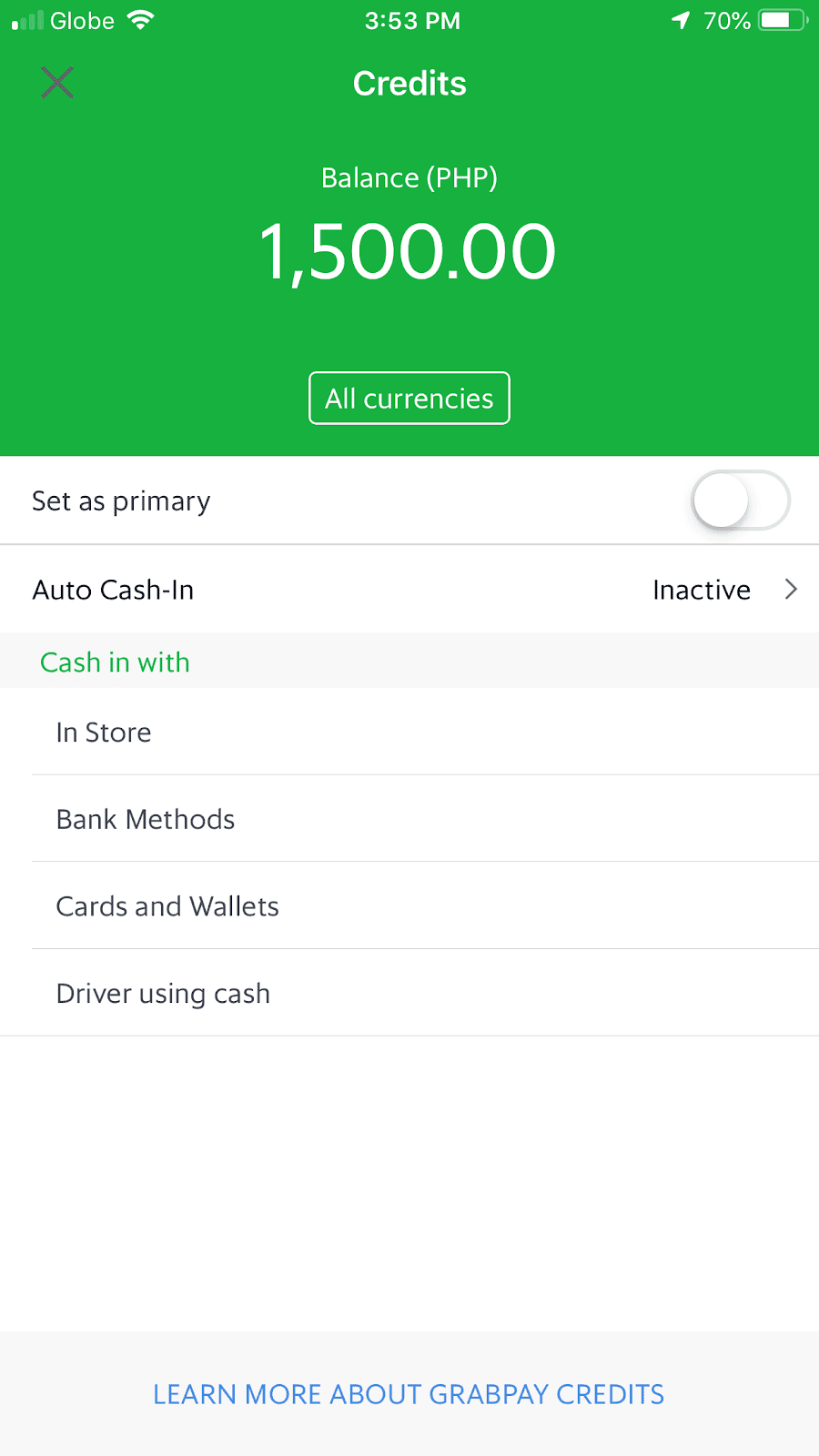
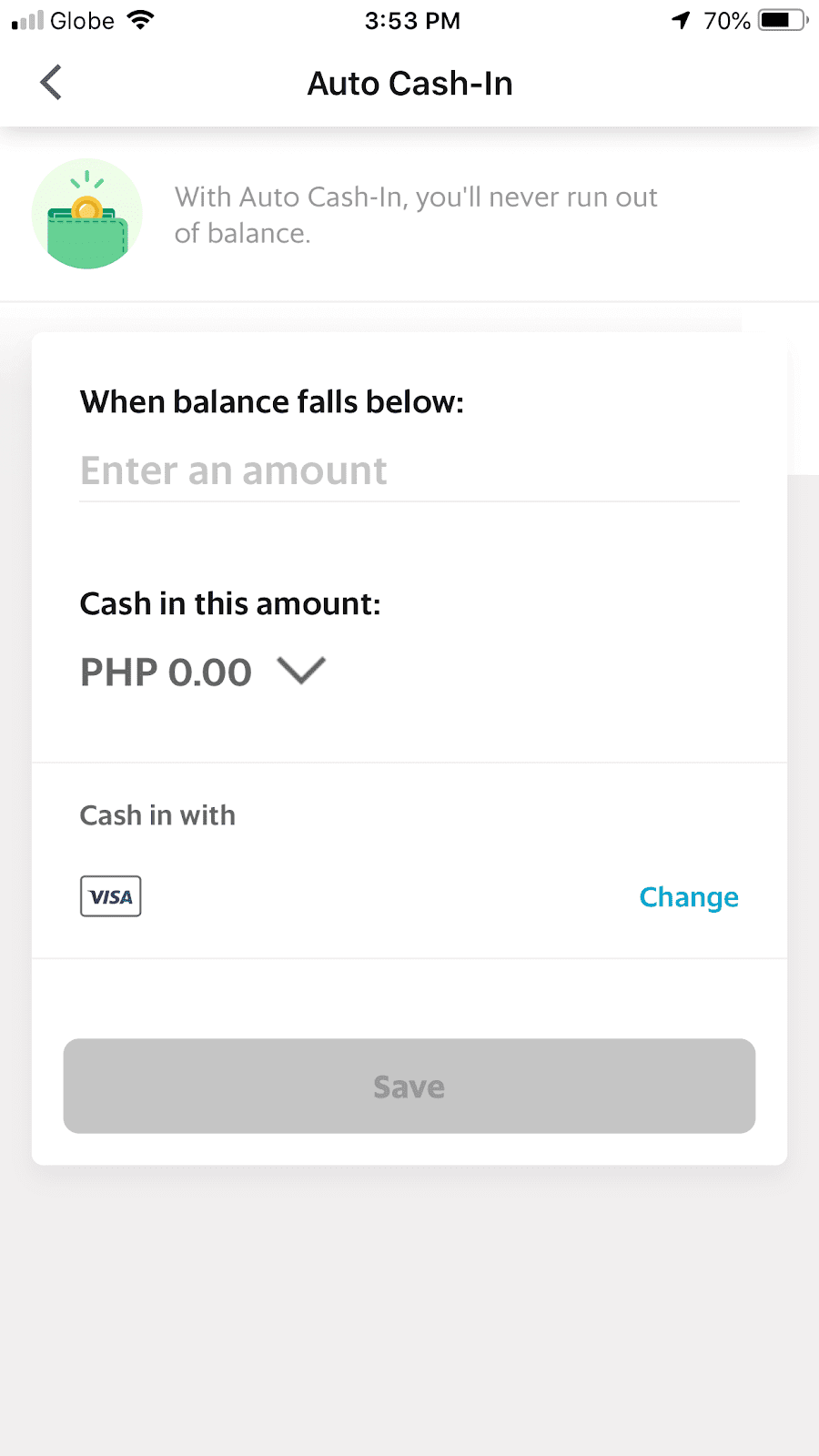
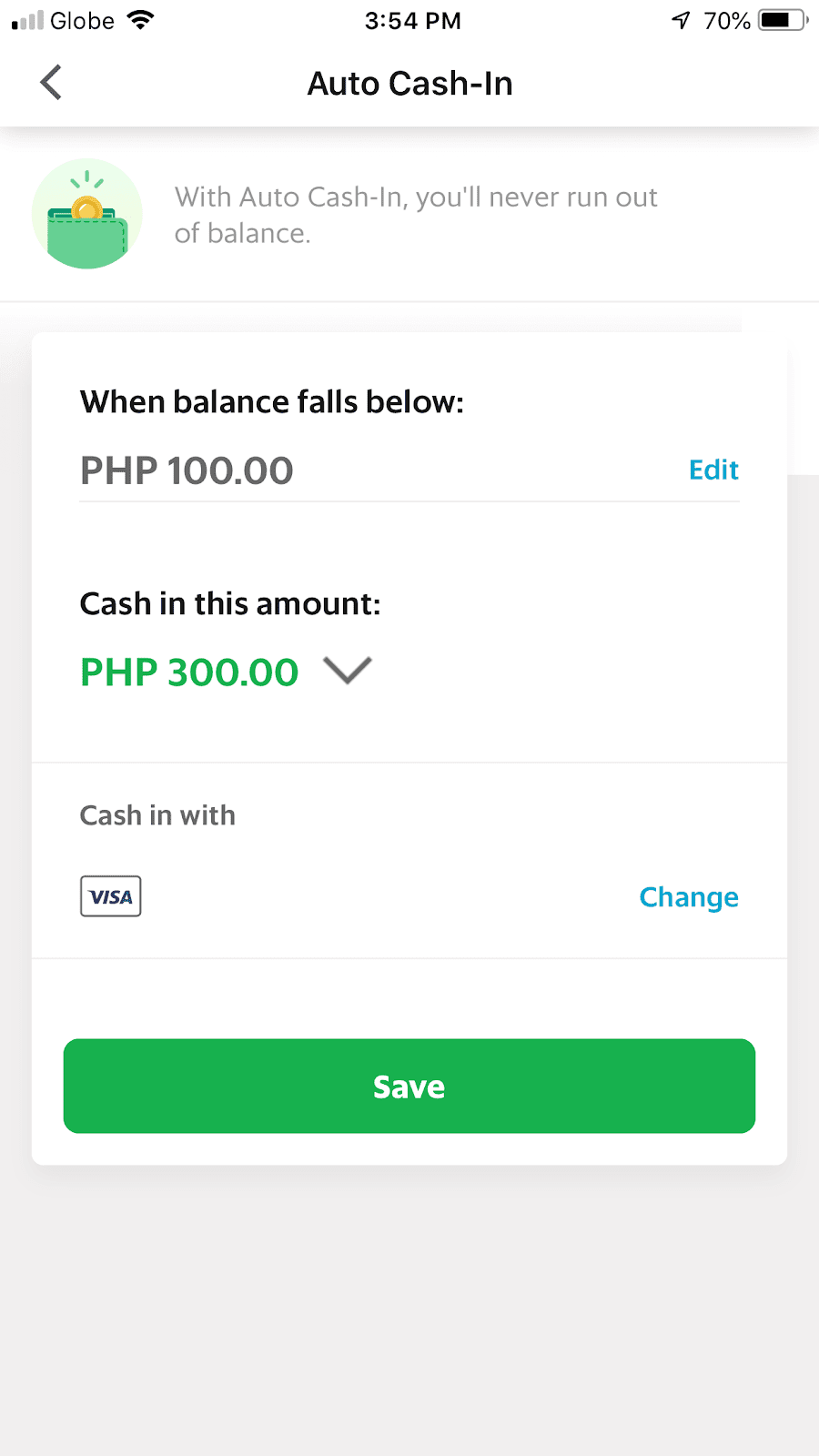
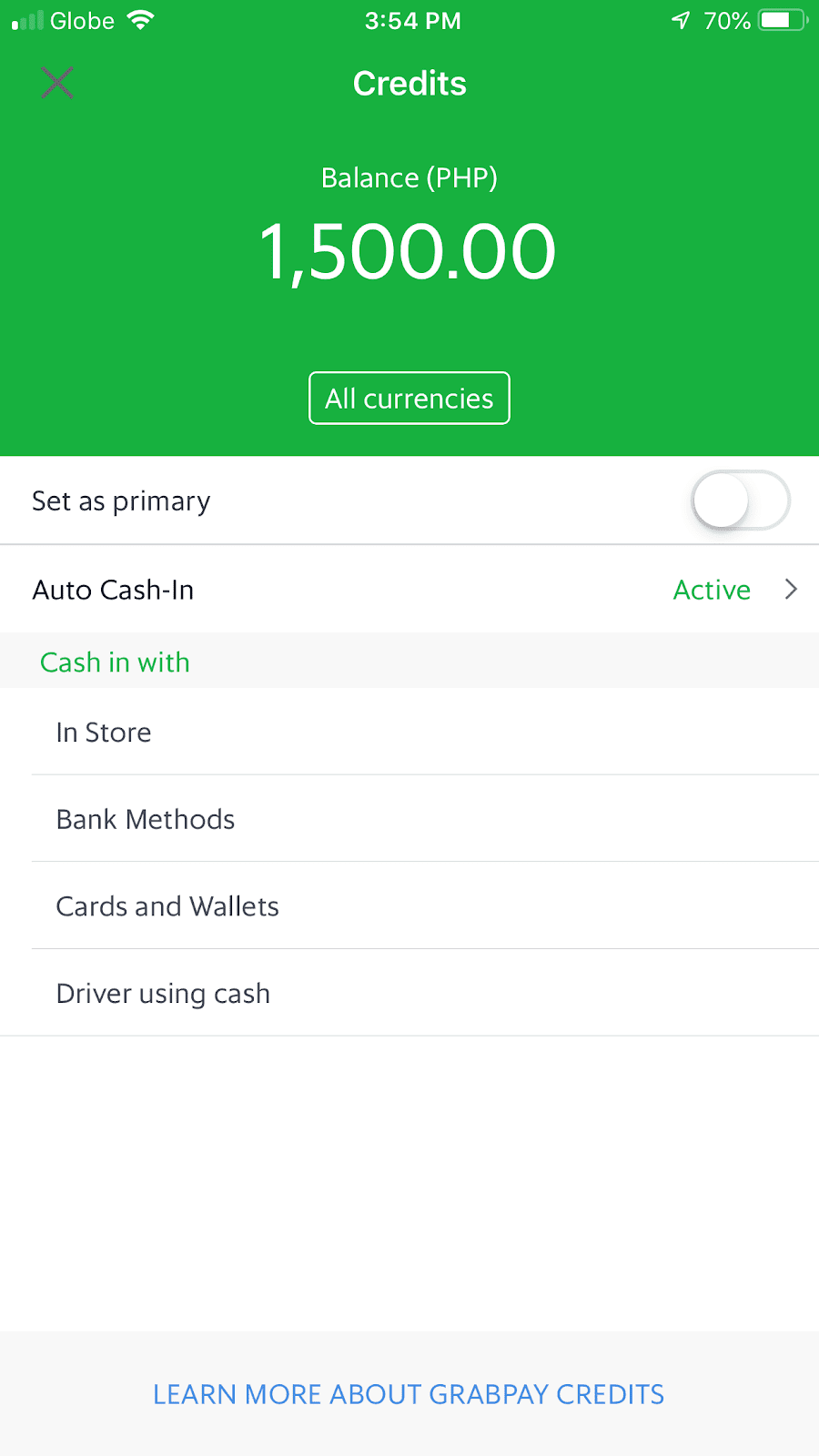
-
Tap on ‘Cash-In’
-
Tap on ‘Auto Cash-In’
-
Select a fall below balance and an amount to cash-in
-
Choose your cash-in method. Tap on ‘Save’
-
Auto Cash-In is now activated
Driver using Cash
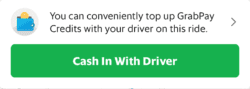
When you book a ride, you might come across the following message above. This means that you can request to give cash to your driver to cash-in balance your GrabPay Wallet.
How to Cash in with Your Grab Driver
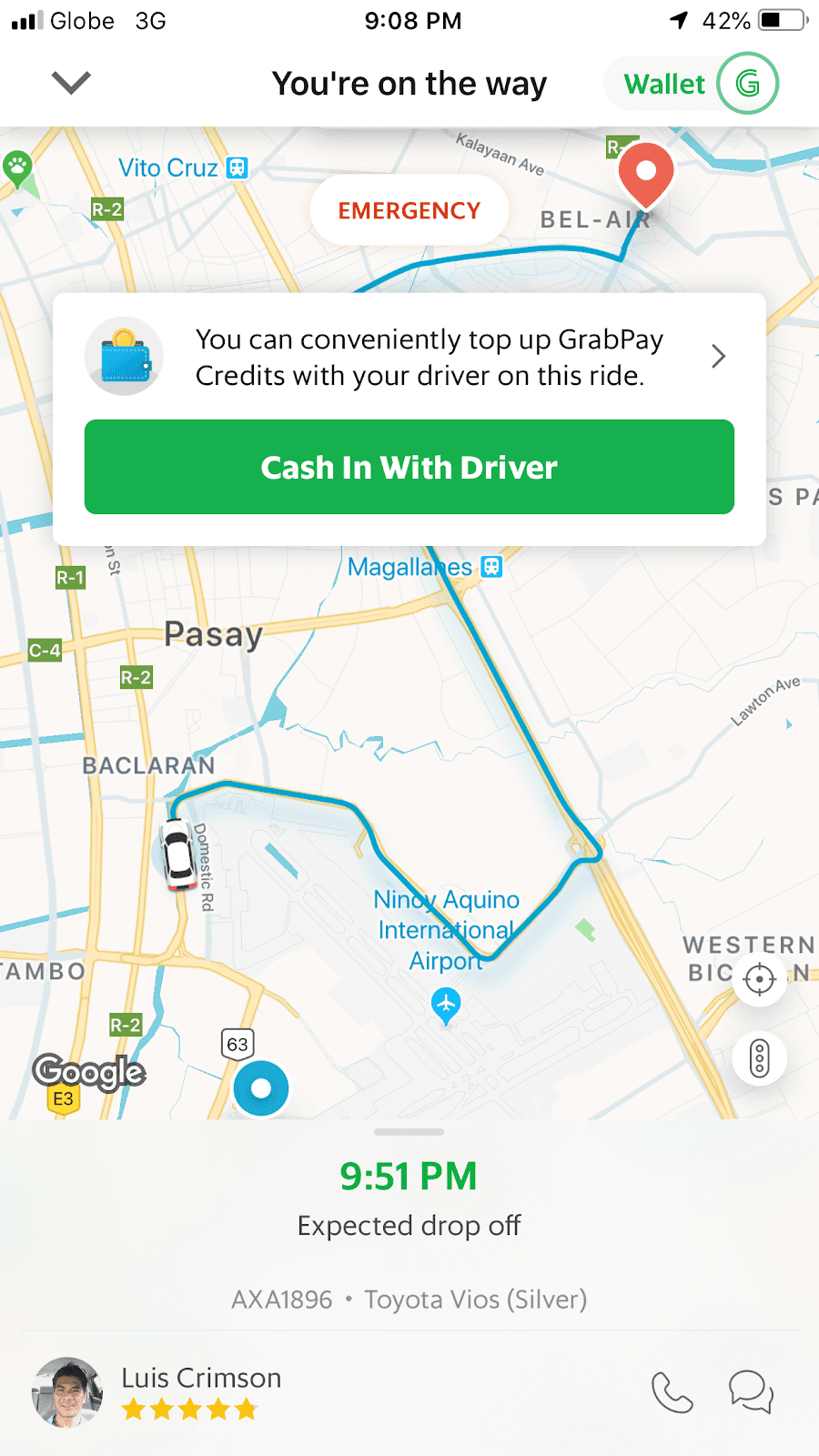
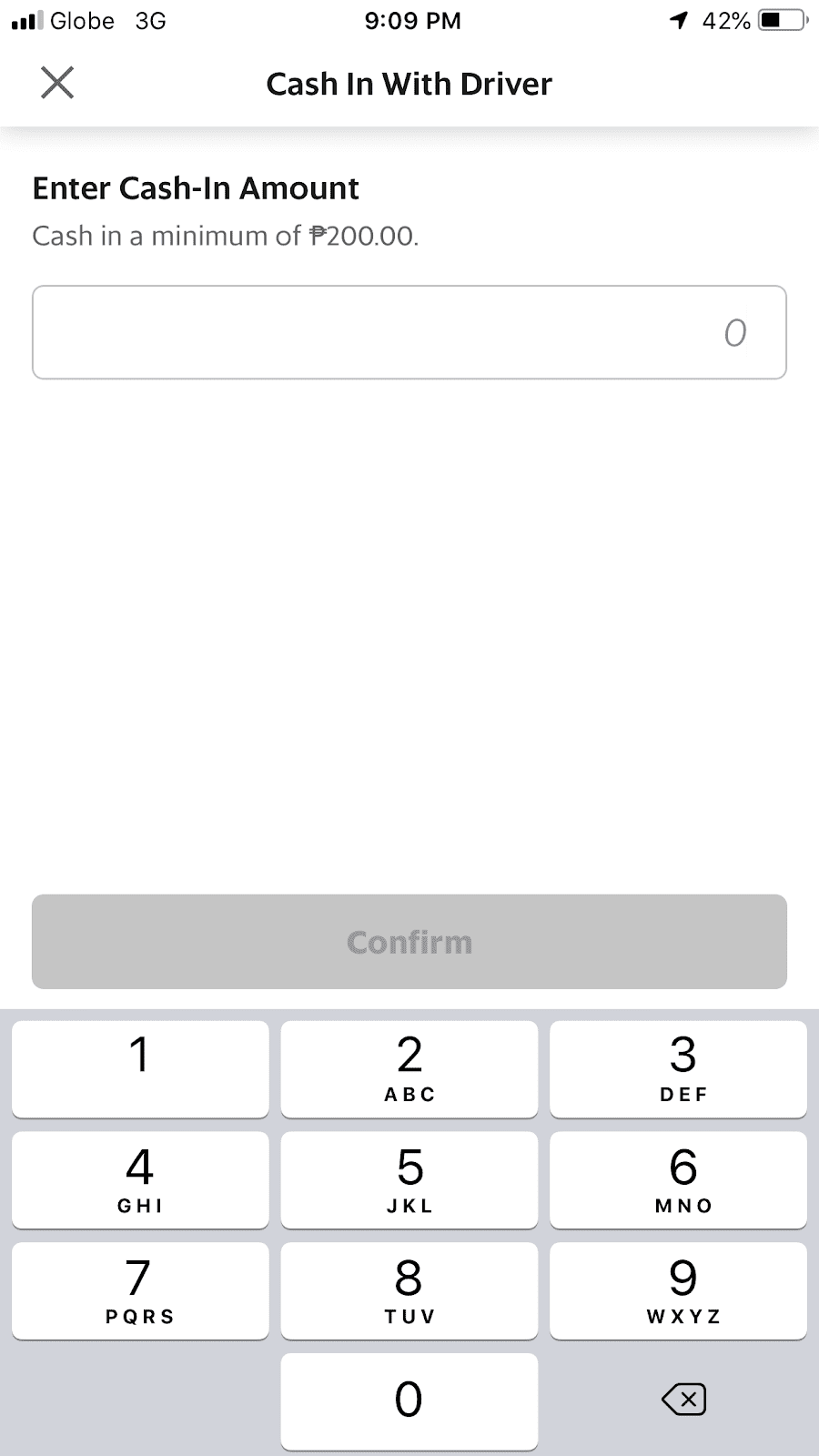
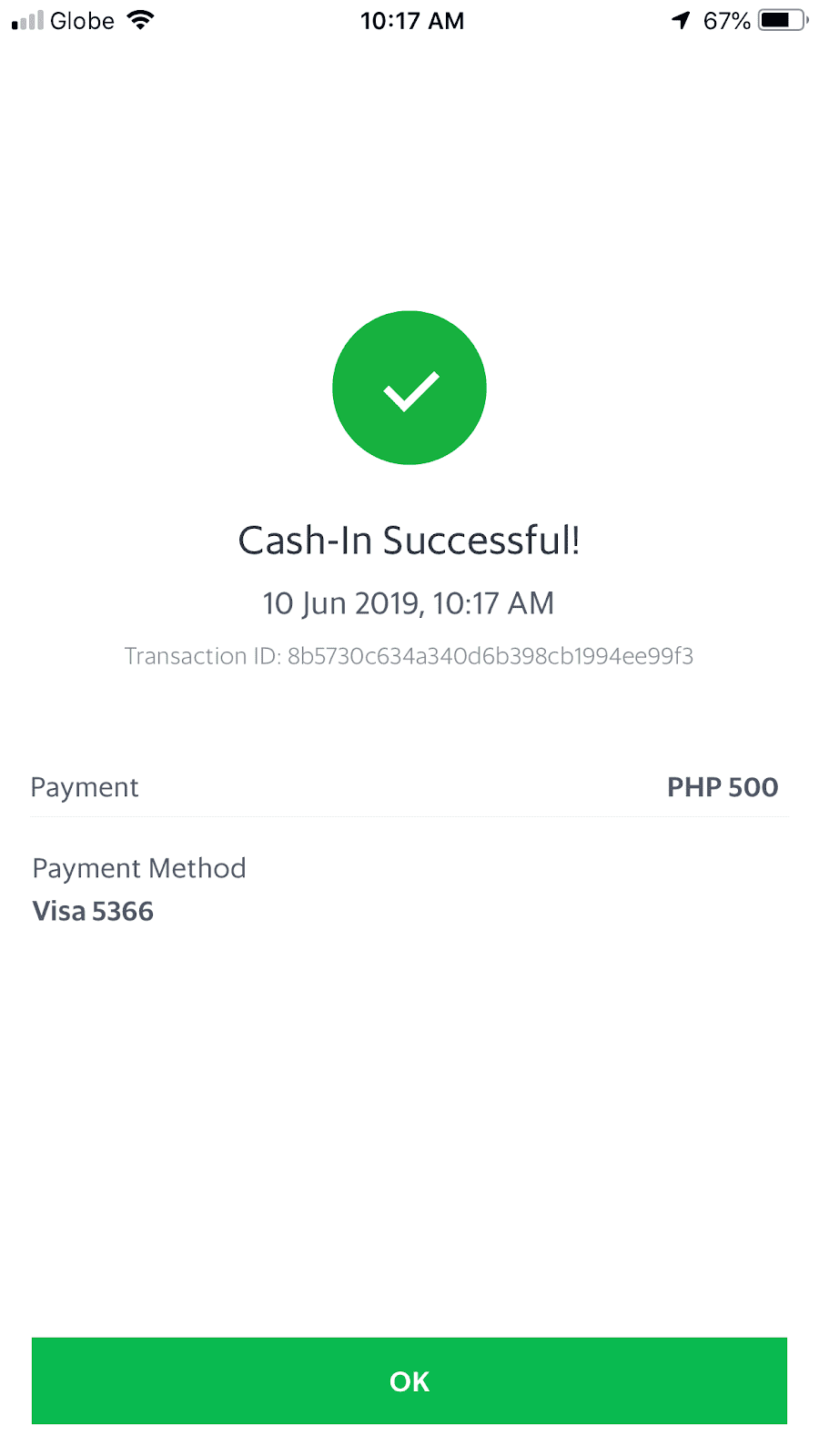
-
During a Grab ride, tap 'Cash-in with Driver'
-
Enter your desired amount (min. Php 200). Tap on ‘Confirm’ and pay your driver with cash
-
Your cash-in is successful!
Link your BPI Online Account
Enjoy an instant and seamless cash-in experience by linking your BPI Online account to GrabPay!
How to Link your BPI Account
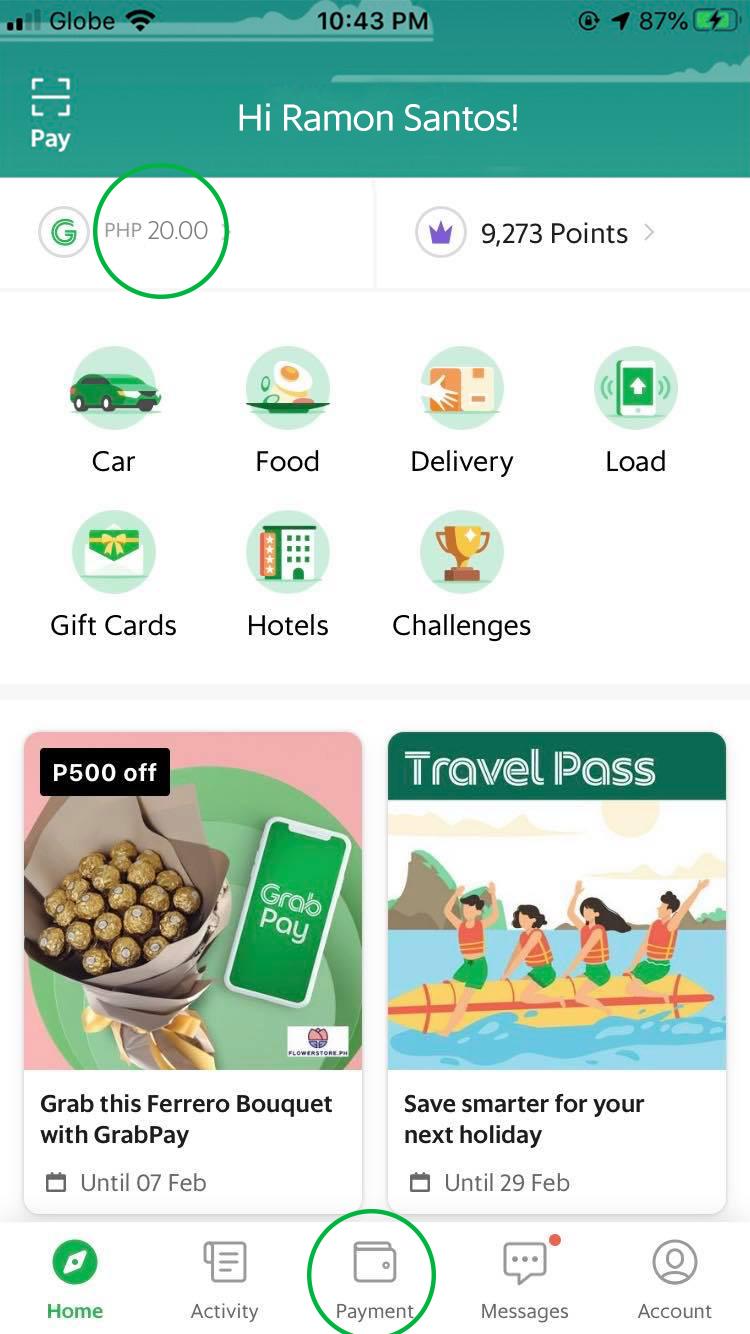
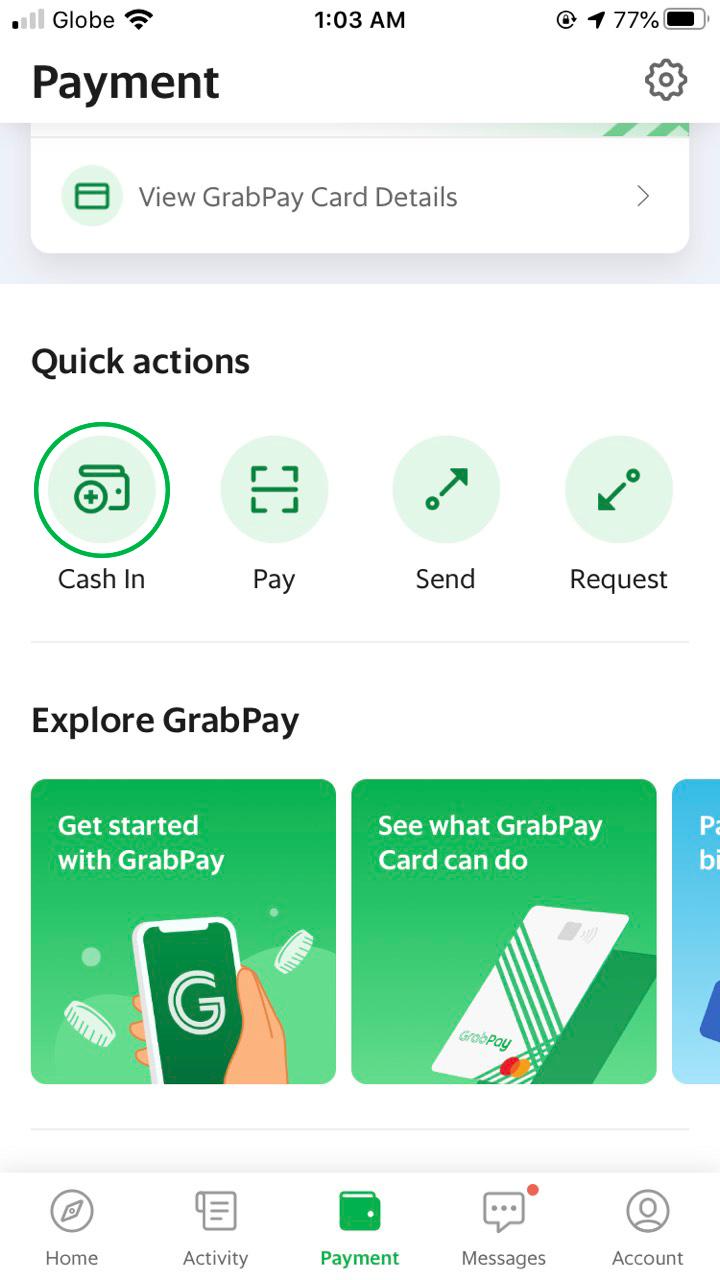
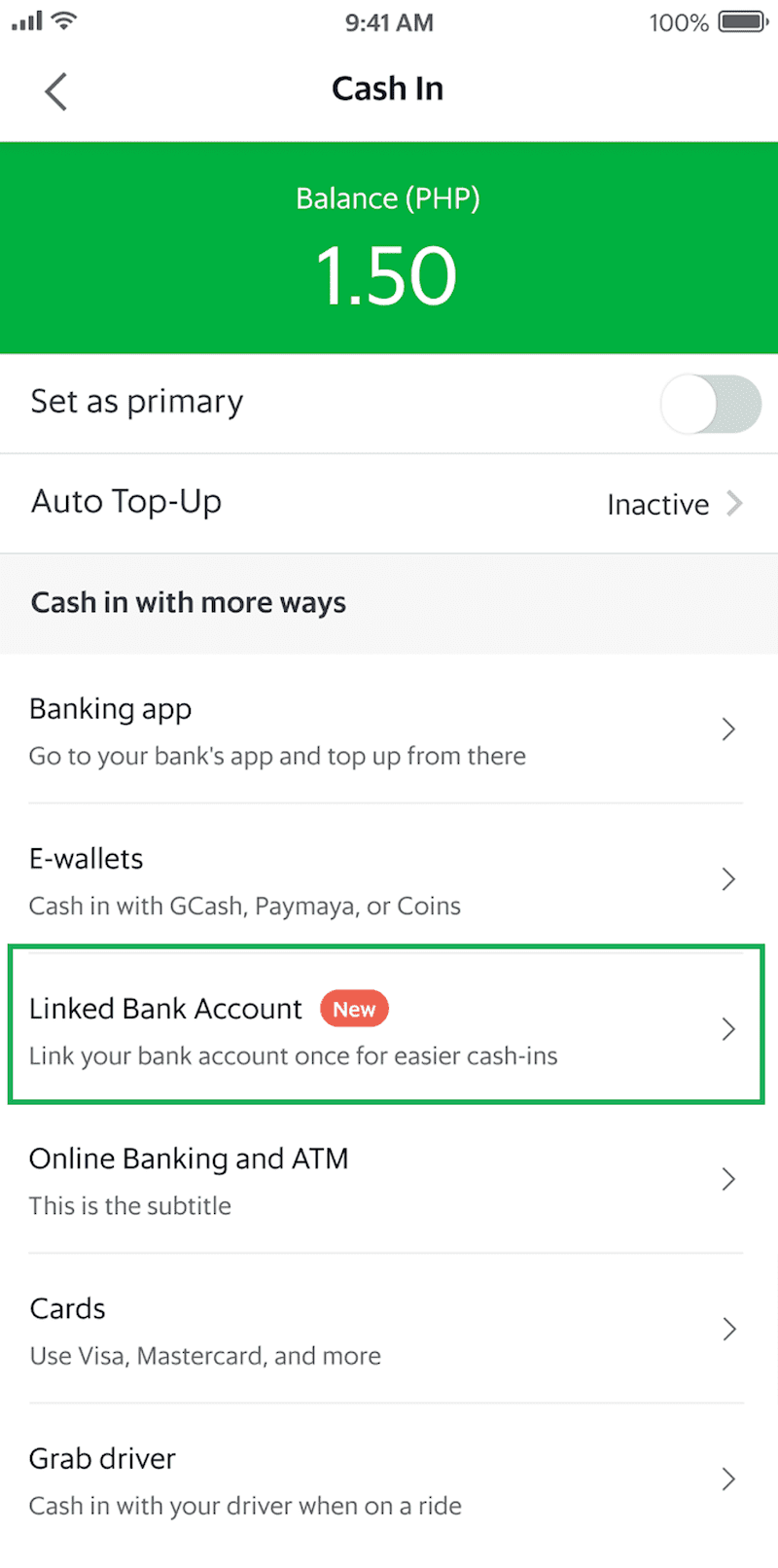
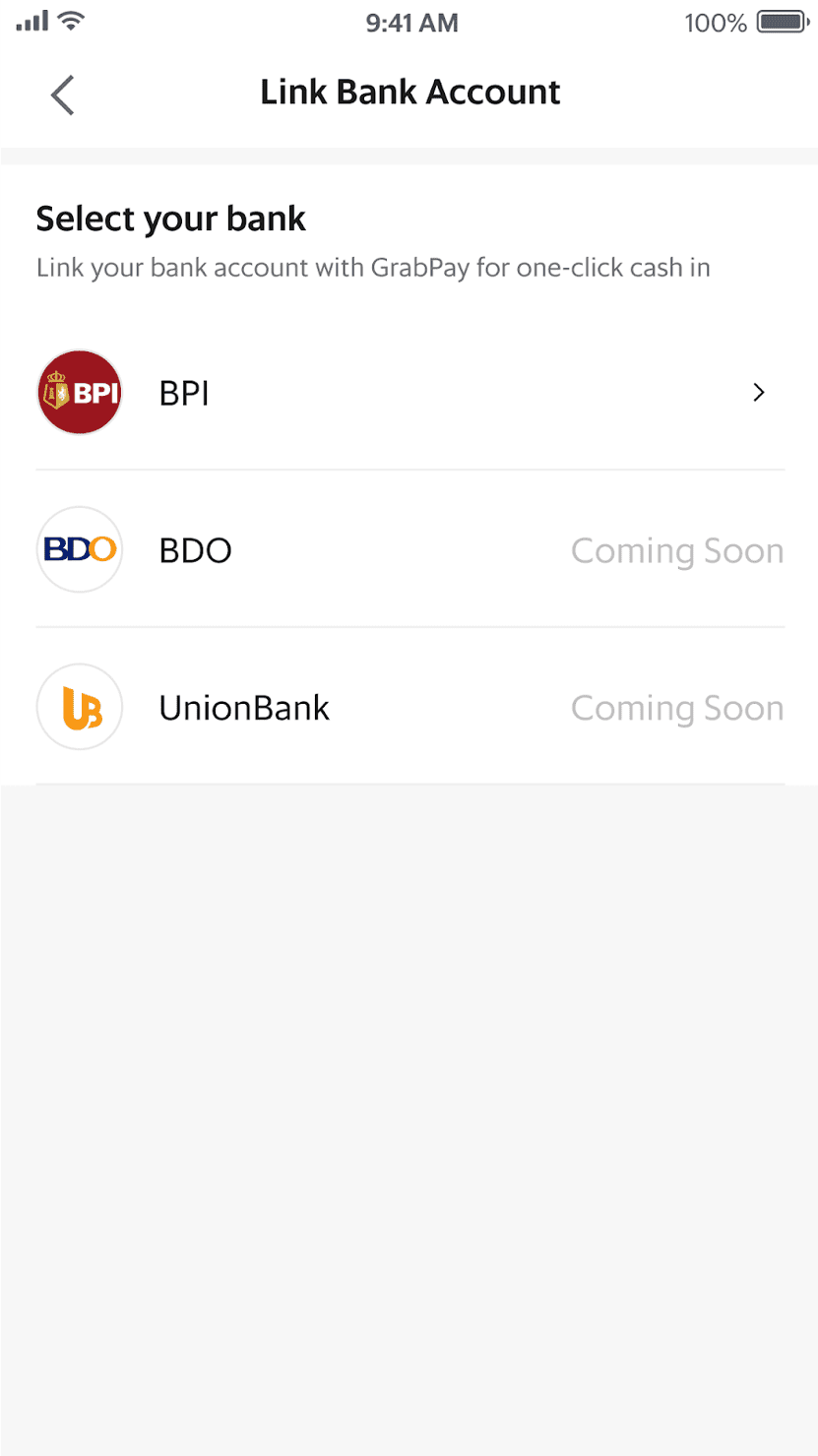
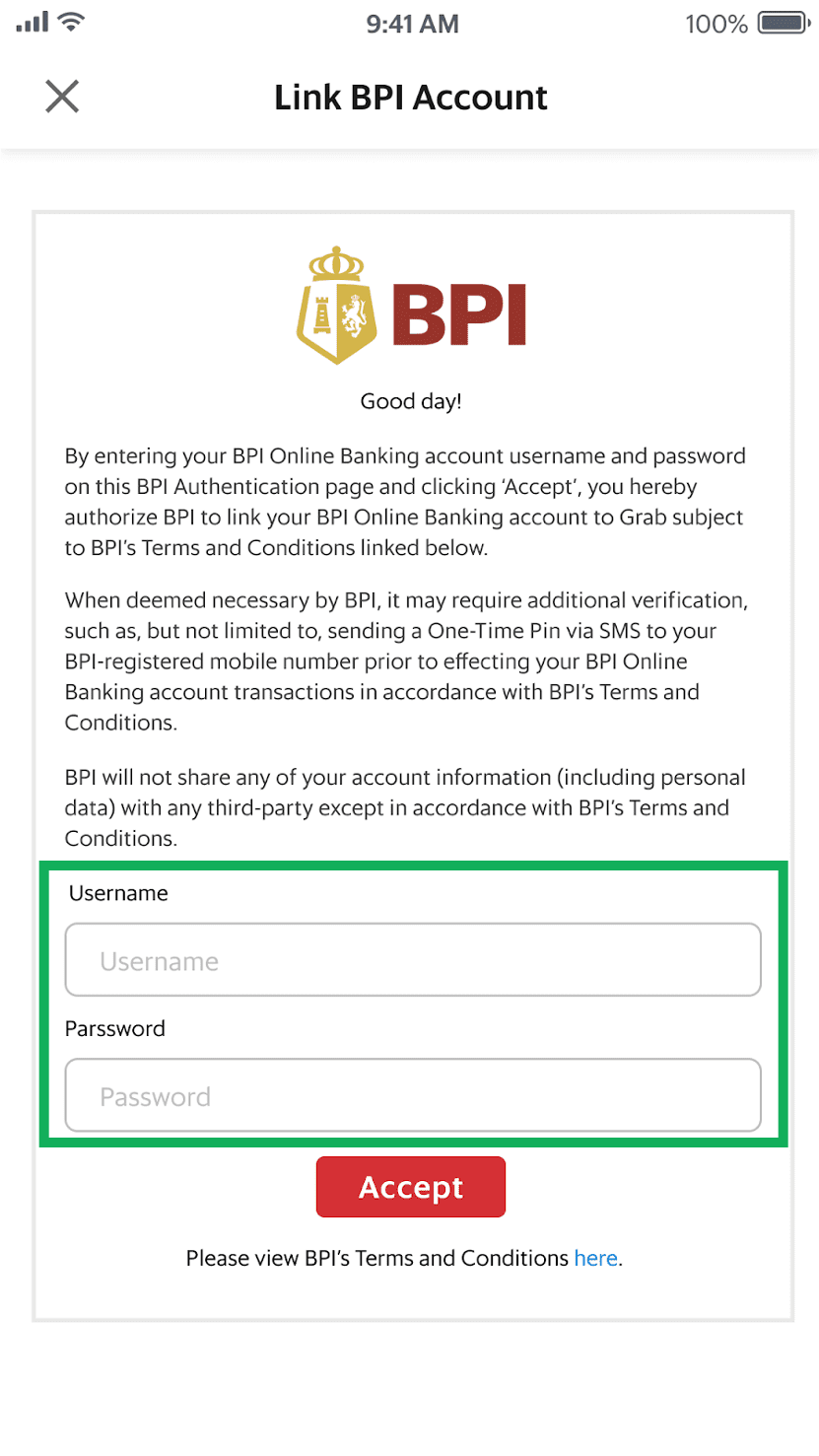
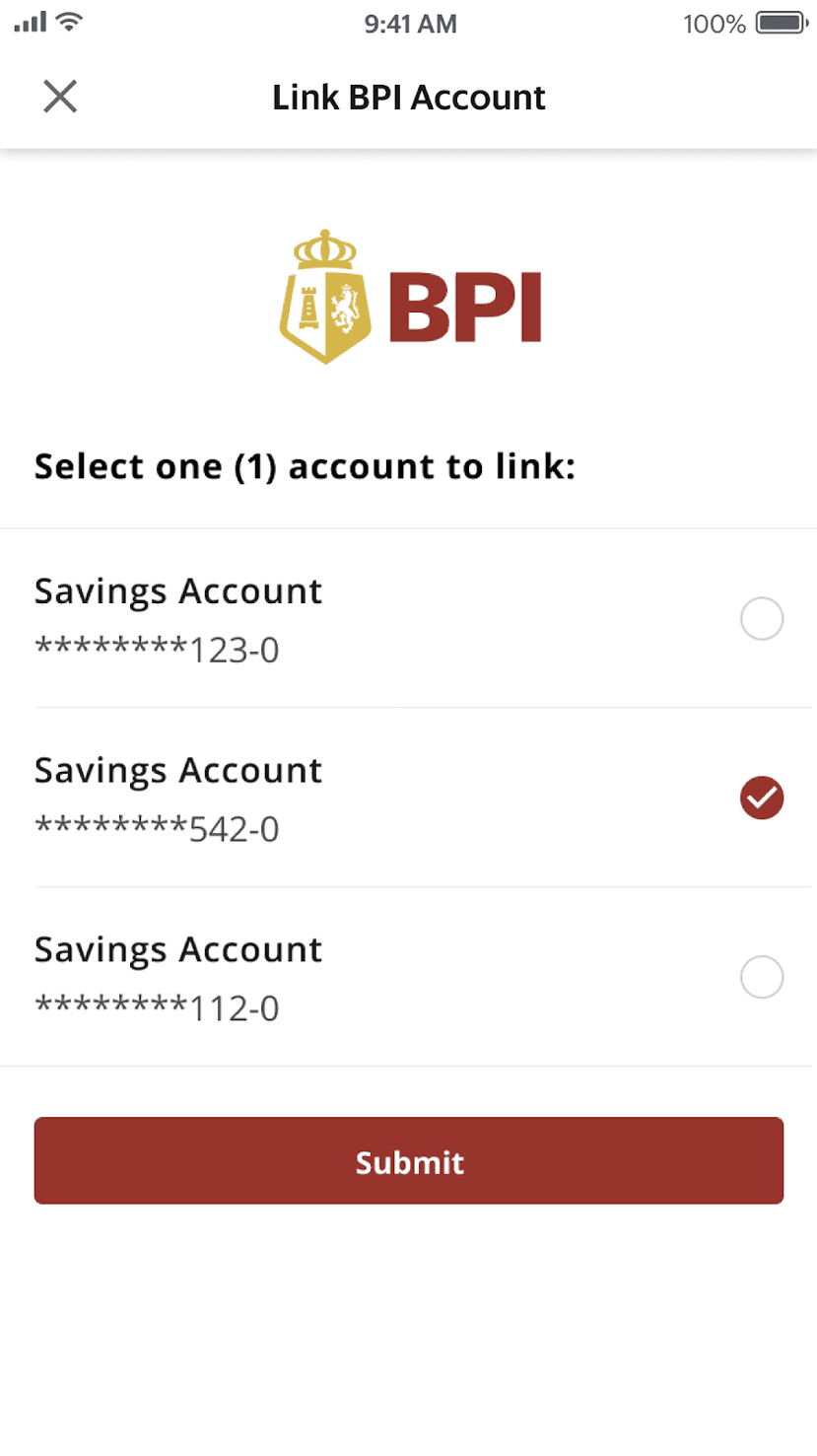
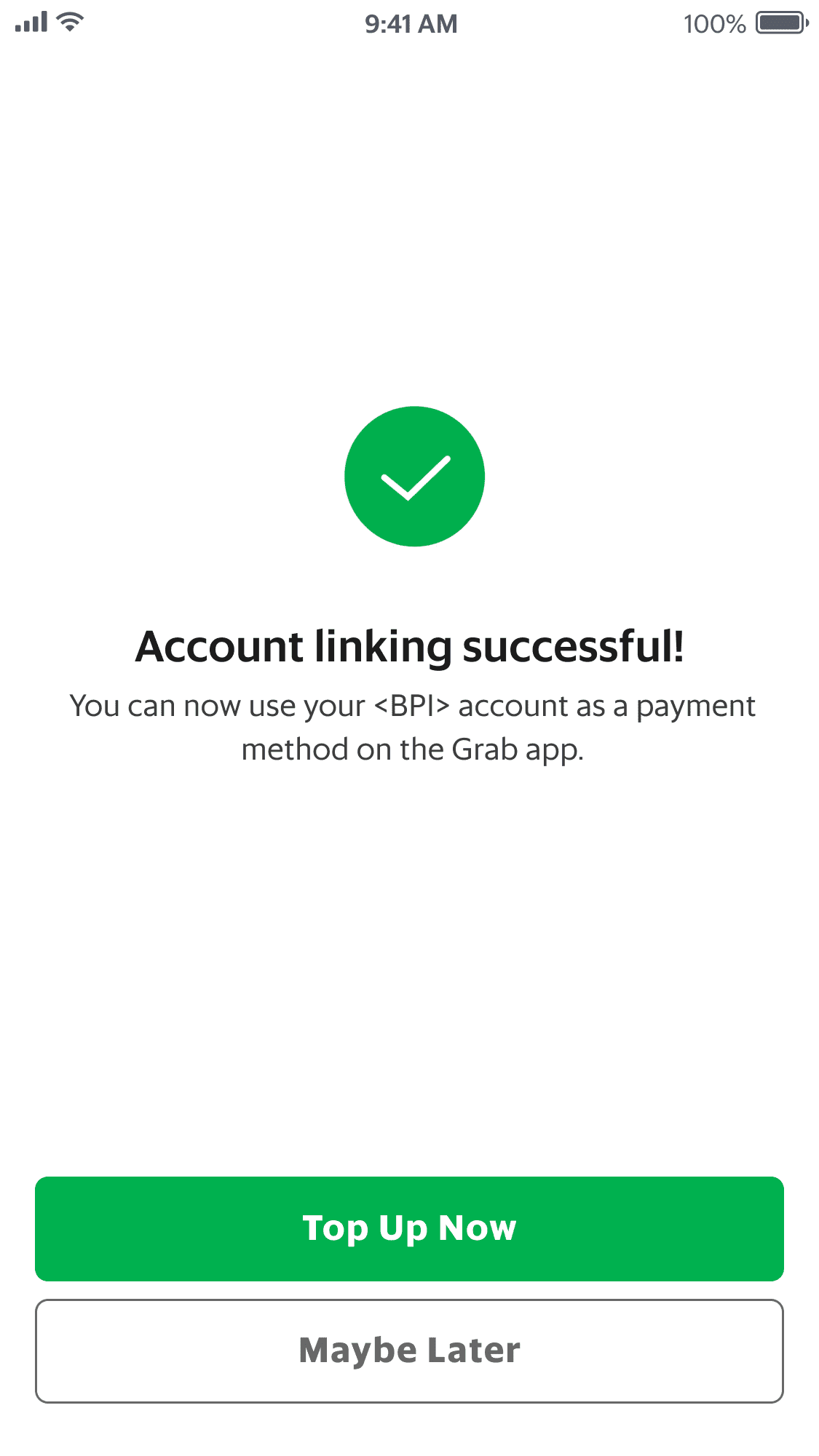
-
Tap on 'Payment' on the bottom navigation bar or on your GrabPay balance on the upper left side of your screen
-
Tap 'Cash-in'
-
Select 'Linked Bank Account'
-
Select 'BPI' from the list
-
Type your username and password
-
Select one (1) account to link
-
Account linking successful
Cash In with your Linked Bank Account
Cash in easily with your linked BPI Online account,
How to cash in using your Linked Account
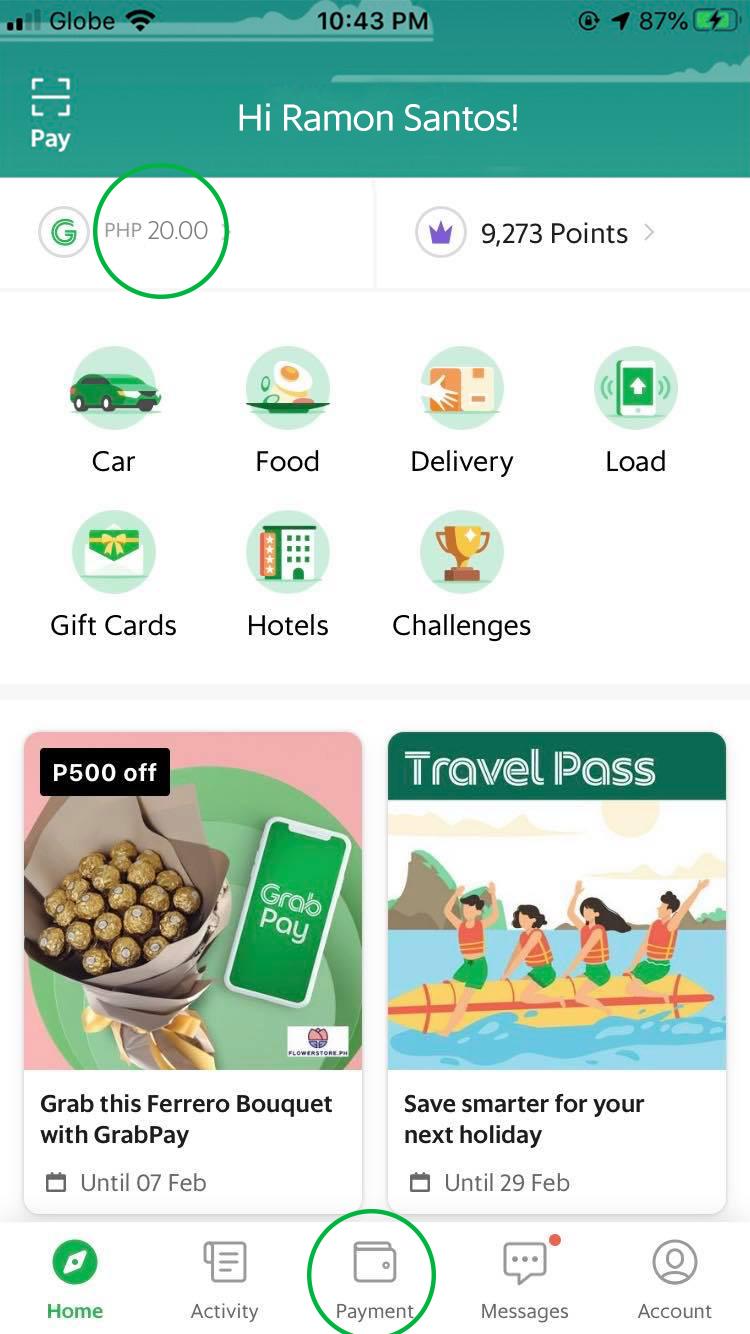
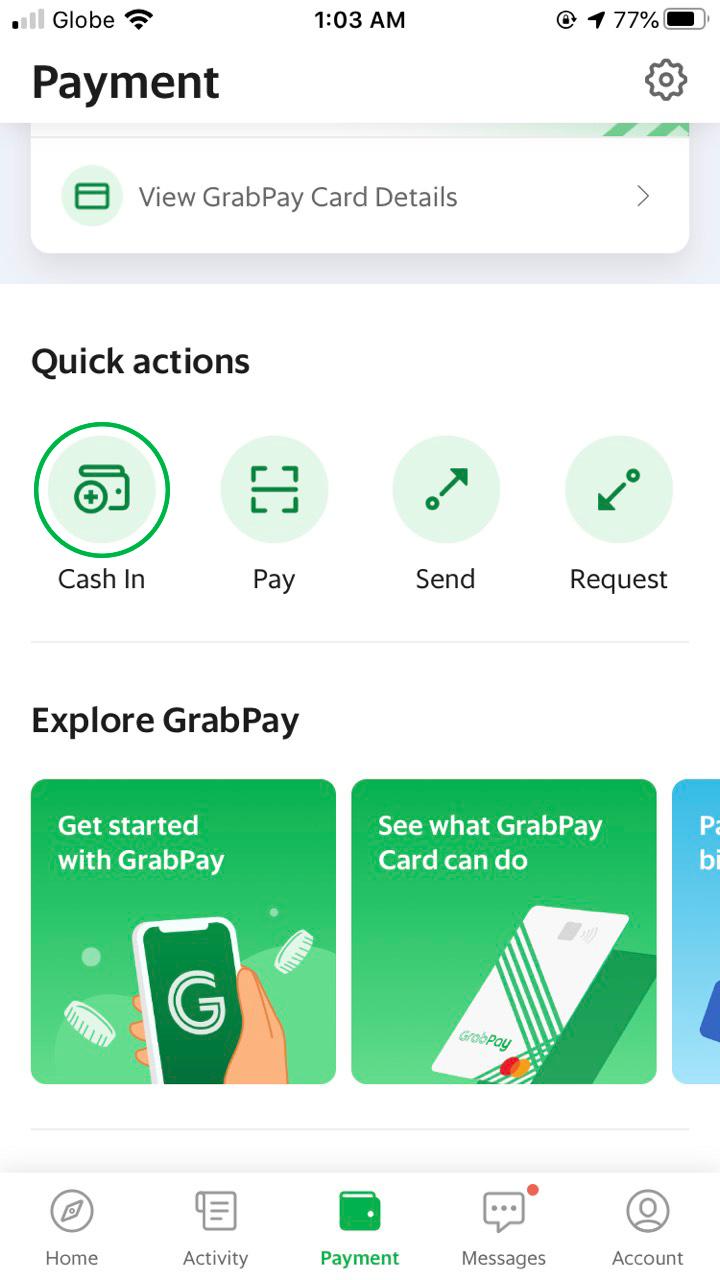
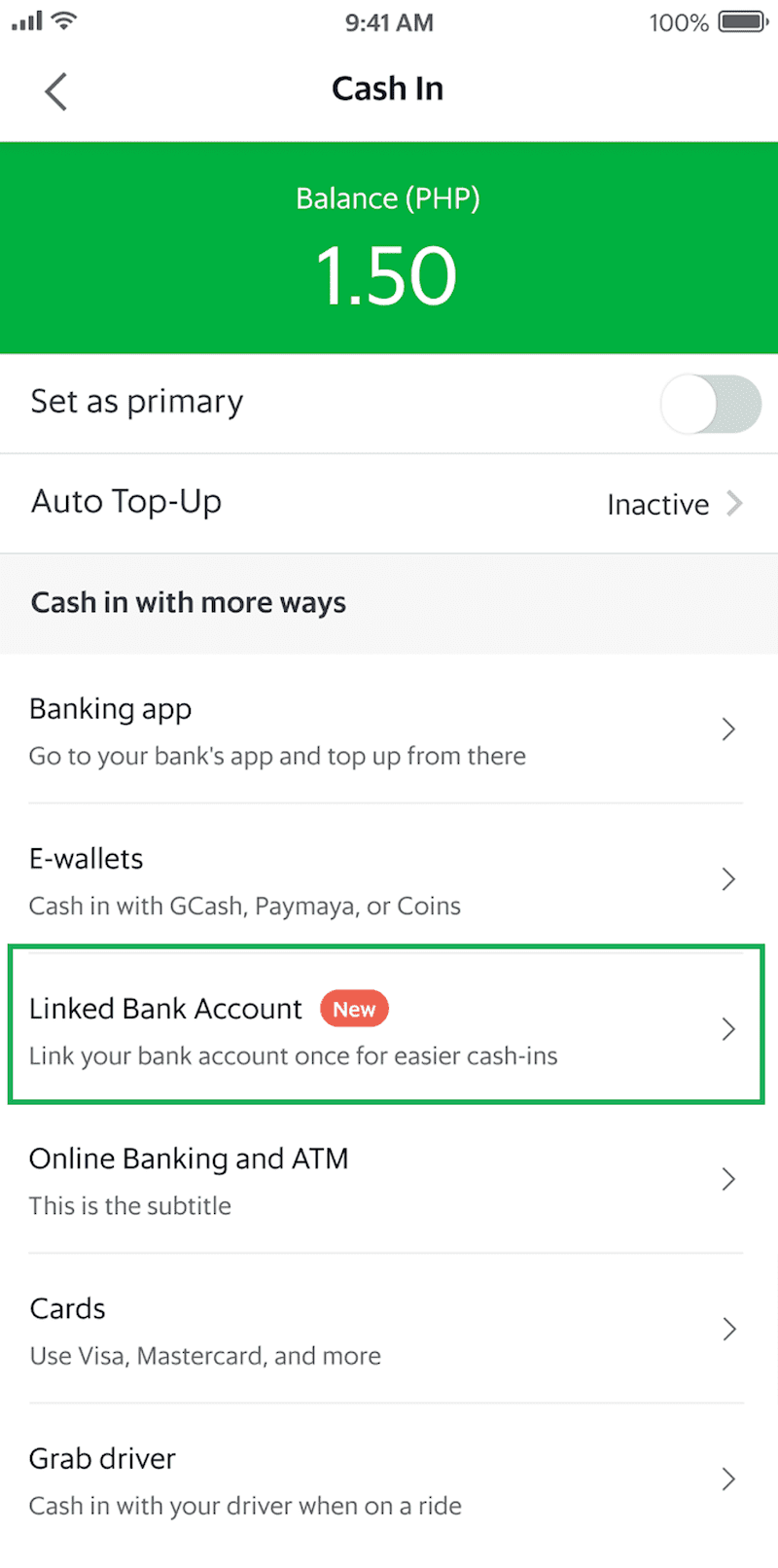
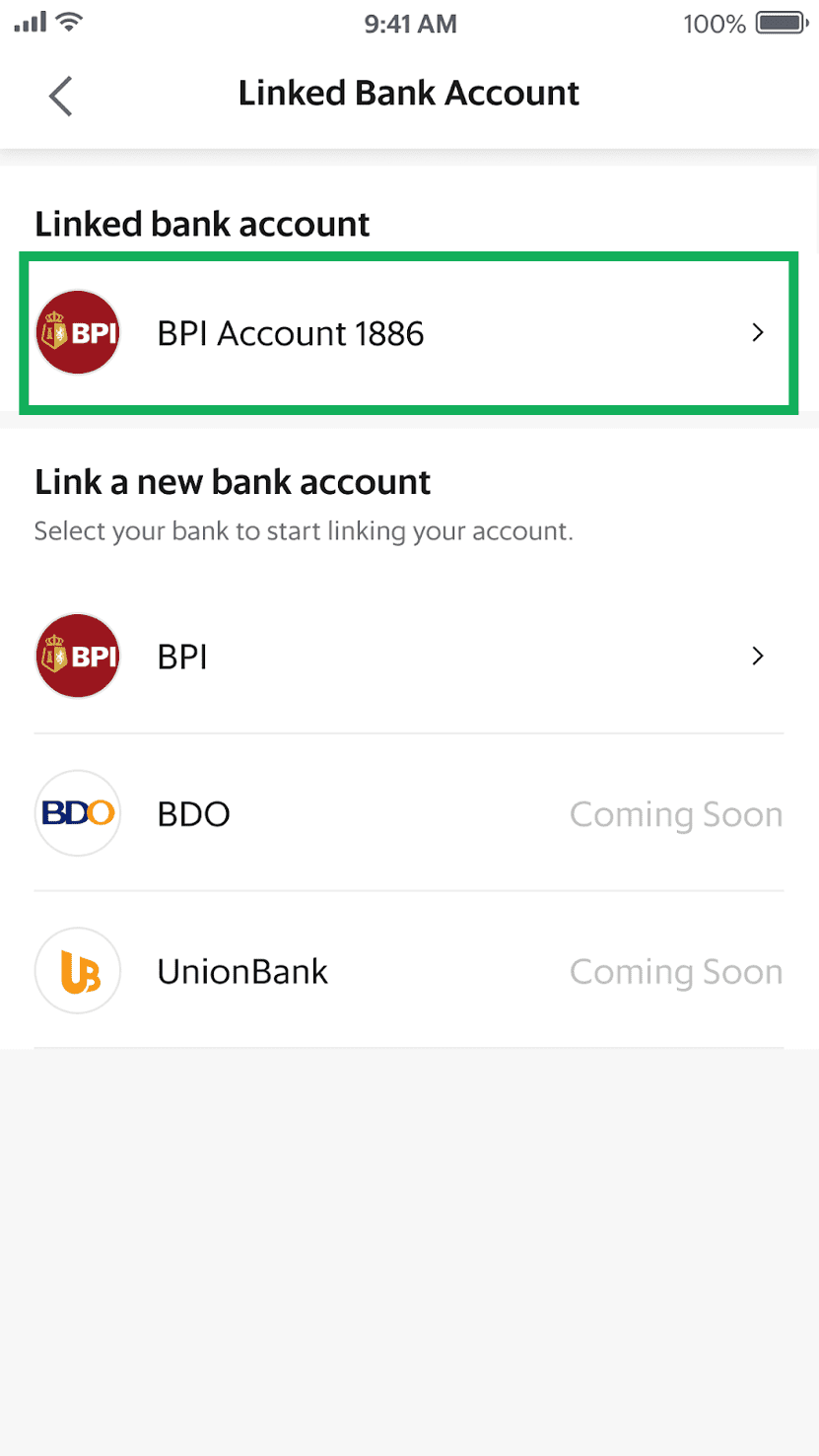
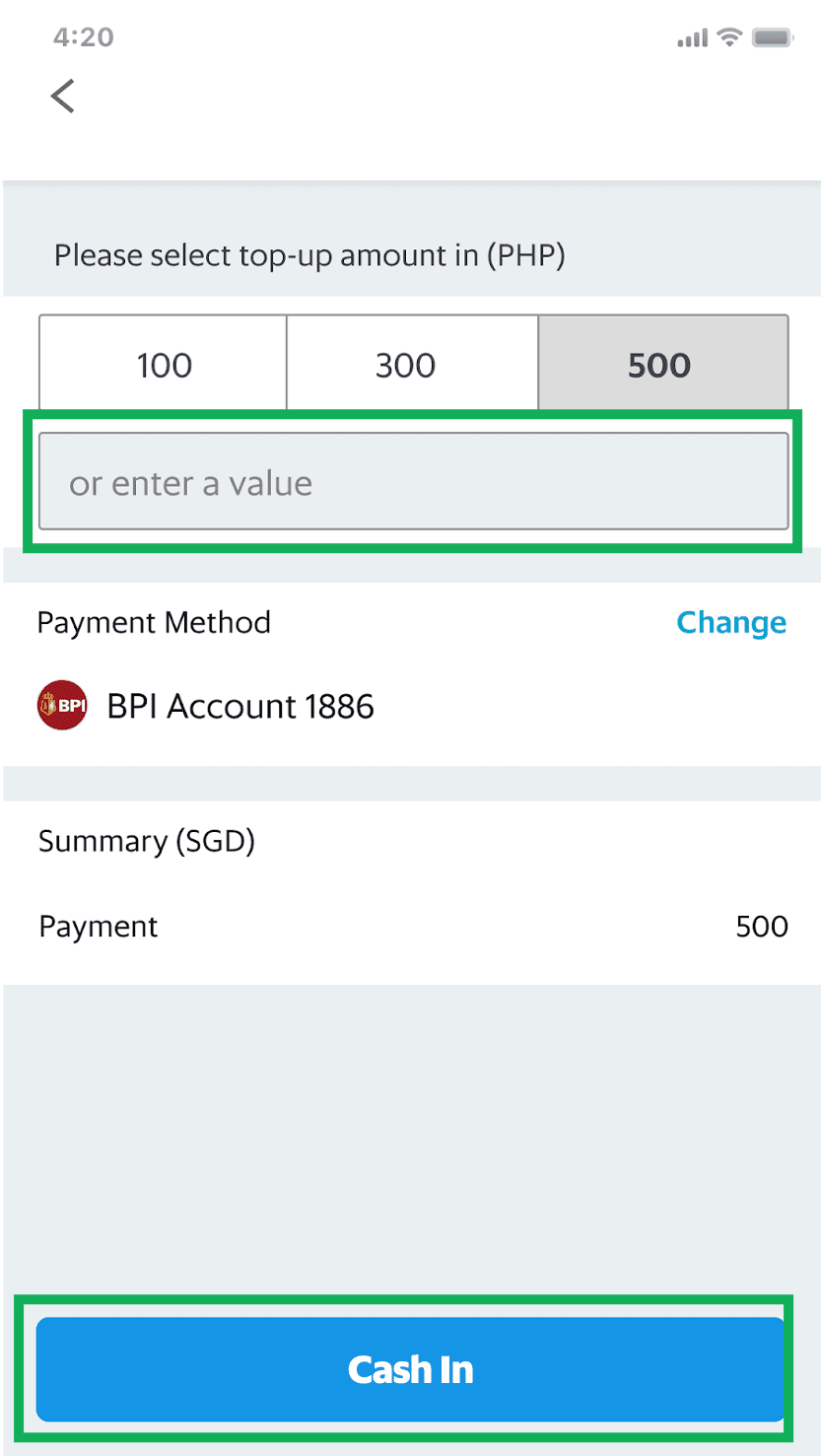
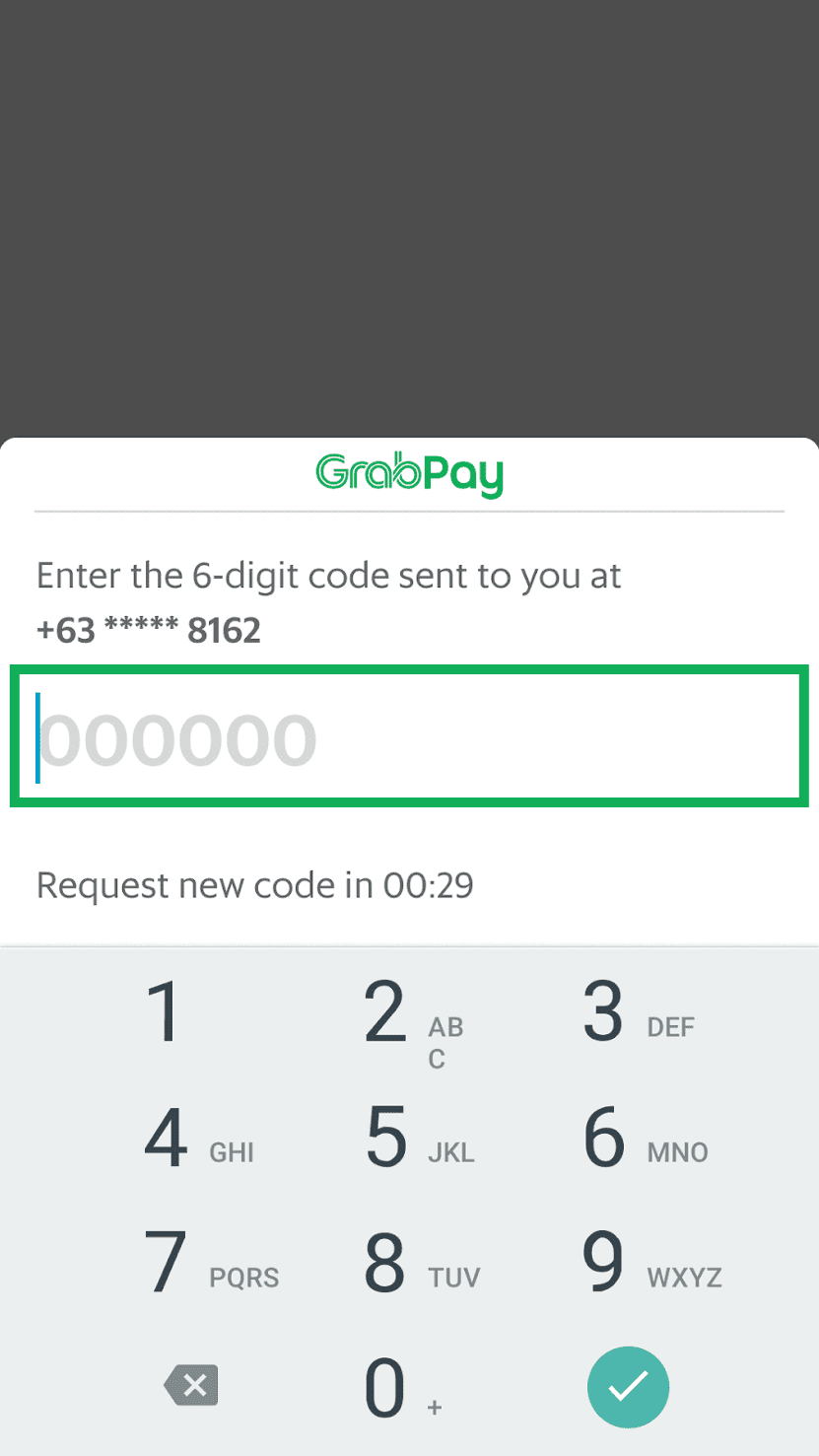
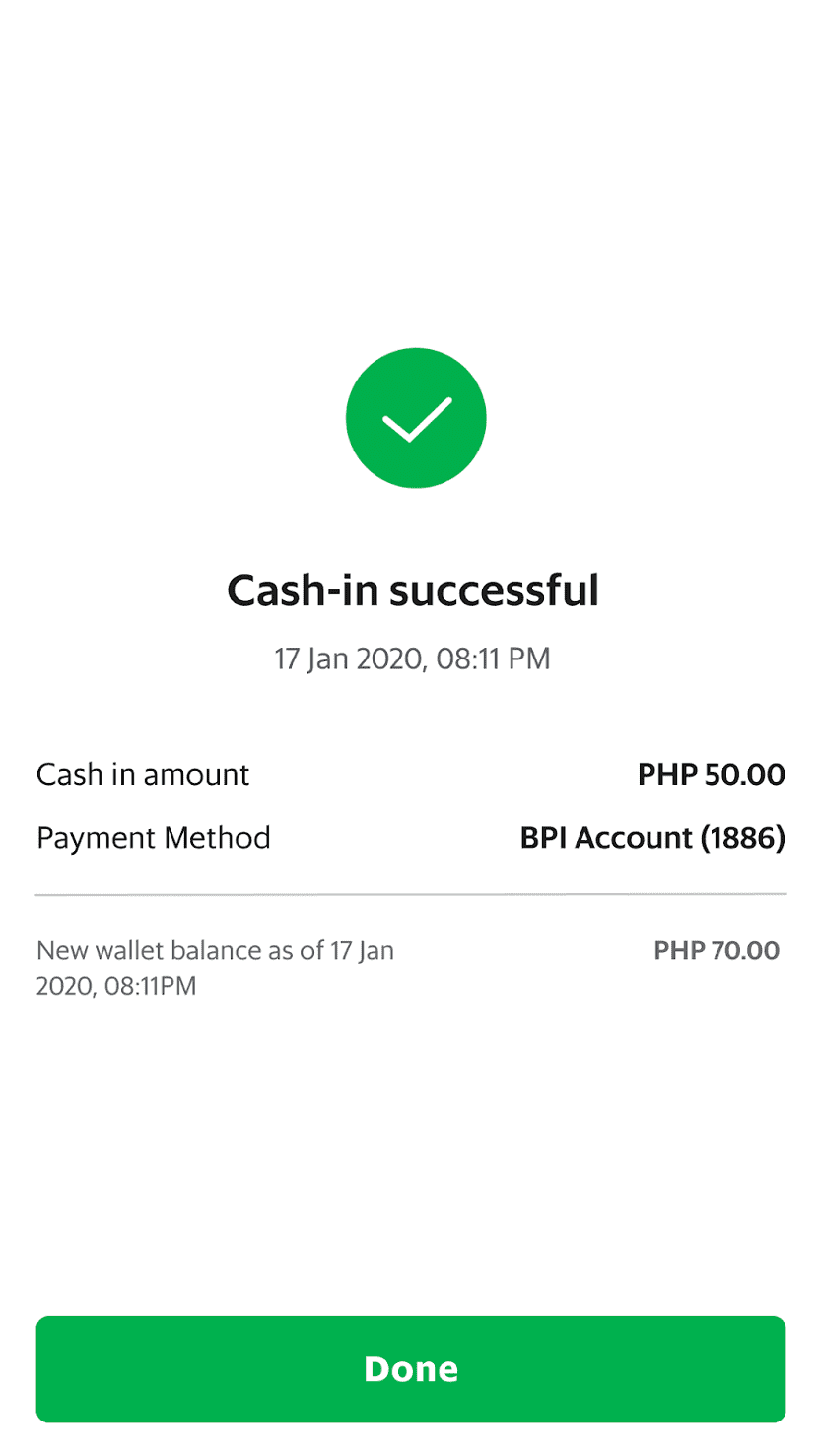
-
Tap on 'Payment' on the bottom navigation bar or on your GrabPay balance on the upper left side of your screen
-
Tap 'Cash-in'
-
Select 'Linked Bank Account'
-
Select the bank account you'd use for your cash-in
-
Enter amount and tap 'Cash In'
-
Key in the 6-digit OTP sent to your mobile number
-
Cash-in successful
Find Out More
If you have any questions, visit our Help Centre for more information.
Forward Together
Level 27F/28F Exquadra Tower,
Lot 1A Exchange Road corner Jade Street,
Ortigas Center, Pasig City, Philippines
GPay Network PH Inc. (GrabPay) is regulated by the Bangko Sentral ng Pilipinas.