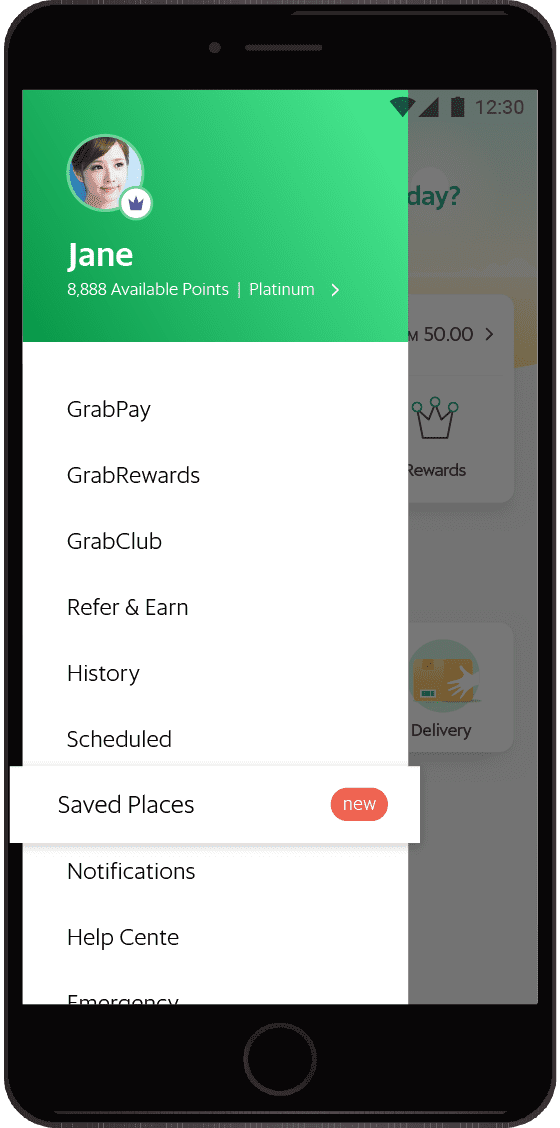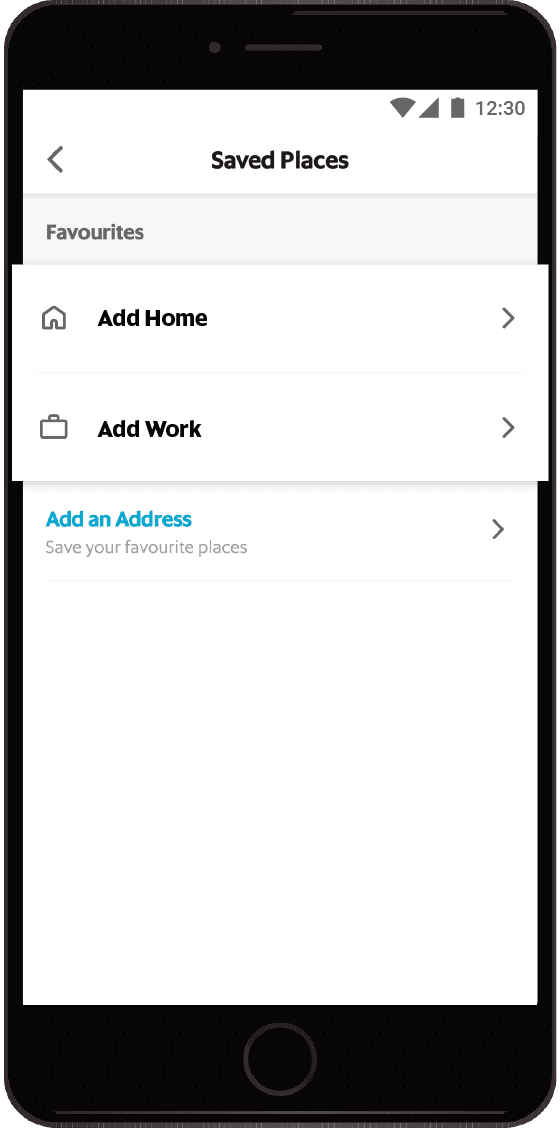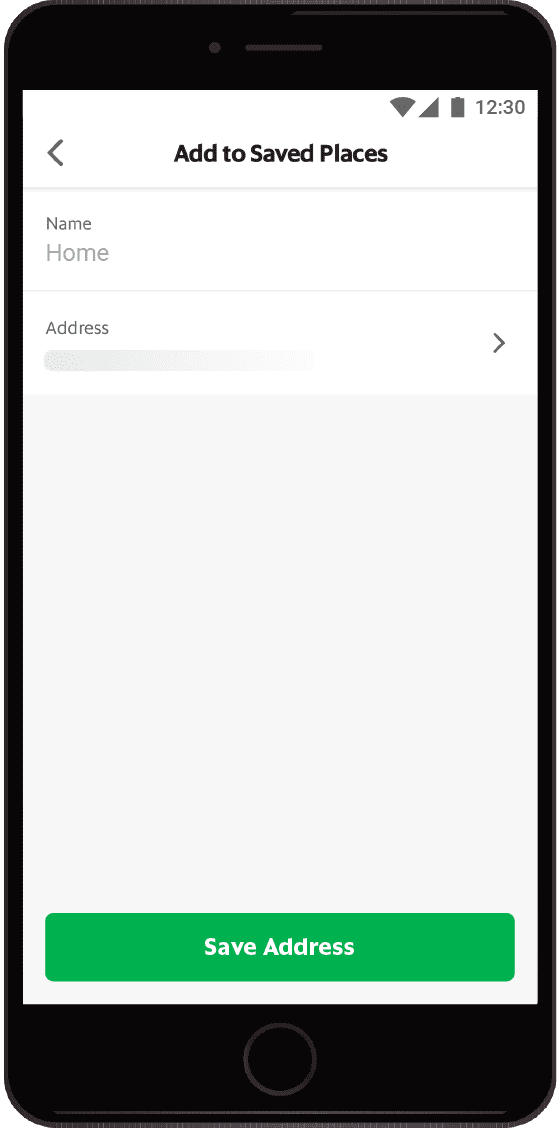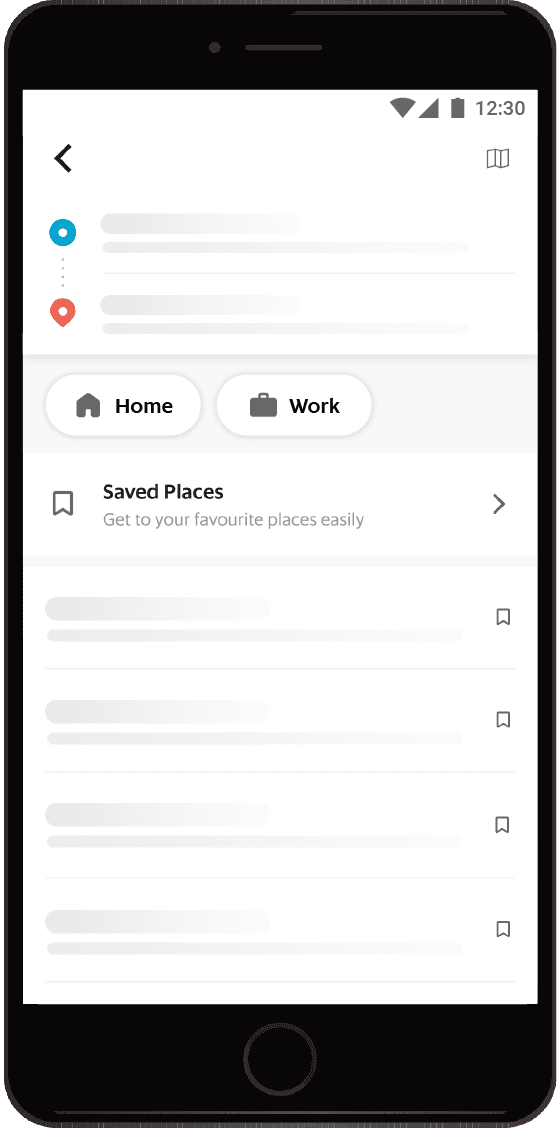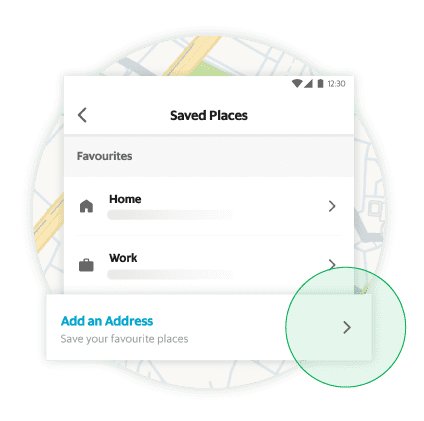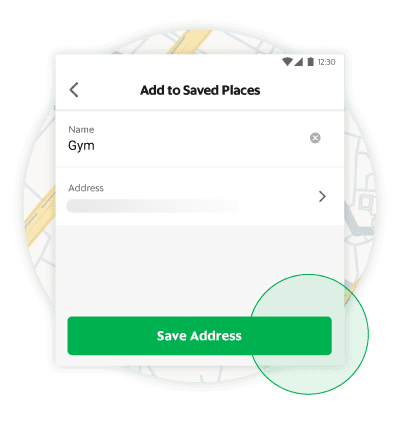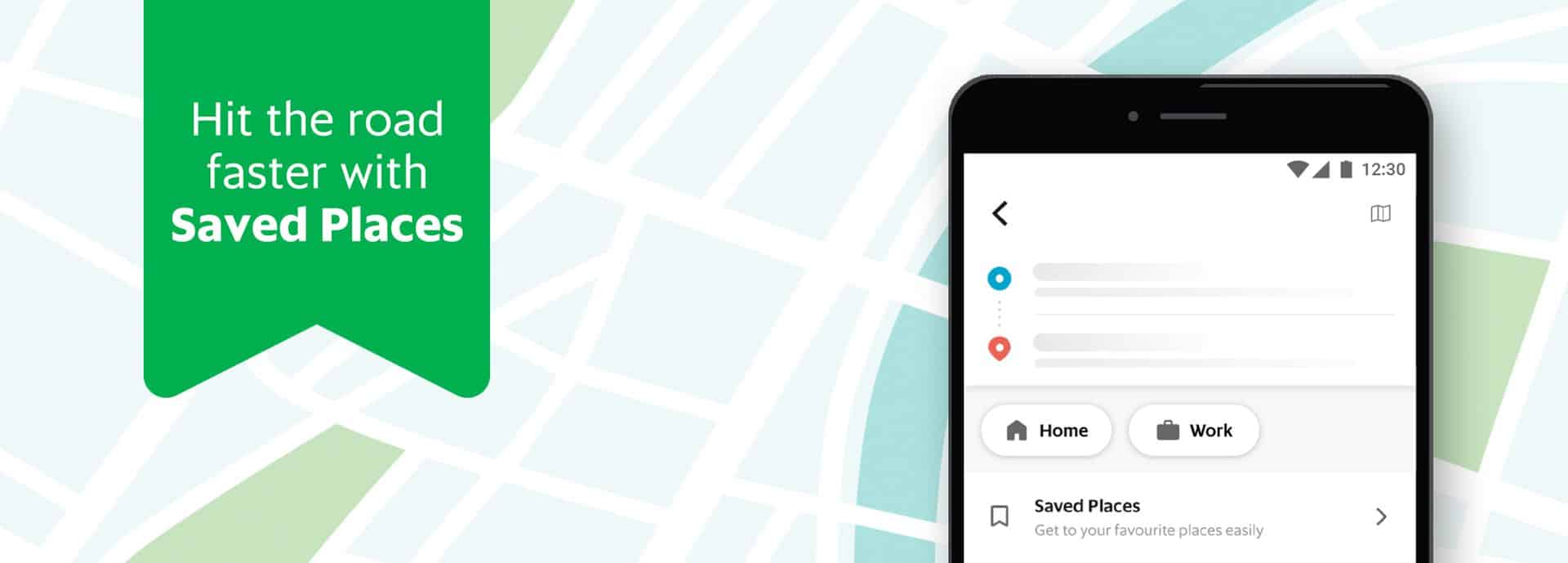
Save your favourite destinations as shortcuts in your Grab app
Make it easier anytime you want to get to your home, work, your best friend’s apartment, or the gym. Save these addresses to your Grab app and you’ll be one tap away from where you need to be. Once you’ve saved a place, the option will be available as a shortcut every time you book a ride.
Set your favourite destinations as shortcuts in just a few taps.
Start by saving your home and work addresses
Add a shortcut to all your favourite places so you can quickly find them later.
Frequently Asked Questions (FAQ)
What is ‘Saved Places’?
Saved Places is a new way to save your frequently used pickup and dropoff addresses all at one place. You can label an address as “Home”, “Work”, etc. so it’s easier and faster to select when you’re booking a ride.
Where did my ‘Favourites’ go?
No need to worry, all your favourites (Yellow Star icons) have been converted into Saved Places (Grey bookmark icons). You can see them by going to the ‘Saved Places’ section in the app from the Sidebar Menu.
How can I set an address as ‘Home’ or ‘Work’?
Just open the Saved Places section from the Sidebar menu, click on ‘Add Home’ or ‘Add Work’ on top of the page, click on the “Address” field to search for the name or address of your address that you want to save. Then select ‘Save Address’ to add the address as ‘Home’ or ‘Work’.
How can I add a new address in ‘Saved Places’? / How can I set a custom label to a saved address?
Just open the ‘Saved Places’ section from the Sidebar menu, click on “Add an Address”, select a name of the address such as ‘Gym’, ‘Work’, etc. and then click on the ‘Address’ field to search for the name or address of your address that you want to save. Then select ‘Save Address’ to add the address under custom label.
How can I edit an address in ‘Saved Places’?
Go to the sidebar menu and select ‘Saved Places’. Now, tap on the Grey ‘saved/bookmark’ icon in front of the address that you want to remove. On the next screen, make the changes you want (either change the address or the label) and then select ‘Save Address’. Your changes will be saved.
How can I remove an address from ‘Saved Places’?
Go to the sidebar menu and select ‘Saved Places’. Now, tap on the Grey ‘saved/bookmark’ icon in front of the address that you want to remove. On the next screen, select ‘Remove’ and then confirm. You can also select the address from the search page by tapping on the filled Grey icon to remove it.
How do I search for my saved address?
To search, you can type the name of the saved place such as “Home”, “Gym”, “School”, etc and you will be able to see the result in search.
How many addresses can I save?
You can save as many as you want.
I am in Indonesia but am not able to select some of the saved addresses?
Please check if these addresses are from Indonesia or from some other country. Only the addresses which are in your current country will be available to select.
I want to deliver a parcel using GrabExpress, but, I am unable to select my pickup/dropoff address?
Some of the addresses may not be available for GrabExpress or Food services currently. We are working on it and will be adding more locations soon, so stay tuned!
Can I delete my saved address as “Home” or “Work”?
No. You can only edit it after you have added an address to “Home” or “Work” as these are pre-defined system address names.