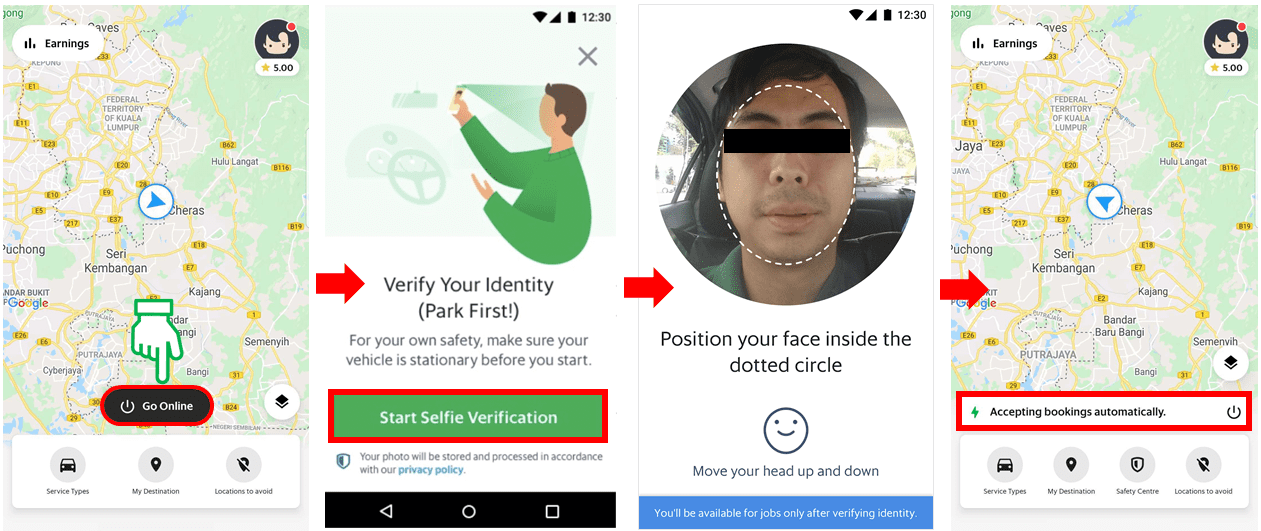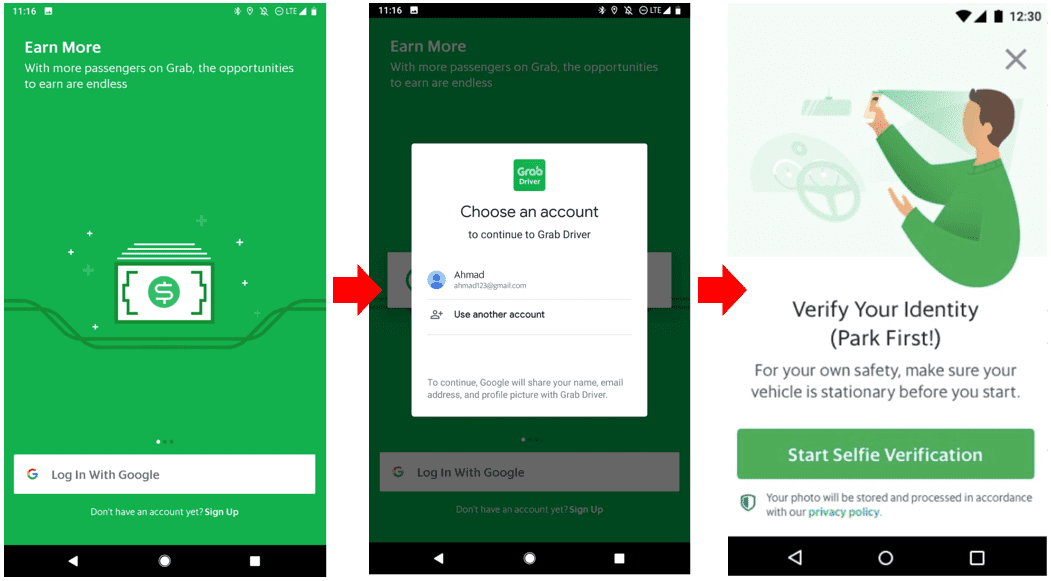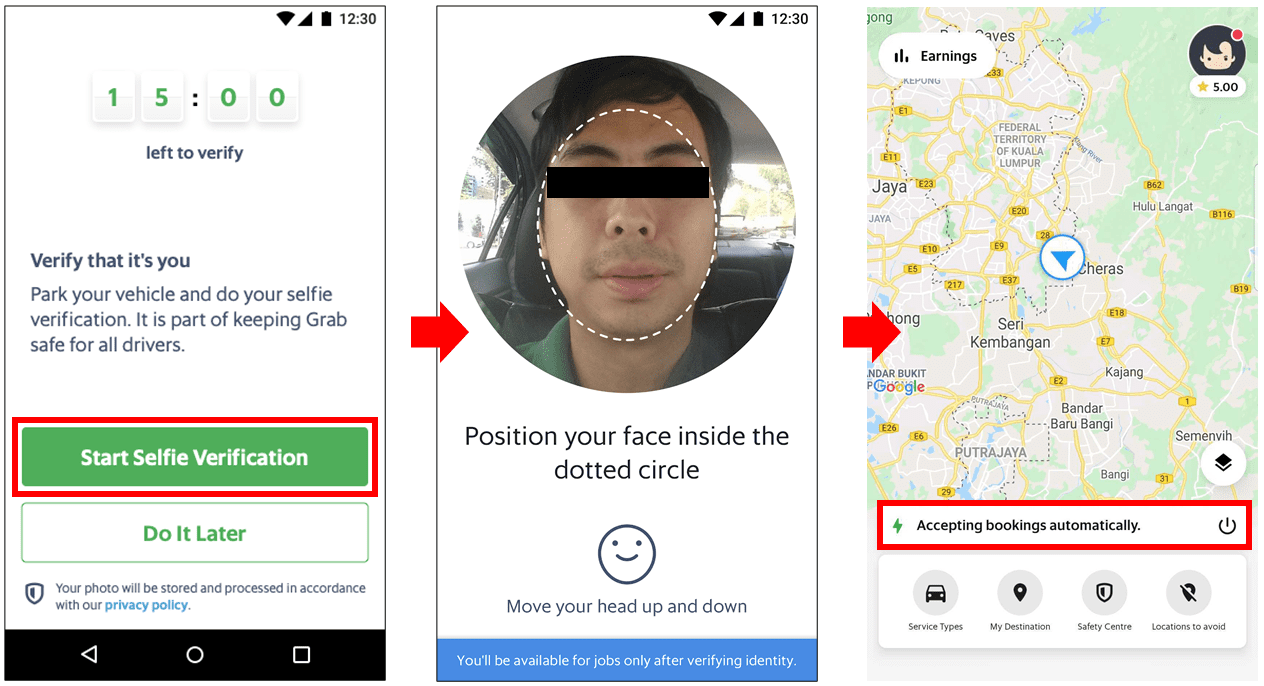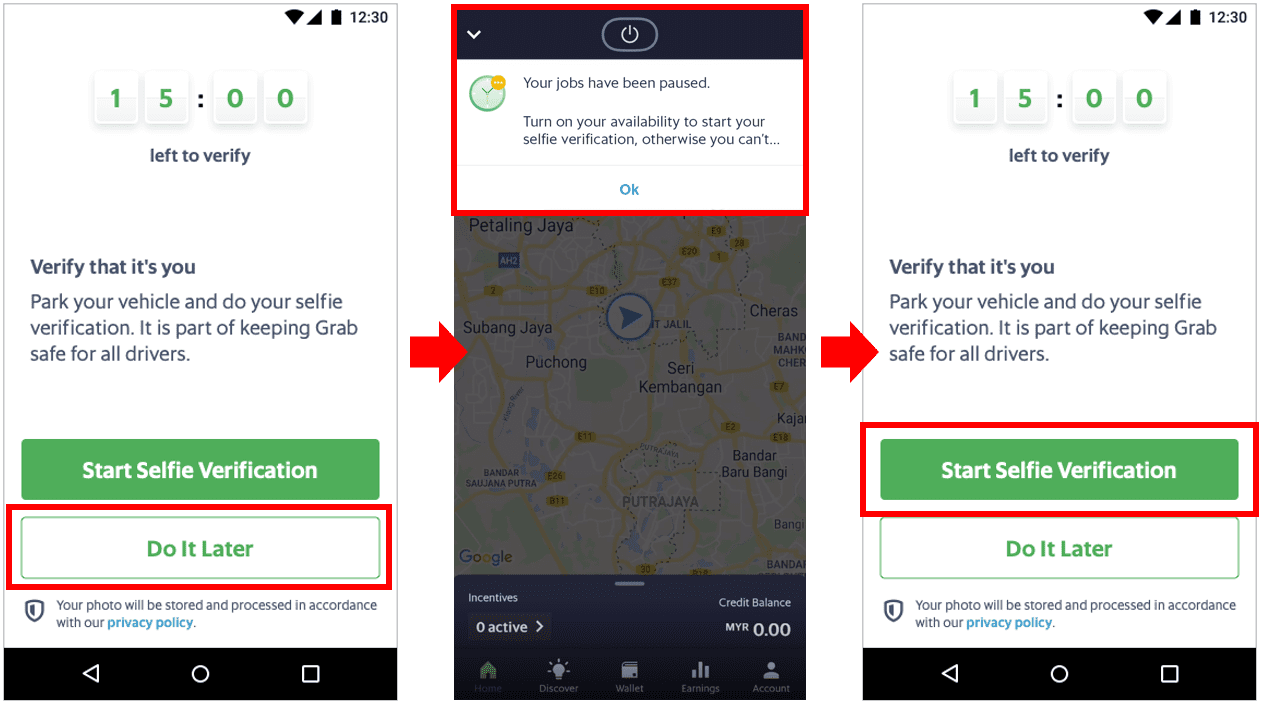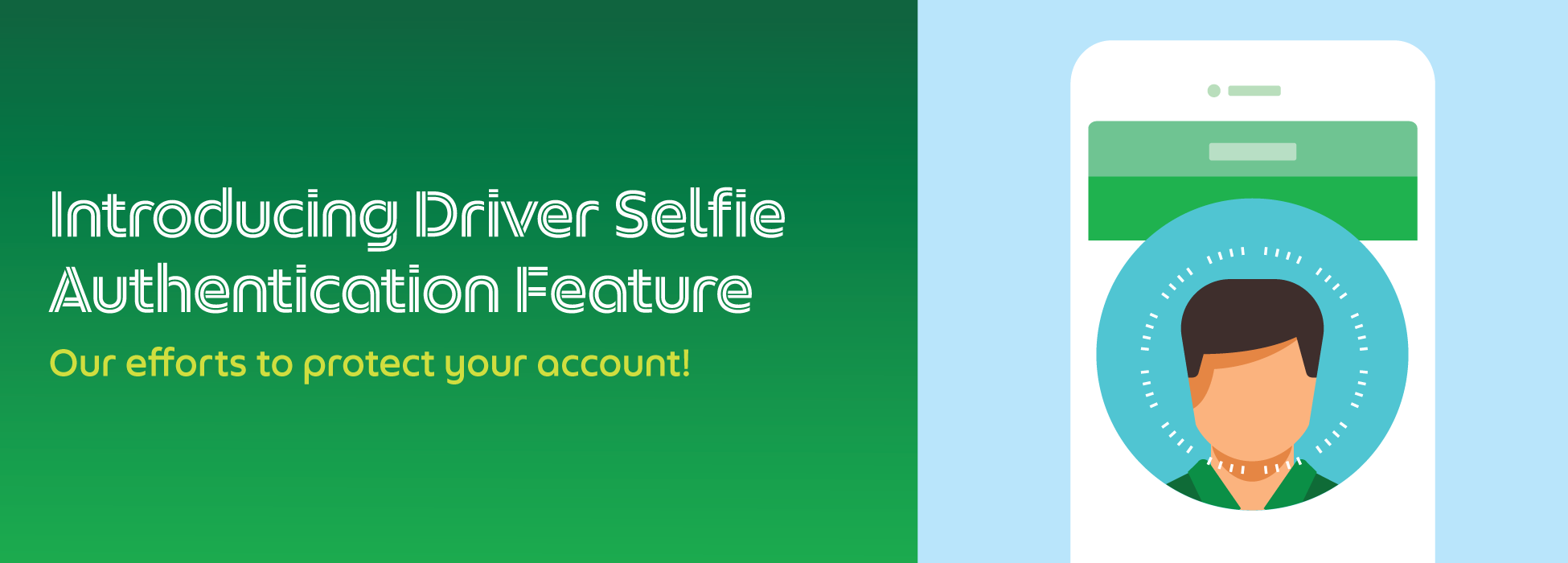
Driver Selfie Authentication Feature
Introducing the Driver Selfie Authentication feature, a safety feature designed to protect your driver account and prevent unauthorised login.
With this feature in place, all you need to do is take a selfie to verify your identity when you are prompted by the driver app in the following scenarios. More information below.
This feature will be triggered randomly when you tap on the ‘online’ button. Don’t worry, you will NOT be asked to take a selfie when you are in-transit or when you have received a booking/order.
Please follow the steps below to complete this process:
Step 1: Tap on the ‘online’ button.
Step 2: Make sure your vehicle is parked at a safe place before you start.
Step 3: Follow the instructions in the driver app.
Step 4: If your selfie matches with the profile picture in our system, then you will be able to complete the verification process and start receiving jobs!
REMINDER: If you are unable to verify your identity after multiple attempts, your account will be suspended.
As such, please make an appointment to take a new profile picture at Grab Driver Centre (GDC), OR update your profile picture via Help Centre if there is no GDC in your city.
You will need to take a selfie every time you log in to your account on a new device.
If you have just completed selfie verification during login, you will NOT be required to take a selfie again when you tap on the ‘Online’ button.
Please follow the steps below to complete this process:
Step 1: Login to your account via Google from your new device.
Step 2: Make sure your vehicle is parked at a safe place.
Step 3: Follow the instructions in the driver app and complete the verification process!
If the selfie matches with your profile picture in our system, then you will be able to login to your account immediately!
If you are unable to verify your identity, please wait for 10 minutes before repeating this process.
To better safeguard your driver account and prevent identity theft, you will be prompted randomly to take a selfie after completing a job.

*Applicable to all driver-partners and delivery-partners in Klang Valley, Johor Bahru, Penang, Melaka, Kuantan, Ipoh, Kuching and Kota Kinabalu only.
Steps:
Step 1: Tap on the ‘Start Selfie Verification’ button within 15 minutes.
Step 2: Follow the instructions in the driver app to take a selfie.
Step 3: Depending on your selfie verification, you will get the following result:
Successful: You can go online and start receiving jobs!
Failed: If you miss it the first time, you will be asked to complete a GrabAcademy training and a short quiz. If you fail to complete it the second time, your account will be suspended and you will need to visit GDC for verification.
Please click on the link below to make an appointment.
FAQs
1. What is the Driver Selfie Verification feature? Why is this feature required?
This is a safety feature designed to:
- Protect your driver account and safeguard your identity.
- Prevent unauthorised login and detect suspicious activity.
- Ensure your Grab Driver account remains secure.
2. How does the Driver Selfie Verification feature work?
i) When you go online to receive jobs & login from new device
This feature will be triggered randomly when you tap on your ‘Online’ button, or every time you log in to your account from a new device.
ii) After completing a job (selected cities only)
If the driver app detects suspicious activity on your driver account, you will also be prompted randomly to take a selfie after completing a booking/order. Please note that this is only be applicable to driver-partners and delivery-partners in Klang Valley, Johor Bahru, Melaka, Kuantan, Ipoh, Kuching, Kota Kinabalu and Penang only.
3. What happens when I want to go online and start receiving jobs?
i) Do I need to take a selfie each time I tap on the ‘Online’ button?
No, you will only need to take a selfie when it’s prompted by the driver app.
ii) Can I skip the verification process?
You will not be able to go online if you skip the verification process. Once you are ready to receive jobs, just tap on the ‘Online‘ button to verify your identity and start receiving jobs!
iii) What should I do if I still fail to verify my identity?
This may mean that your selfie does not match with your profile picture in our system. Please make an appointment to take a new profile picture at Grab Driver Centre (GDC), OR update your profile picture via Help Centre if there is no GDC in your city.
4. What happens when I log in to my account on a new device?
i) Do I need to verify my identity every time I log in to my account on a new device?
Yes, you need to complete the driver authentication feature every time you log in from a new device.
ii) What should I do if my face does not get detected?
Please follow the instructions in the driver app or refer to this guideline on Help Centre. If you are unable to verify your identity, please wait for 10 minutes before repeating this process.
5. What happens when I am prompted to take a selfie after completing a job?
i) Do I need to verify my identity every time after I completed a job?
No, you will only need to take a selfie when it’s prompted by the driver app. This only happens when the Grab system detects suspicious activity on your driver account.
Note:
*Applicable to all driver-partners and delivery-partners in Klang Valley, Johor Bahru, Penang, Melaka, Kuantan, Ipoh, Kuching, Kota Kinabalu and Penang only.
ii) Can I skip this selfie verification process?
You are required to complete the selfie verification within 15 minutes. If you tap on the ‘Do It Later’ button, you will not be able to go online.
Once you are ready to take a selfie, just tap on the ‘Online’ button to complete the verification process!
iii) What happens if I do not complete the selfie verification process within 15 minutes or if I run out of time?
If you are unable to complete this process within 15 minutes, your account will be suspended. This means that you will not be able to go online or receive bookings/orders.
As such, you are required to visit Grab Driver Centre (GDC) to verify your identity. Please click on the link below to make an appointment.
Kindly be reminded that all members of the Grab community are required to follow the Code of Conduct and Terms of Services.