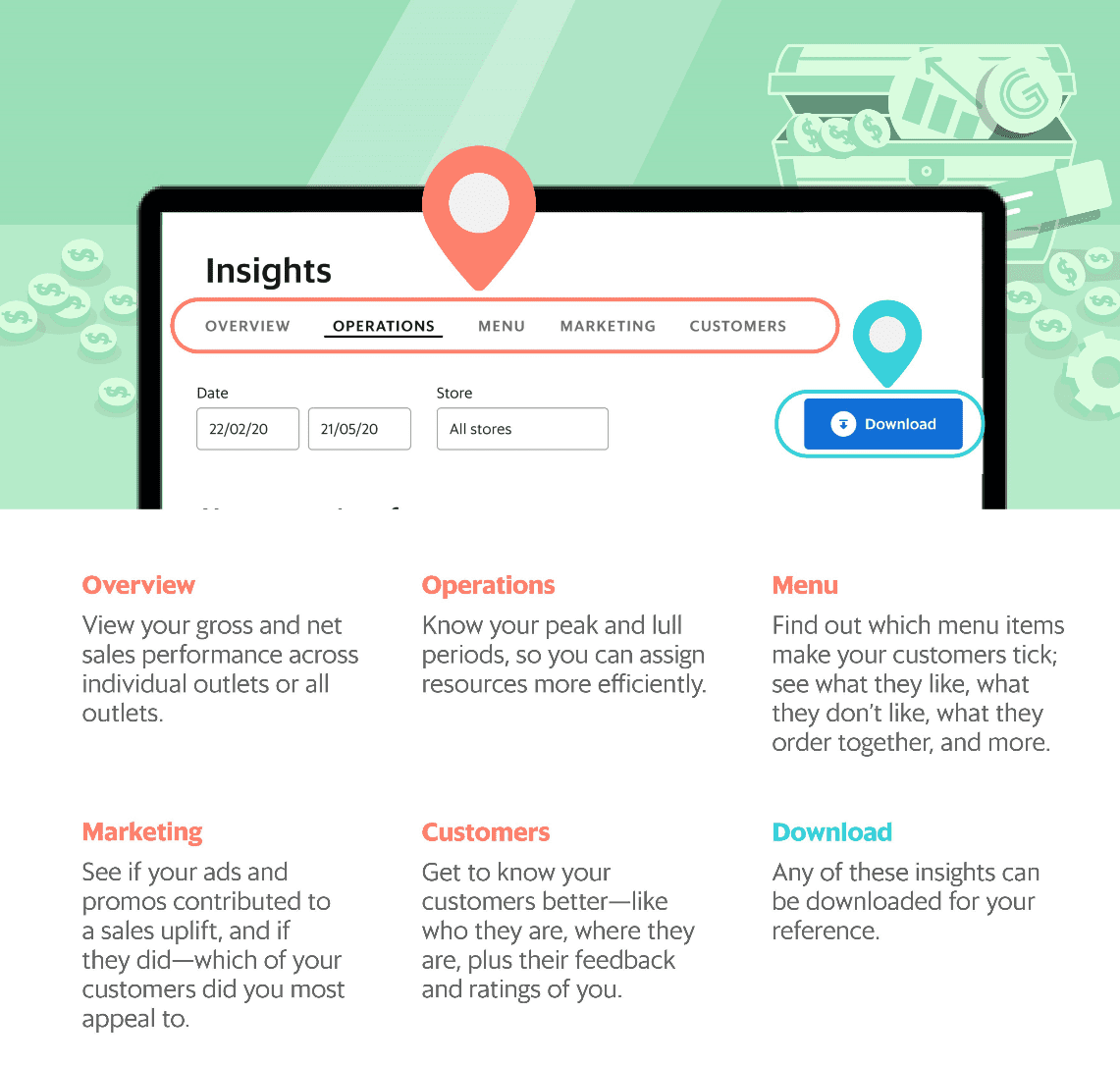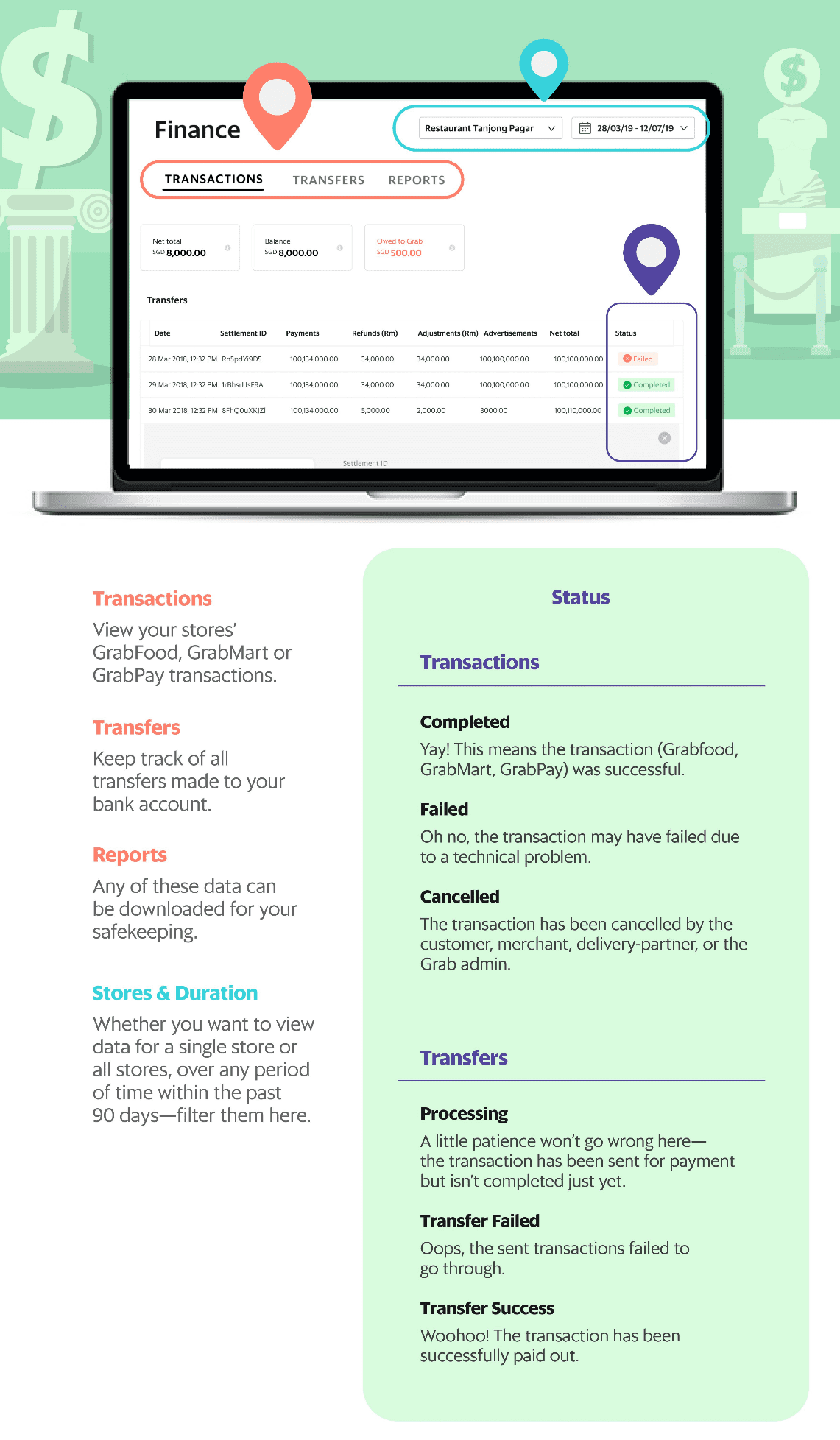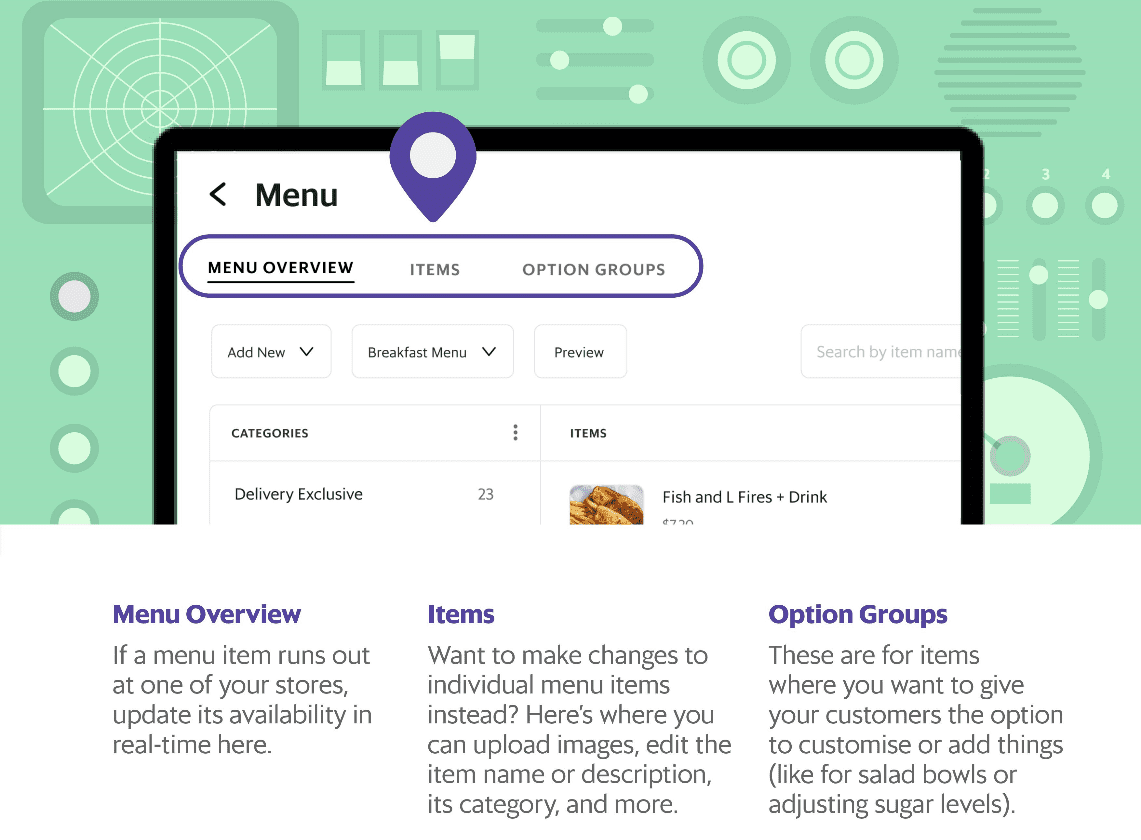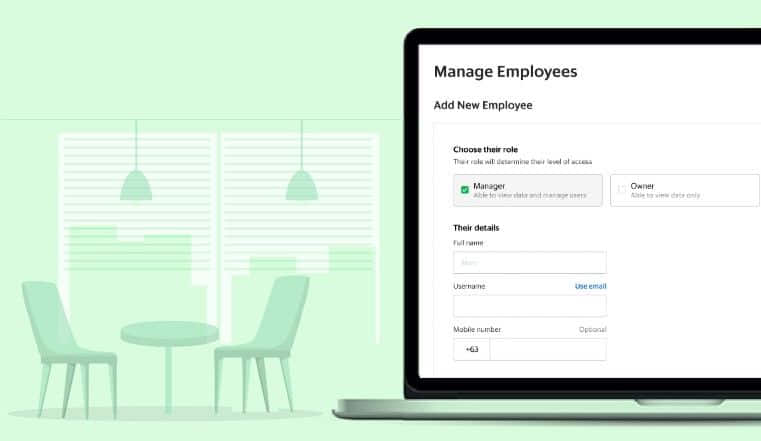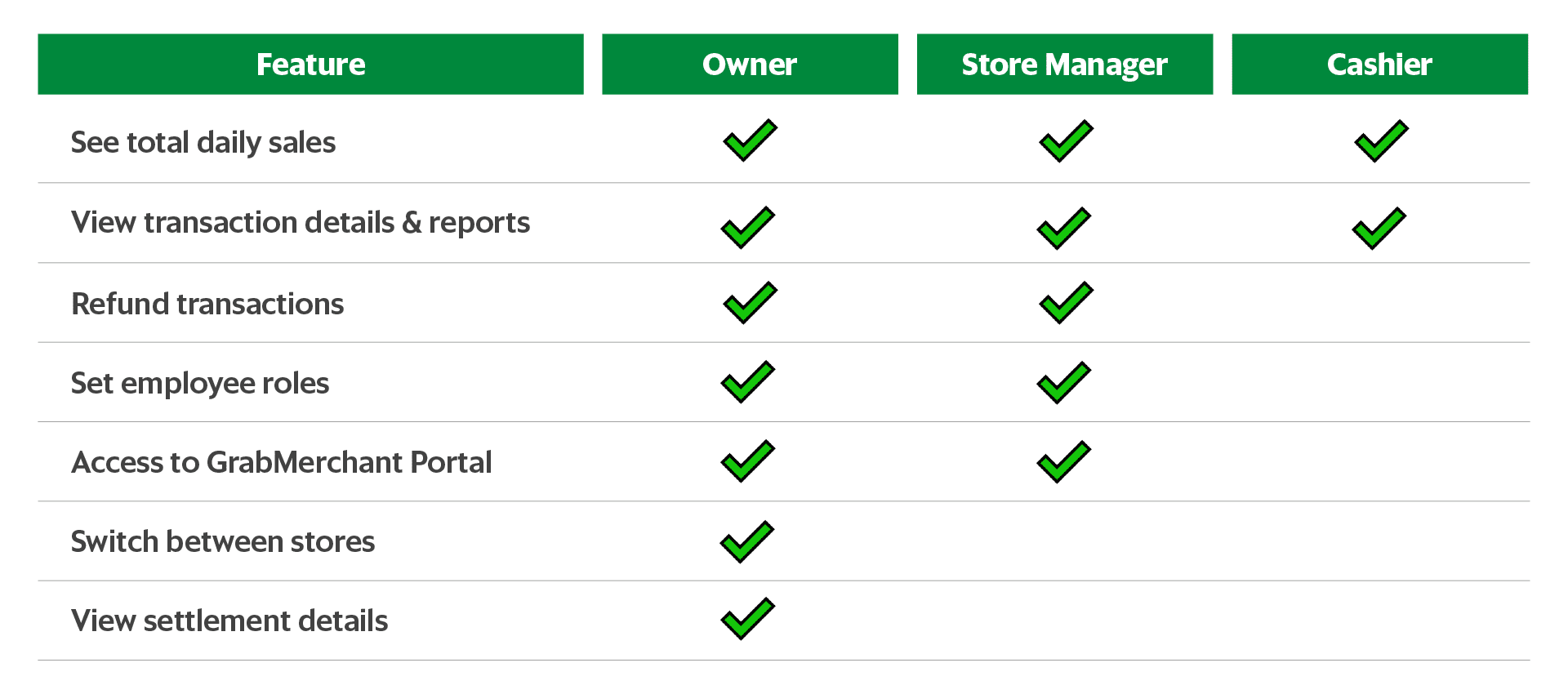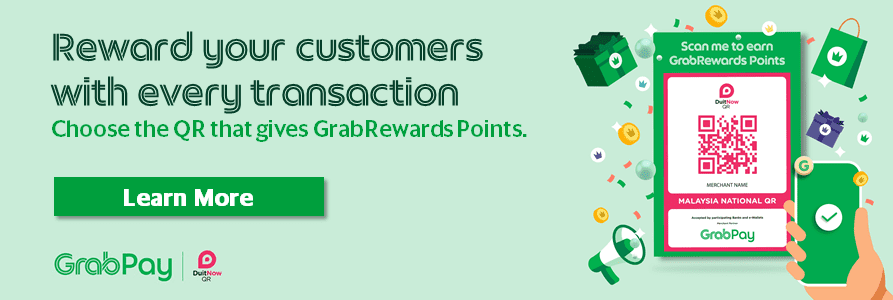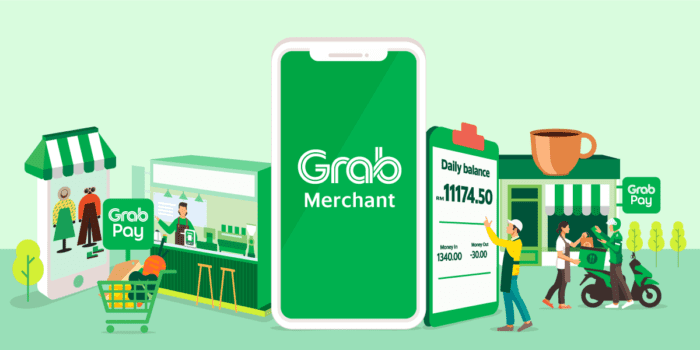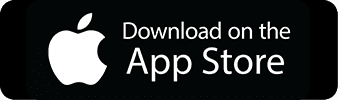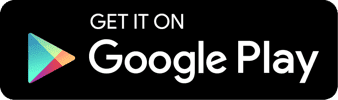Introducing the GrabMerchant app!
Get the most out of the GrabMerchant App
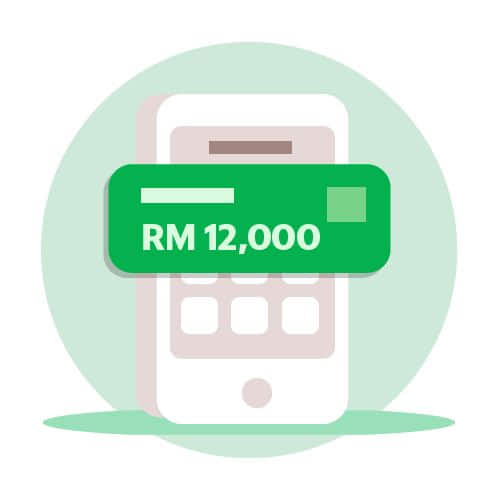
Homepage: Stay on top of business
View sales, earnings, and access different app features in one glance.
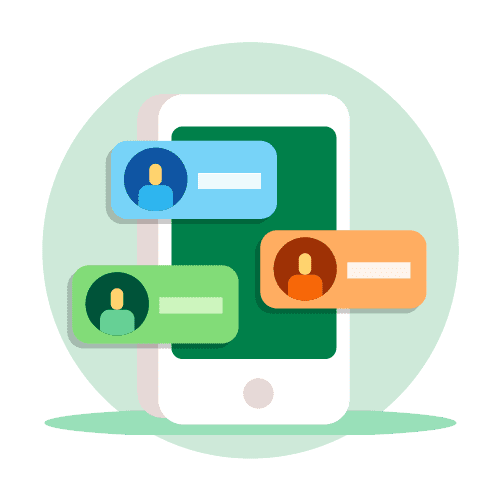
Employee Roles: Keep your business secure
Keep sensitive activities accessible to just owner and store managers.
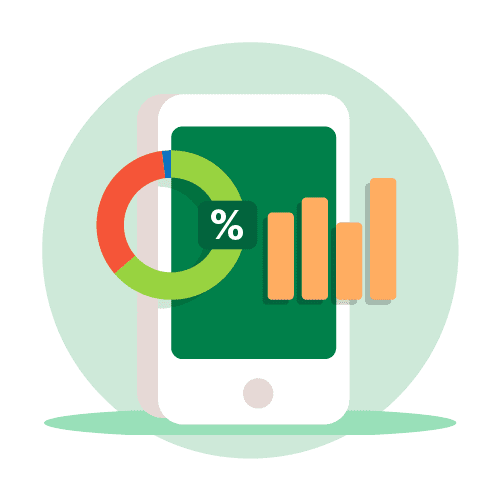
Analytics: Make informed business decisions
Gain actionable insights into your business performance and customer behaviour.
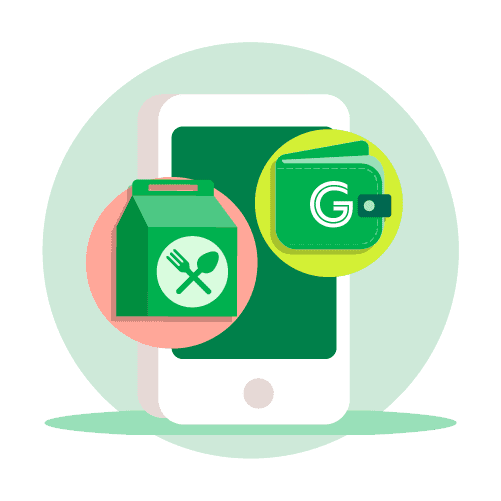
Single App: Manage GrabFood and GrabPay
Manage activities for both with one GrabMerchant app (Android only).
How to use the GrabMerchant app
Log in to your GrabMerchant App for the first time
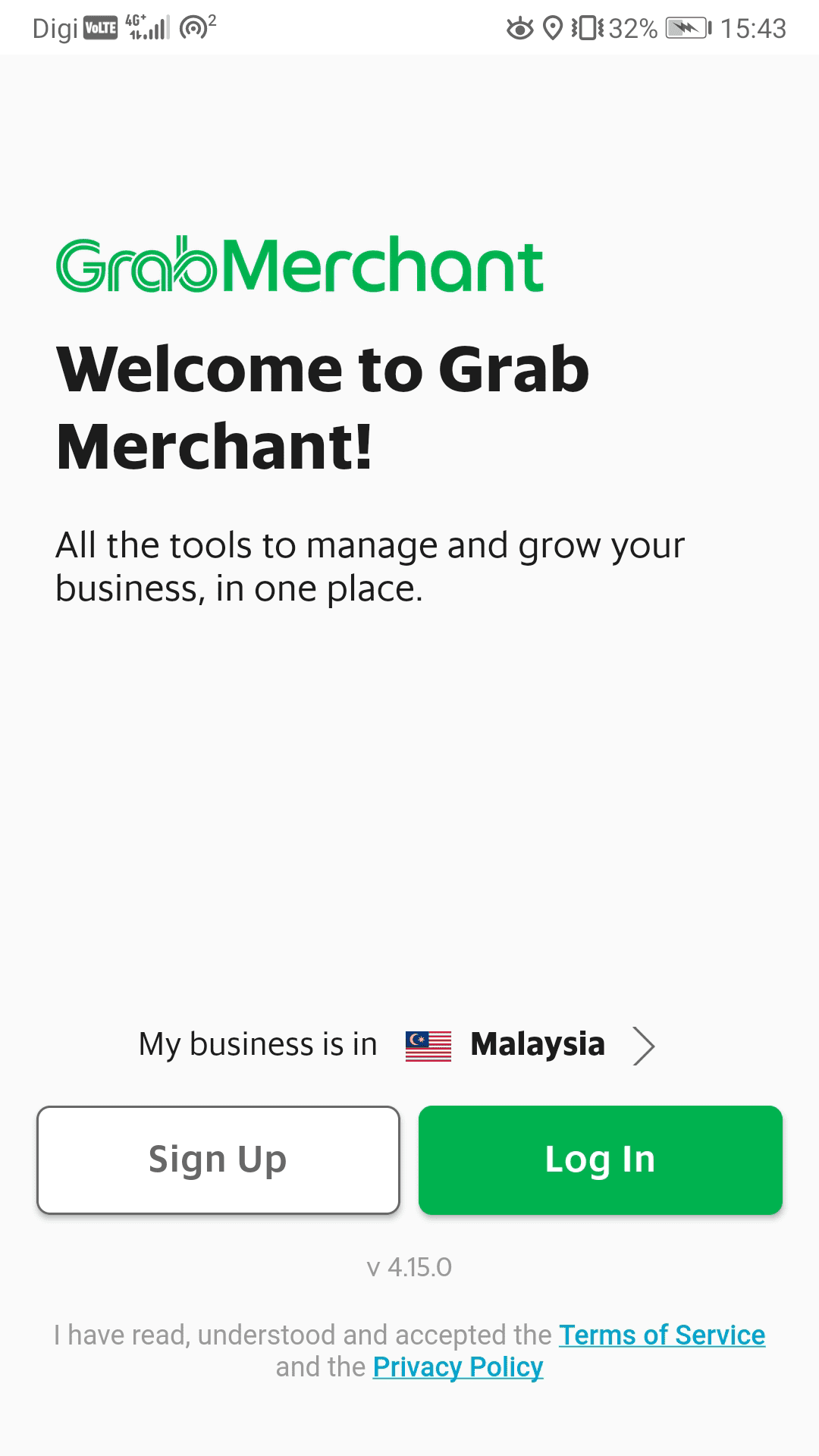
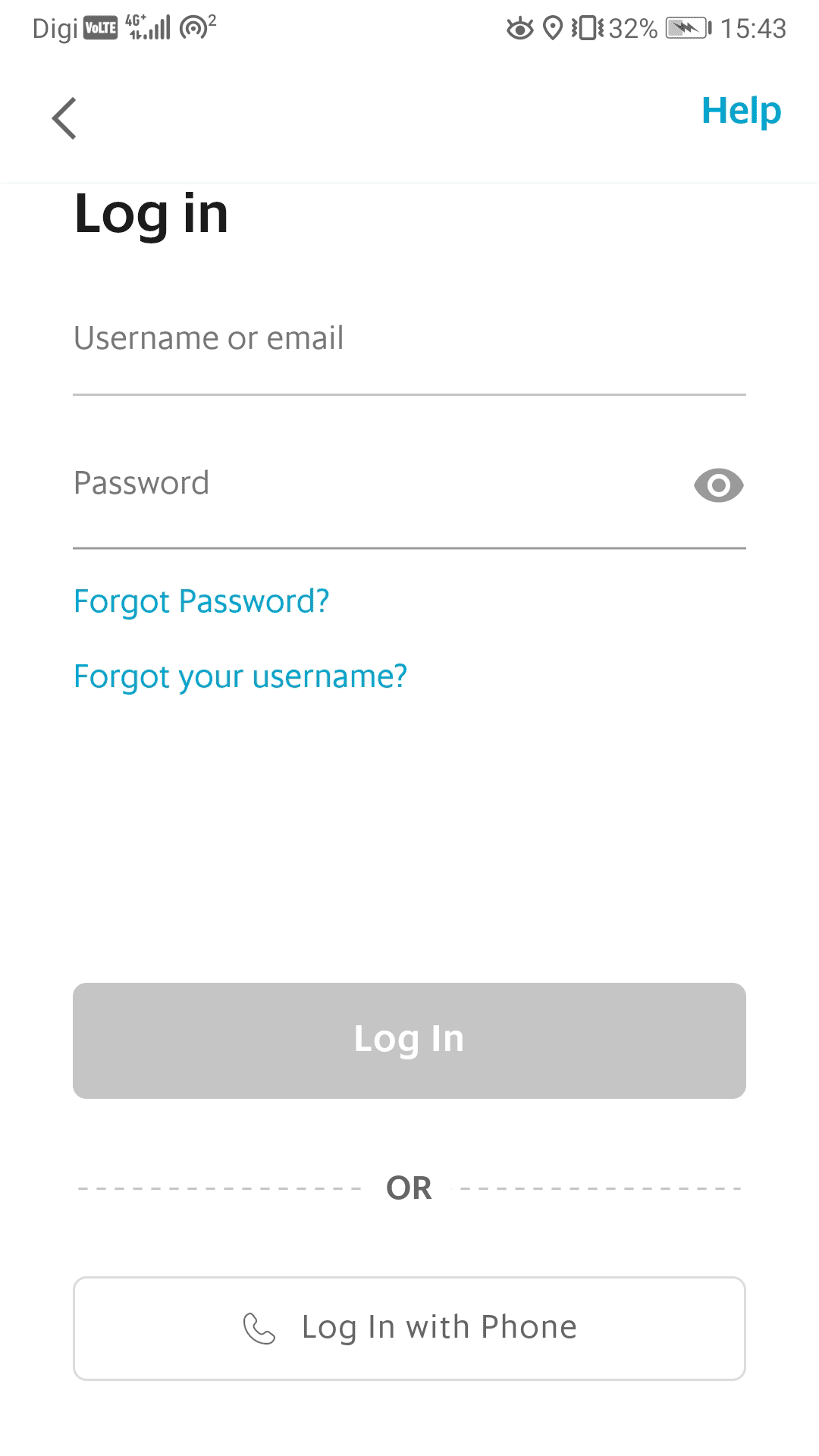
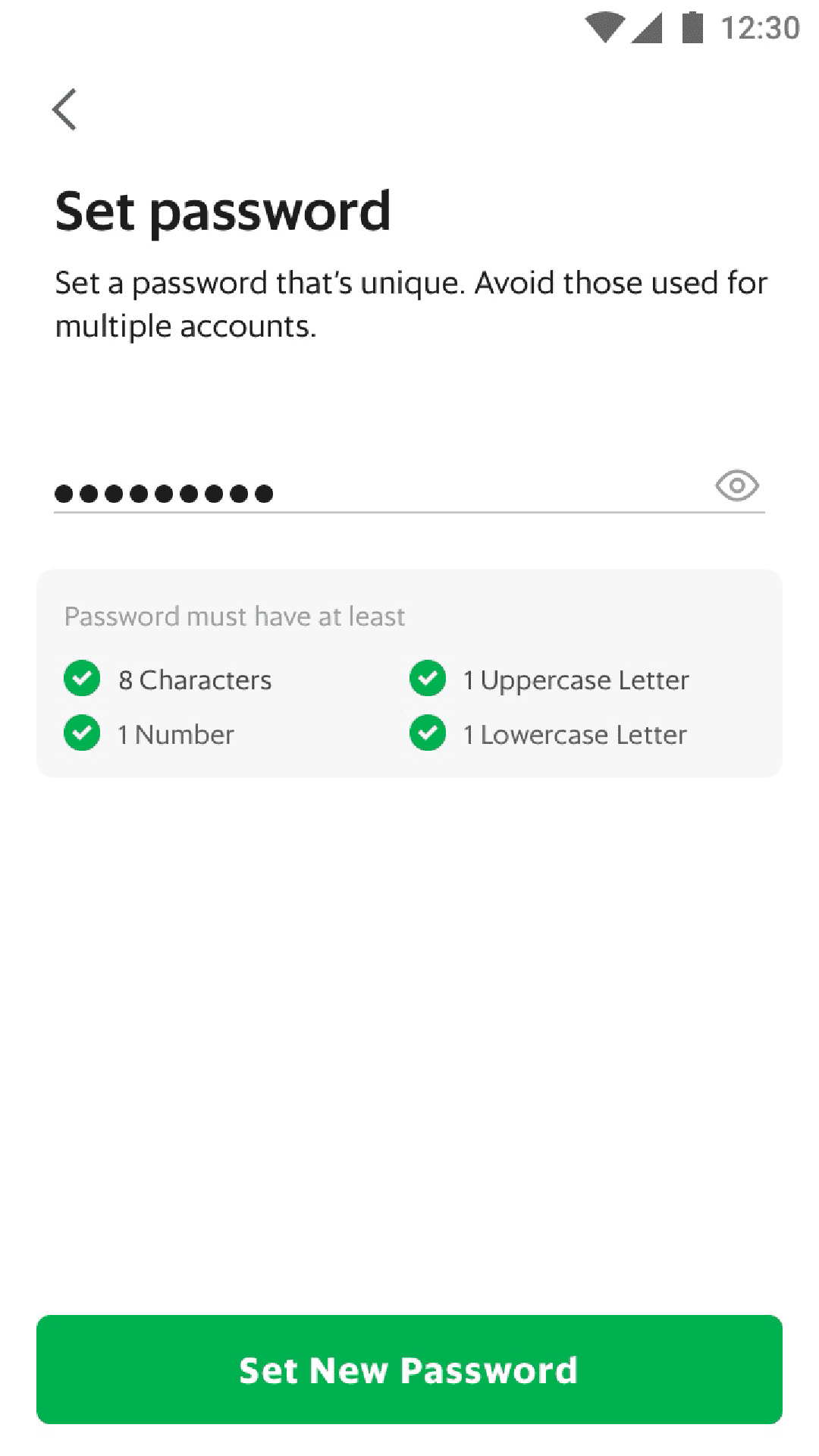

-
Ensure business location is ‘Malaysia’, then tap ‘Log In’.
-
Input your username or email and your temporary password for your GrabMerchant account.
-
Create a new password for your GrabMerchant account and tap ‘Set New Password’.
-
You will be successfully logged in to your GrabMerchant App.
Reset password
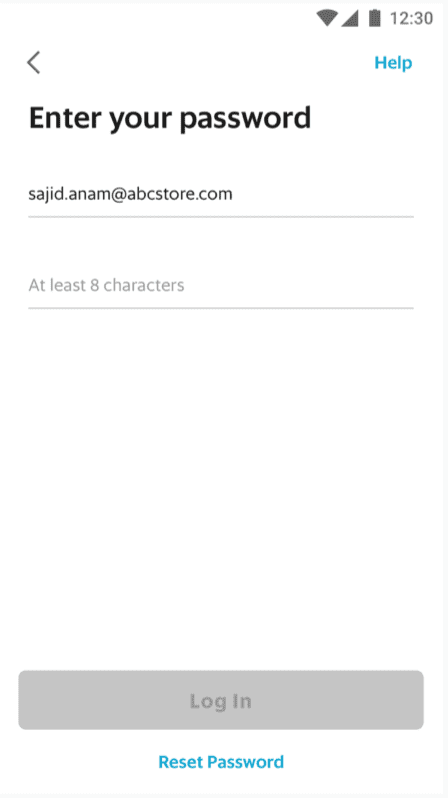
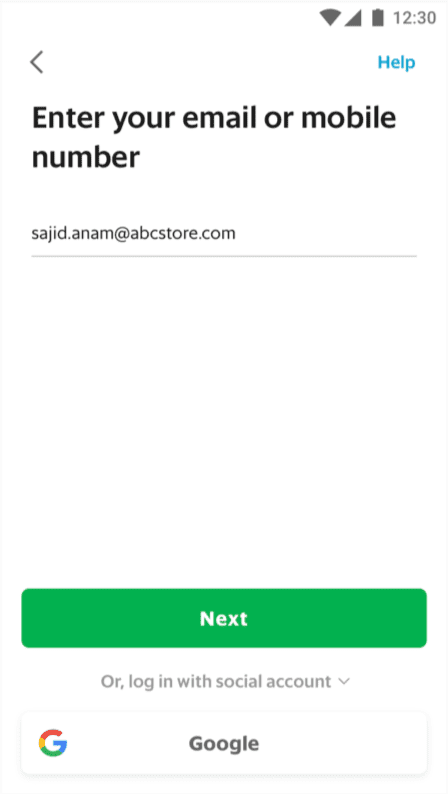
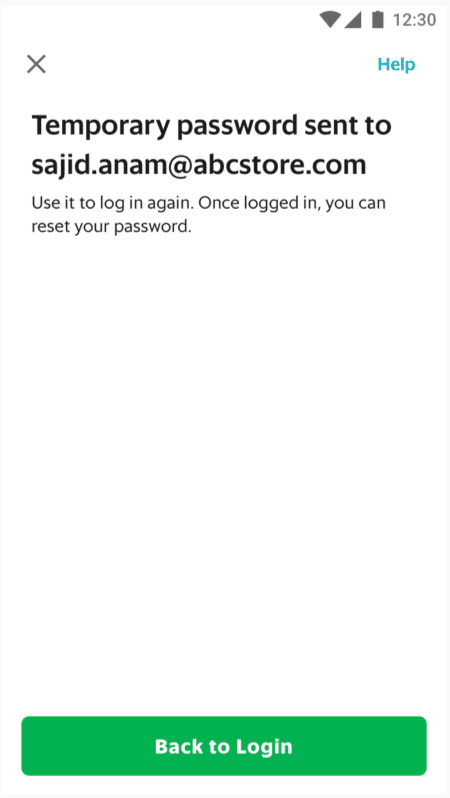
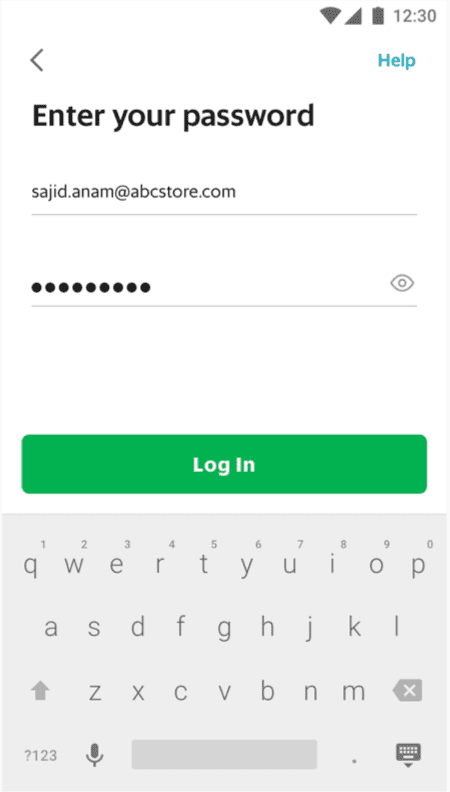
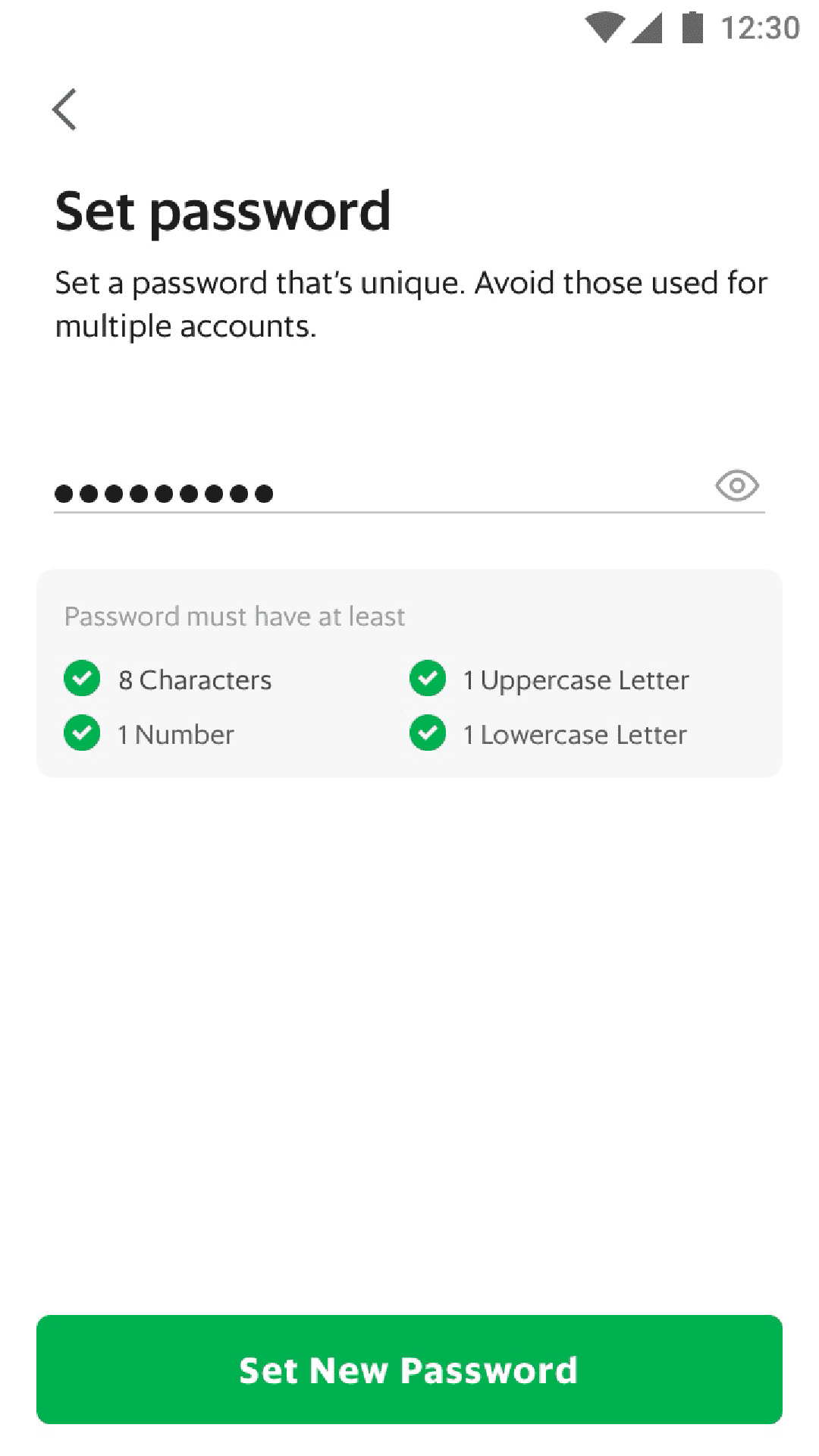
-
If you forget your password when logging in, tap on ‘Reset Password” to create a new one.
-
Input the email of your user account to send the temporary password.
-
A temporary password will be sent to your email. It will be valid for 3 hours.
-
Log into the app with your email and the temporary password.
-
Then, set a new password.
Homepage
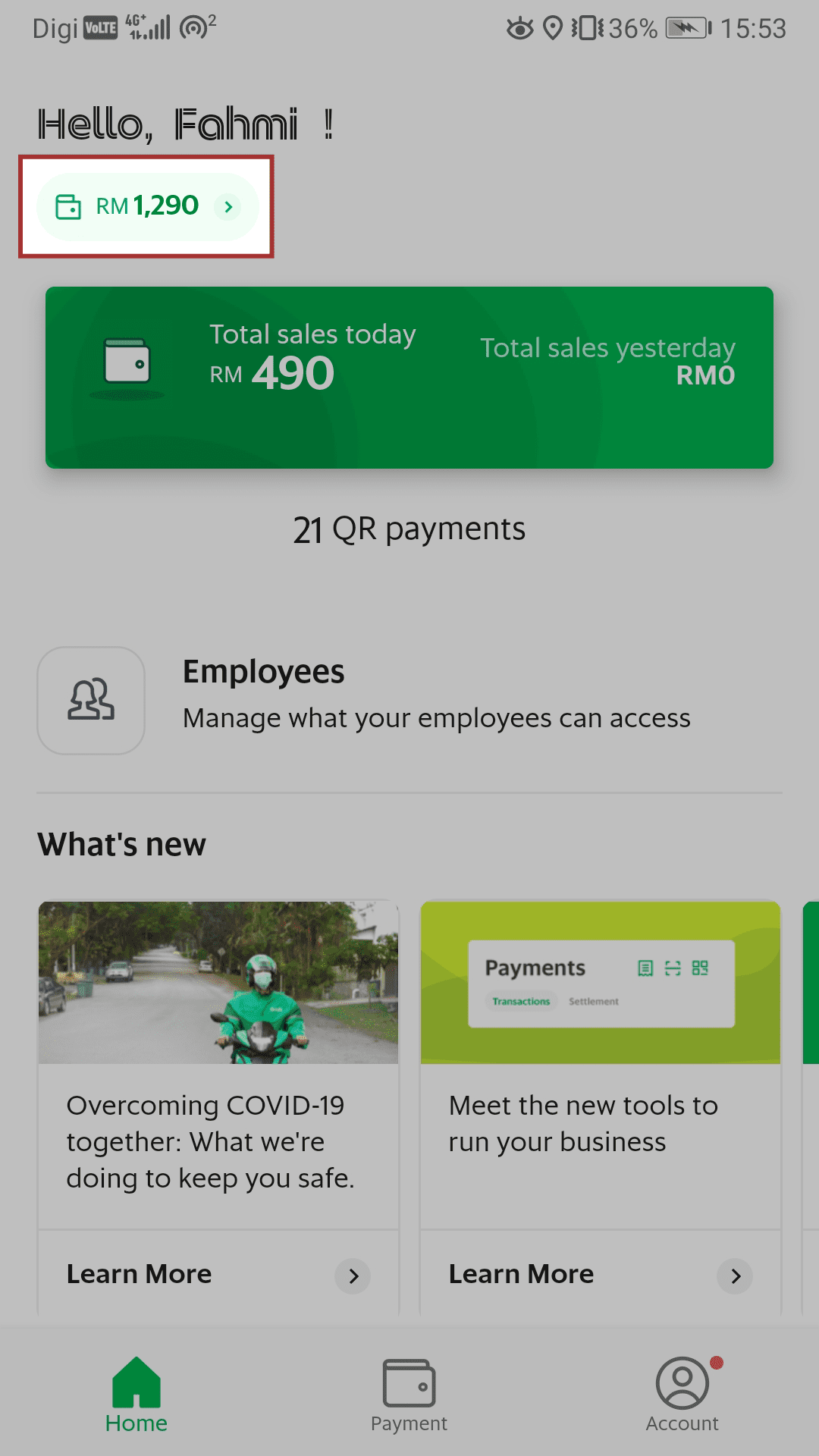
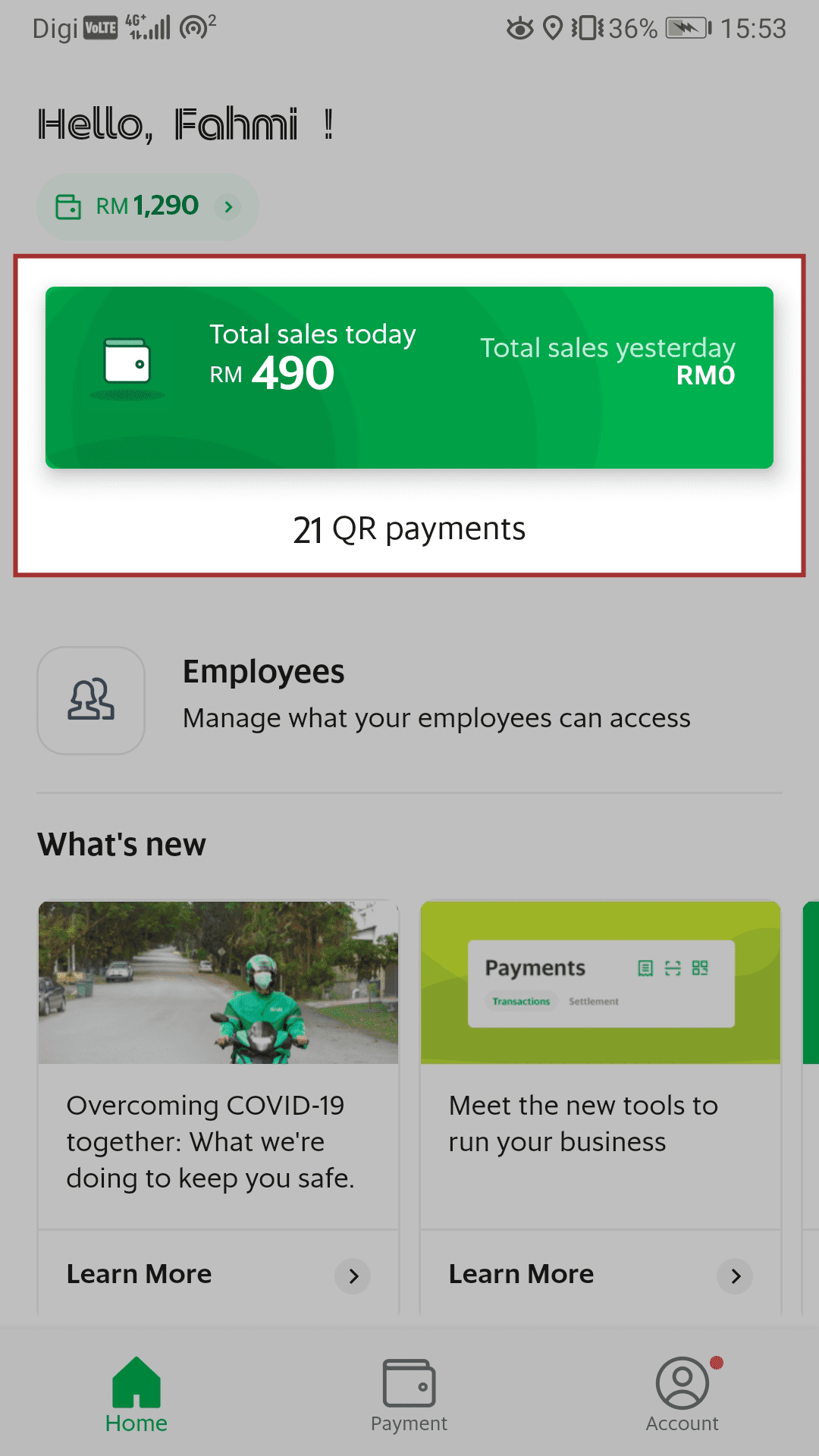
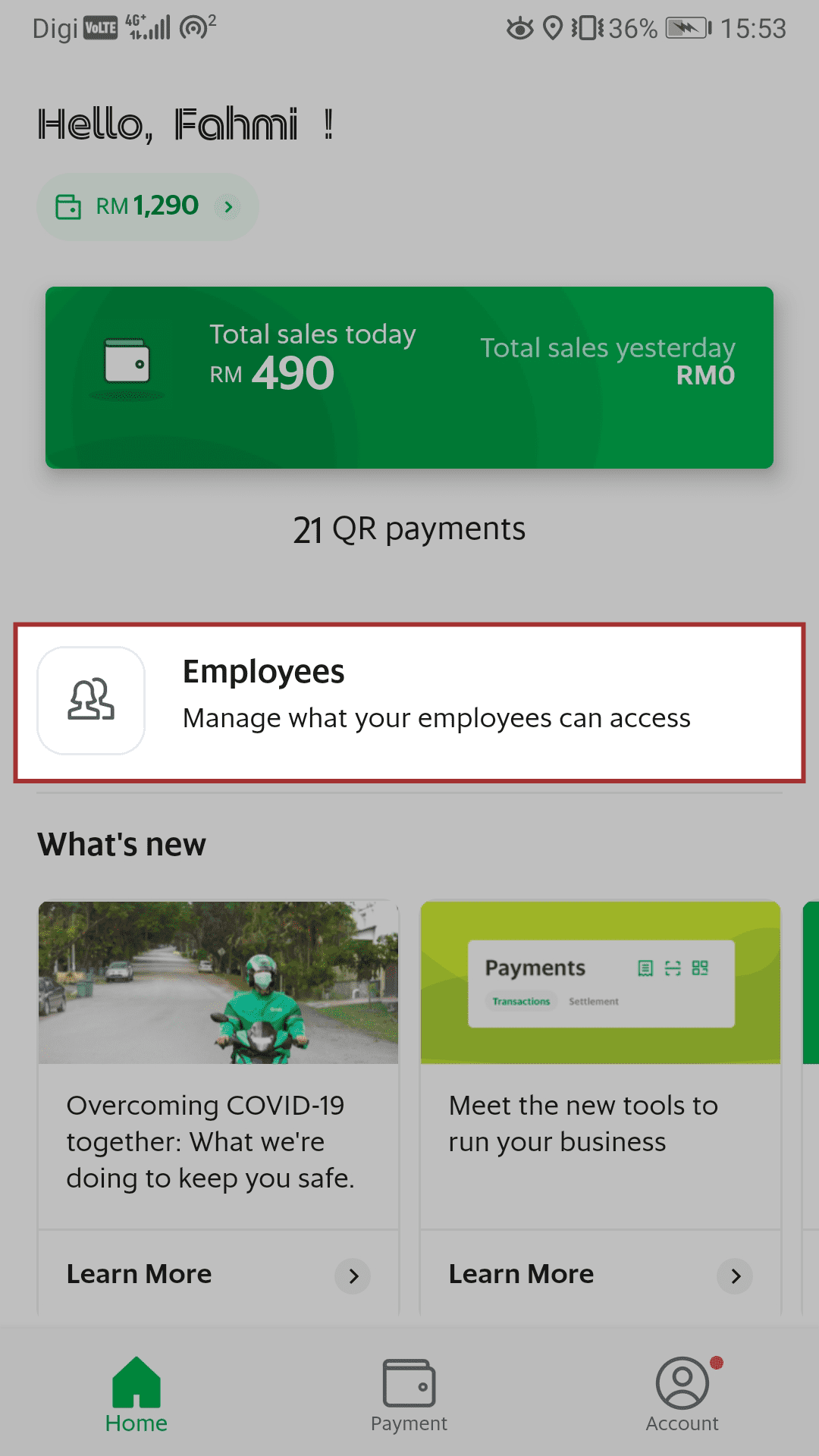
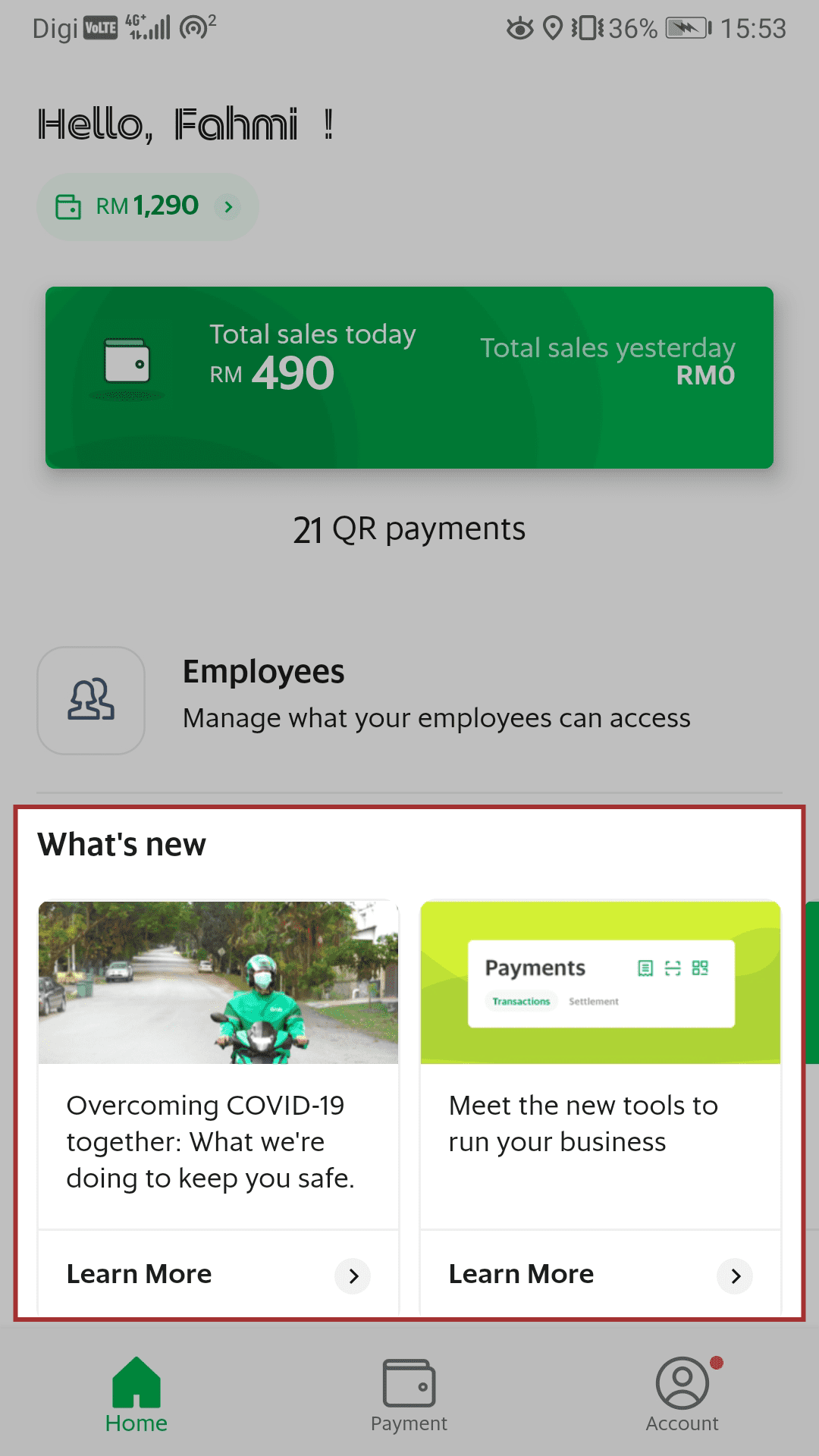
-
View wallet balance.
• Owner only -
View sales from GrabPay and GrabFood/GrabMart.
-
Access to features.
-
Latest updates from Grab.
Payment Tab
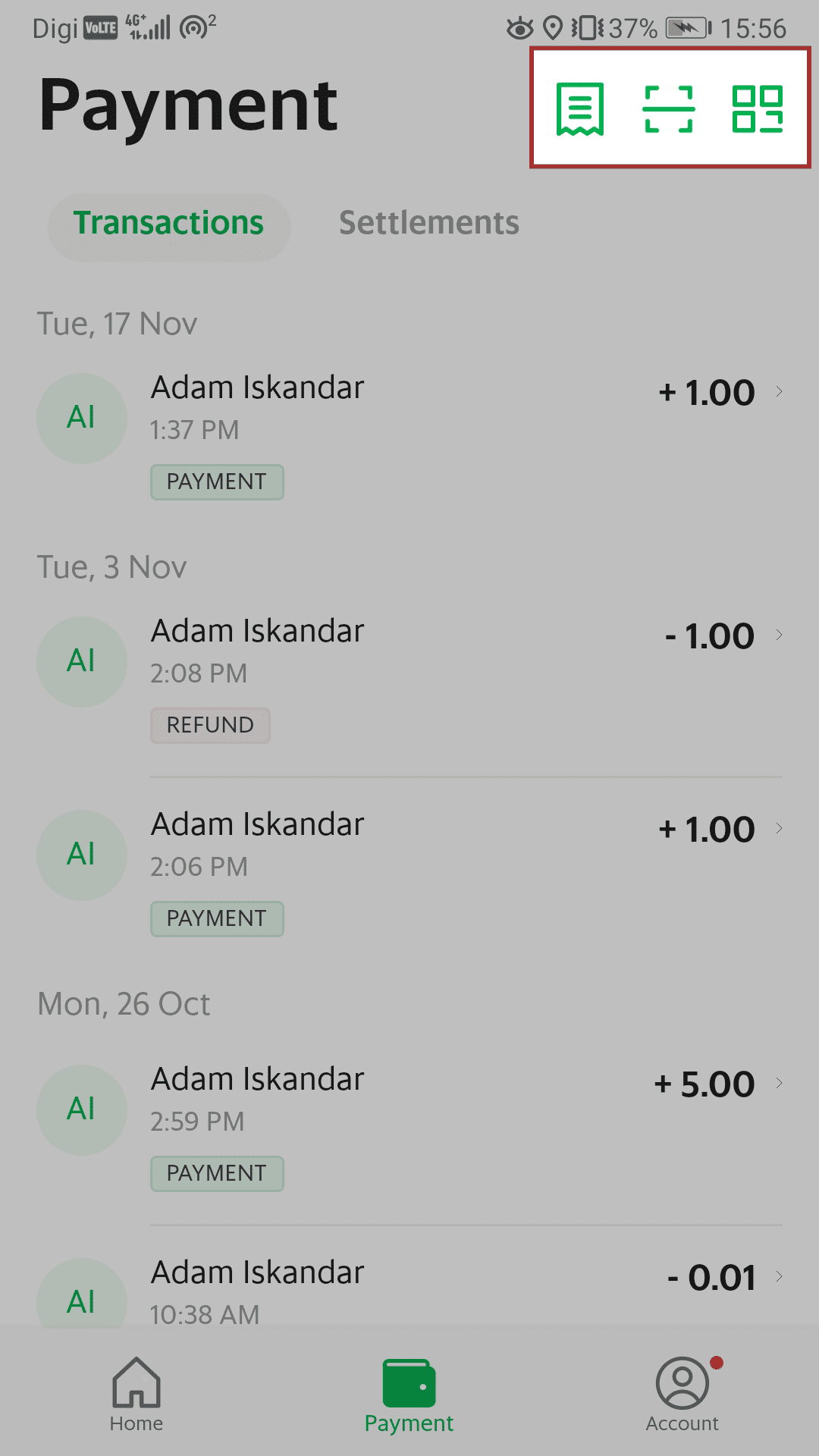
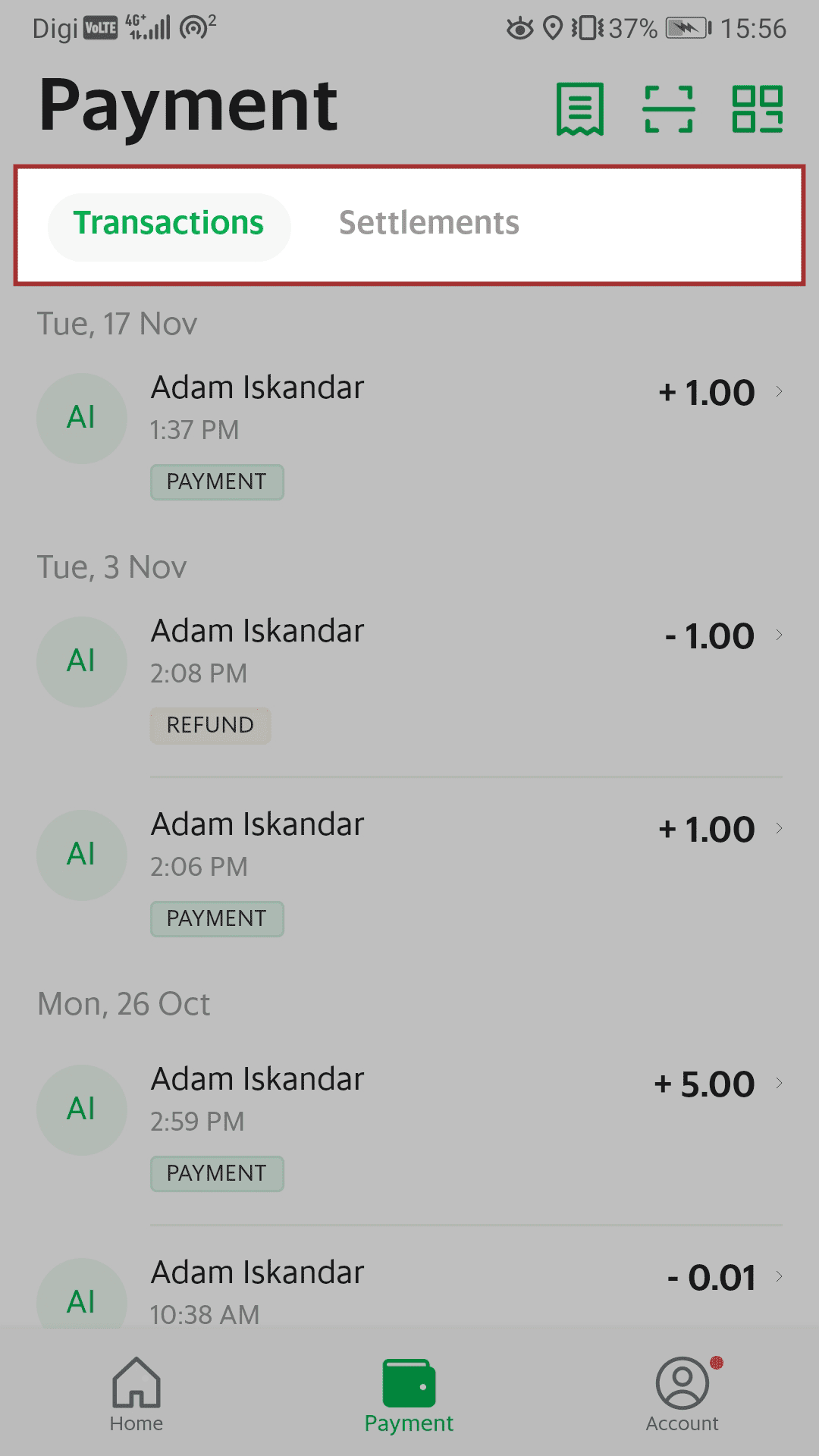
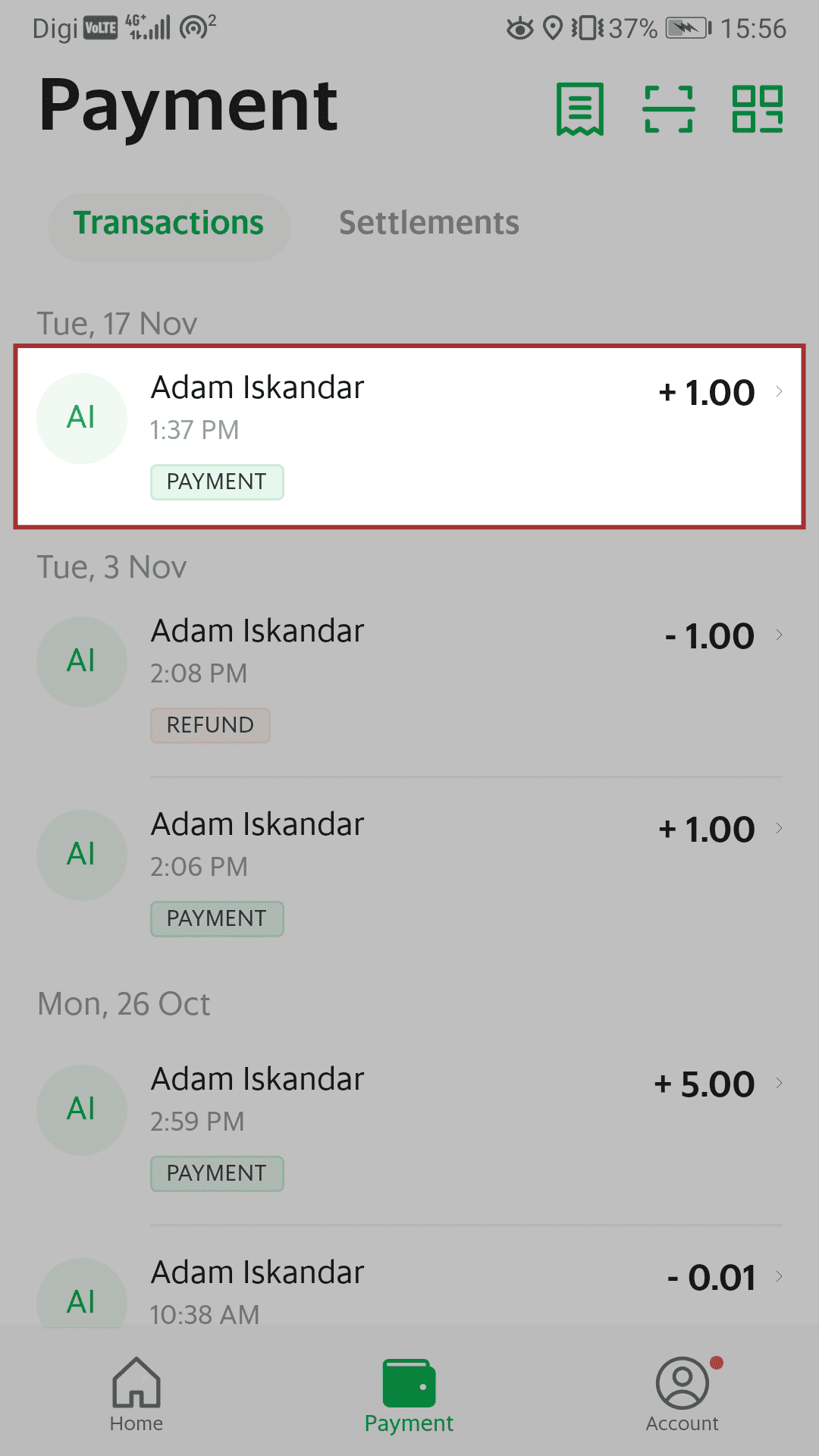
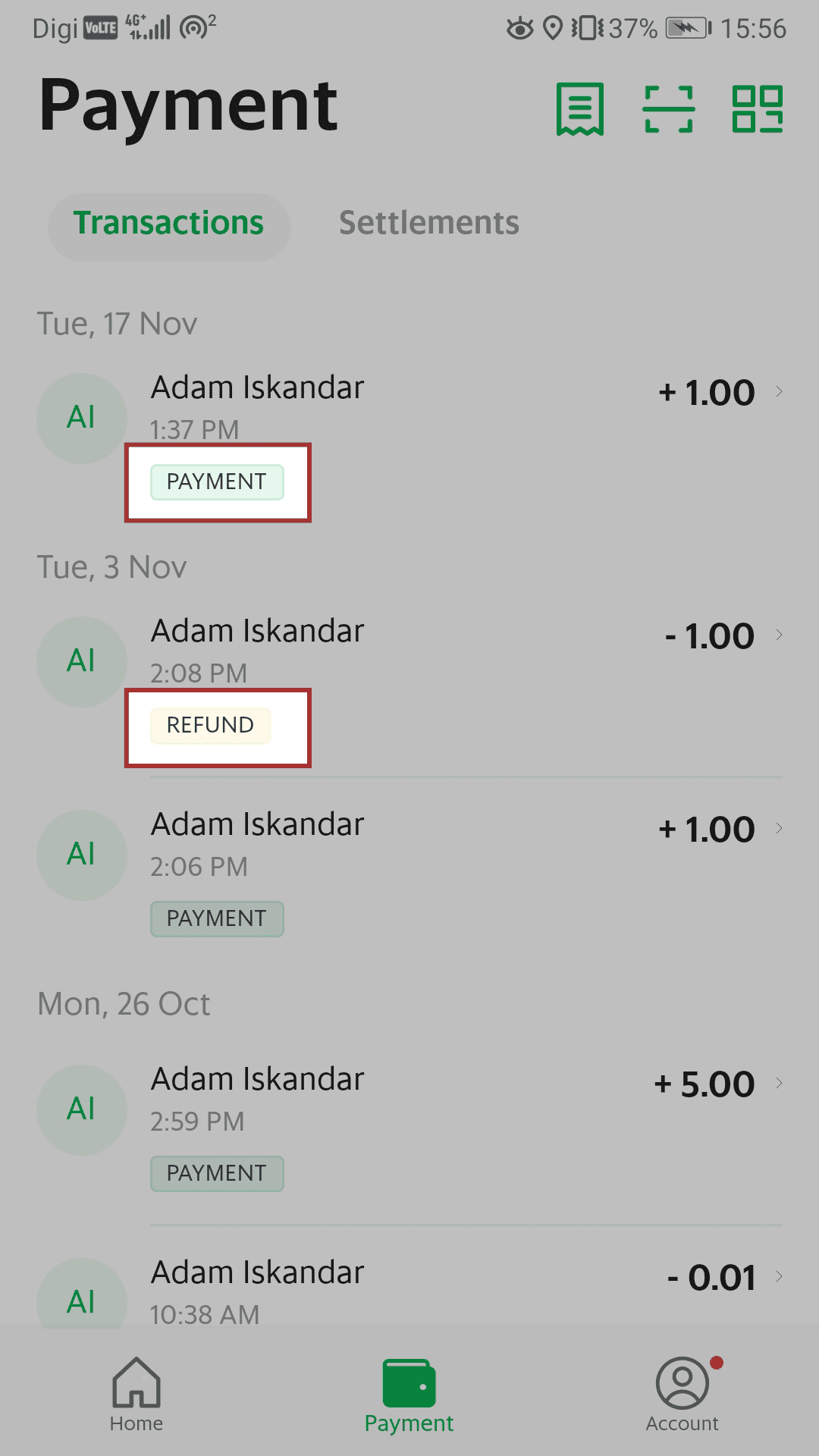
-
Quick access to the following features:
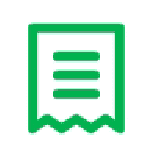 Transaction reports (earnings)
Transaction reports (earnings)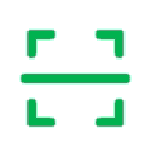 Camera: scan QR code (used for refund)
Camera: scan QR code (used for refund)
• Owner & store manager only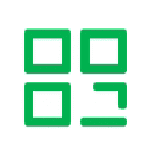 Your store’s QR code
Your store’s QR code -
Toggle view between incoming GrabPay ‘Transactions’ and your ‘Settlements’ reports.
• ‘Settlements’ is only applicable to Owner -
Line item view for each transaction.
-
Below each transaction amount, the type of transaction is displayed:
• GrabPay Payment
• GrabPay Refund
Viewing Transactions
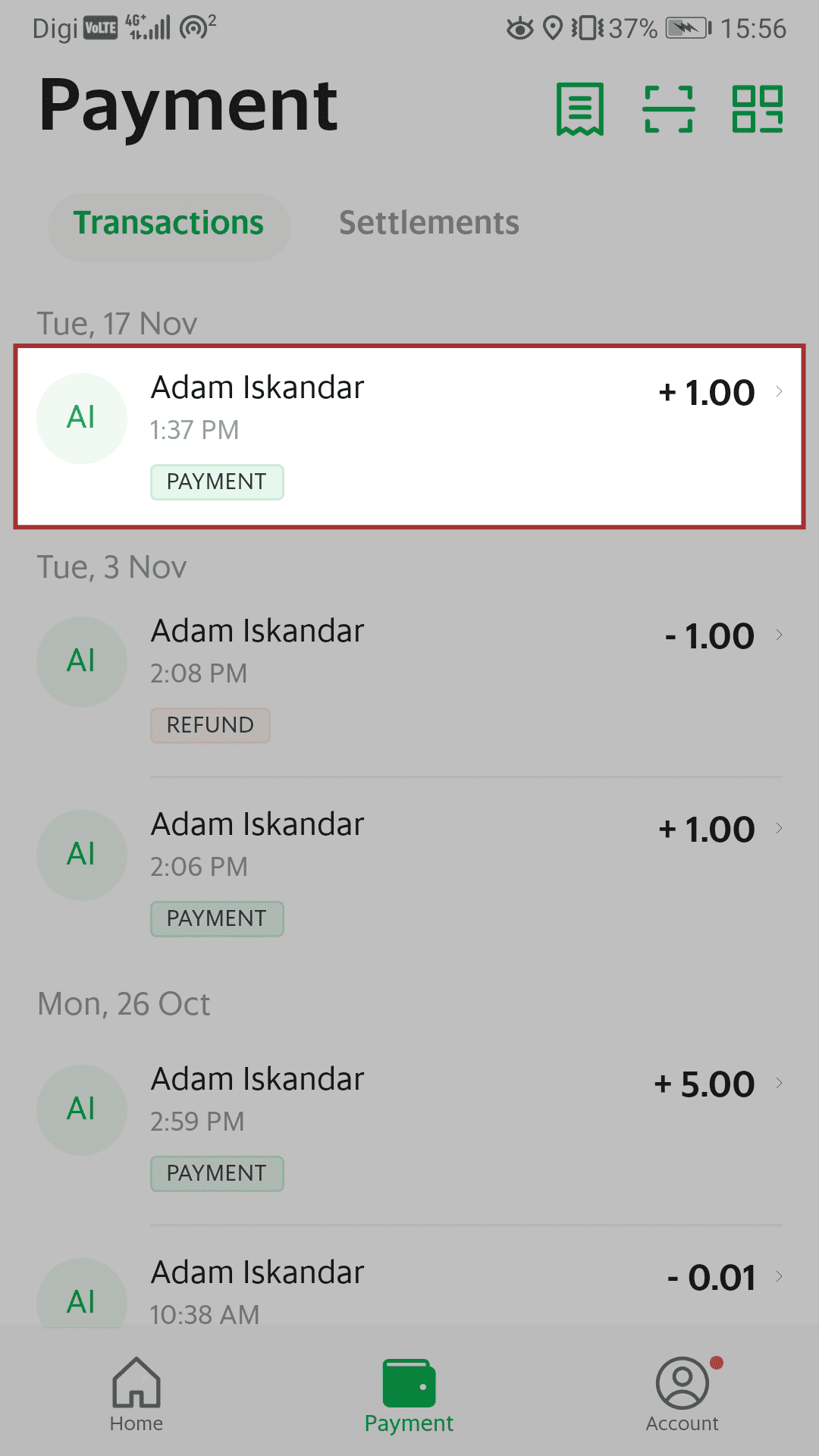
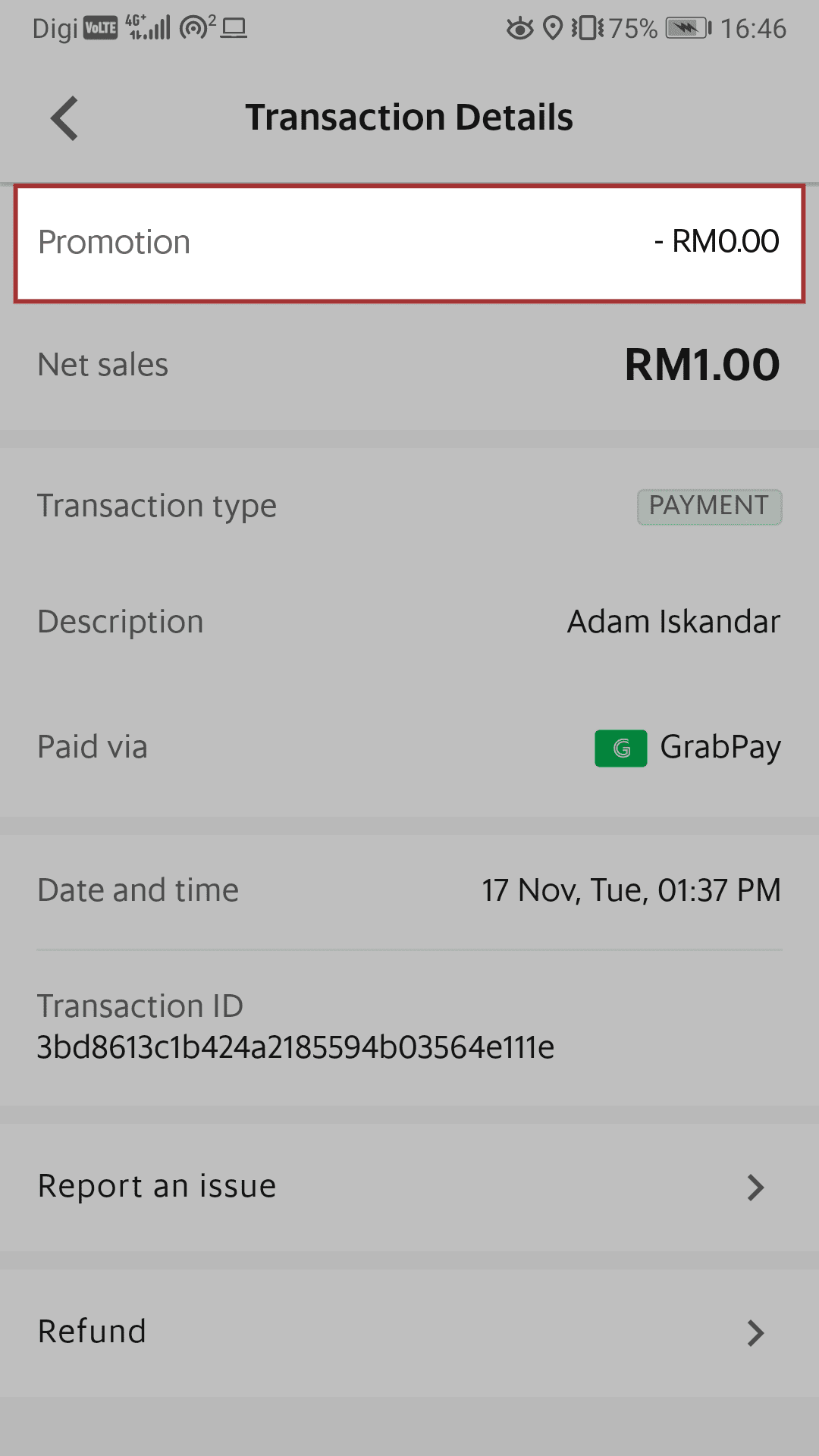
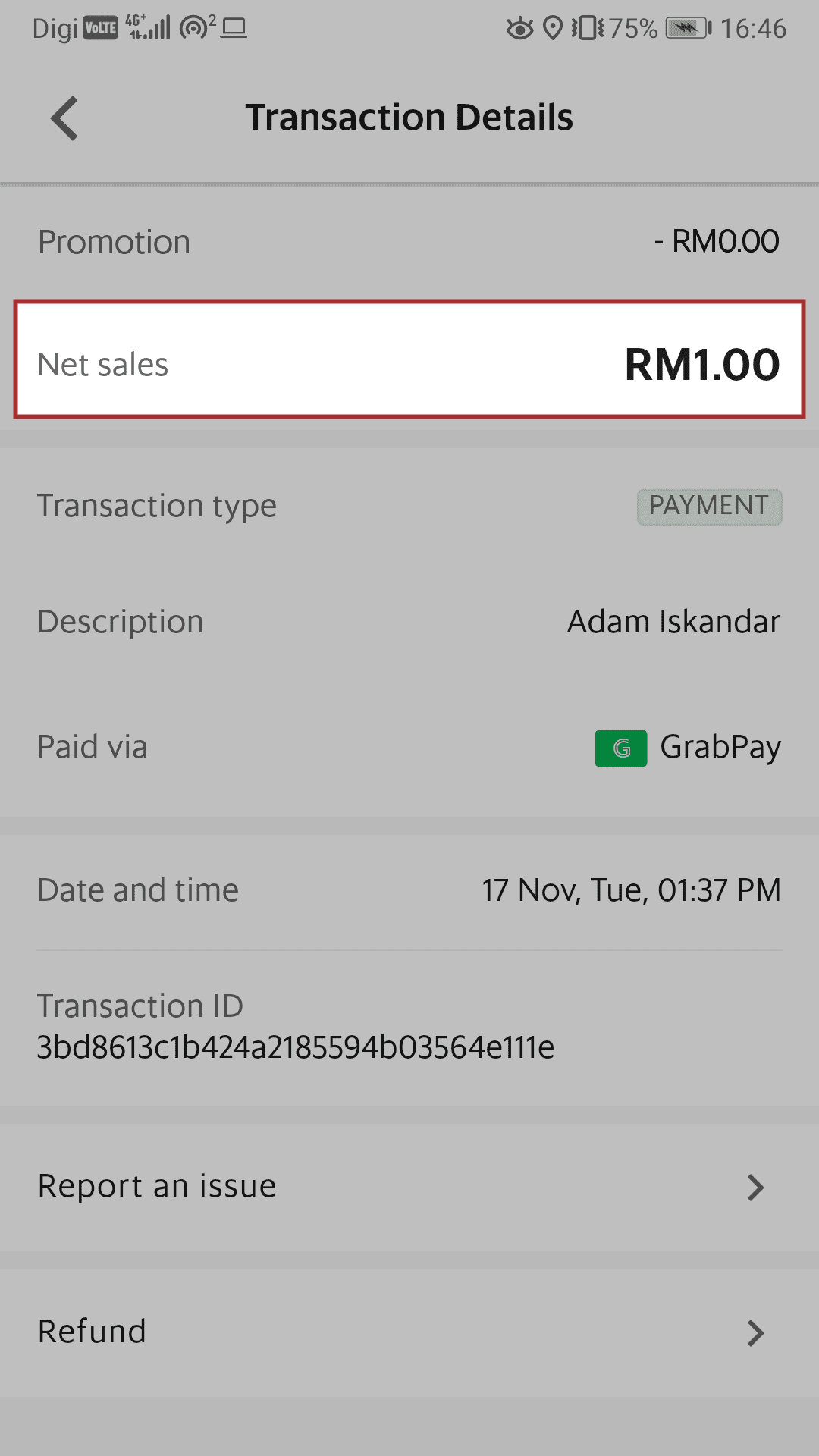
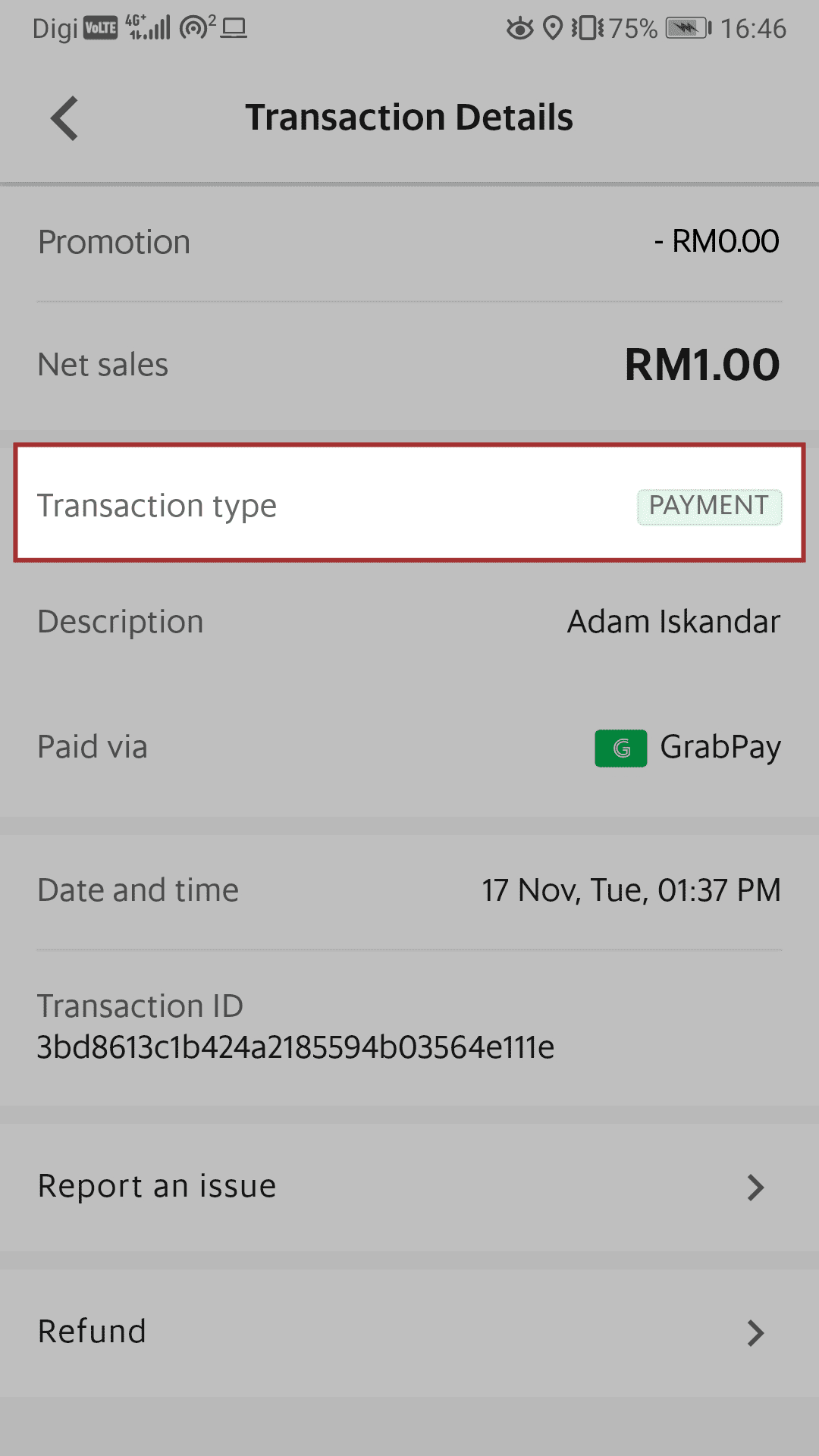
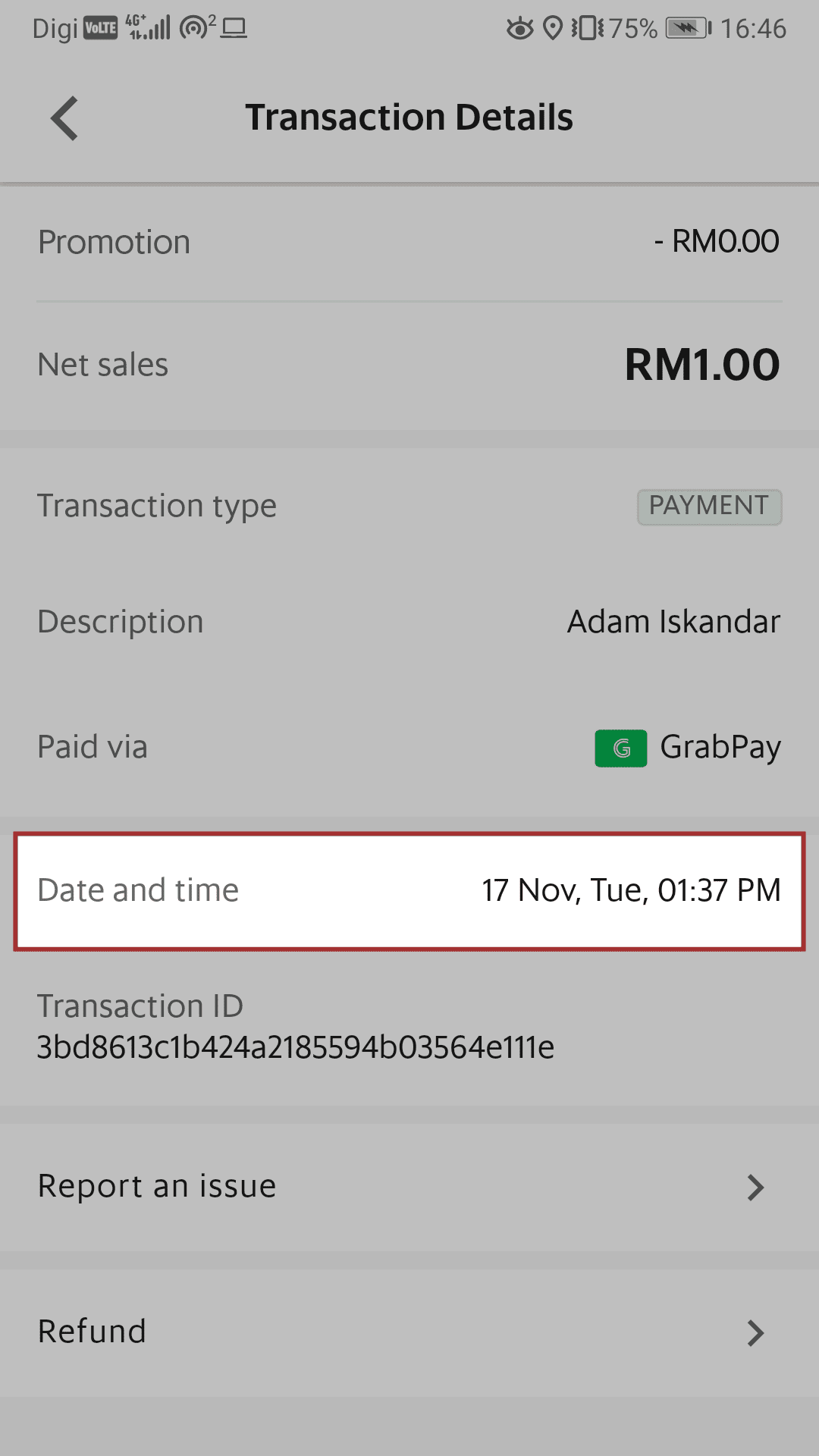
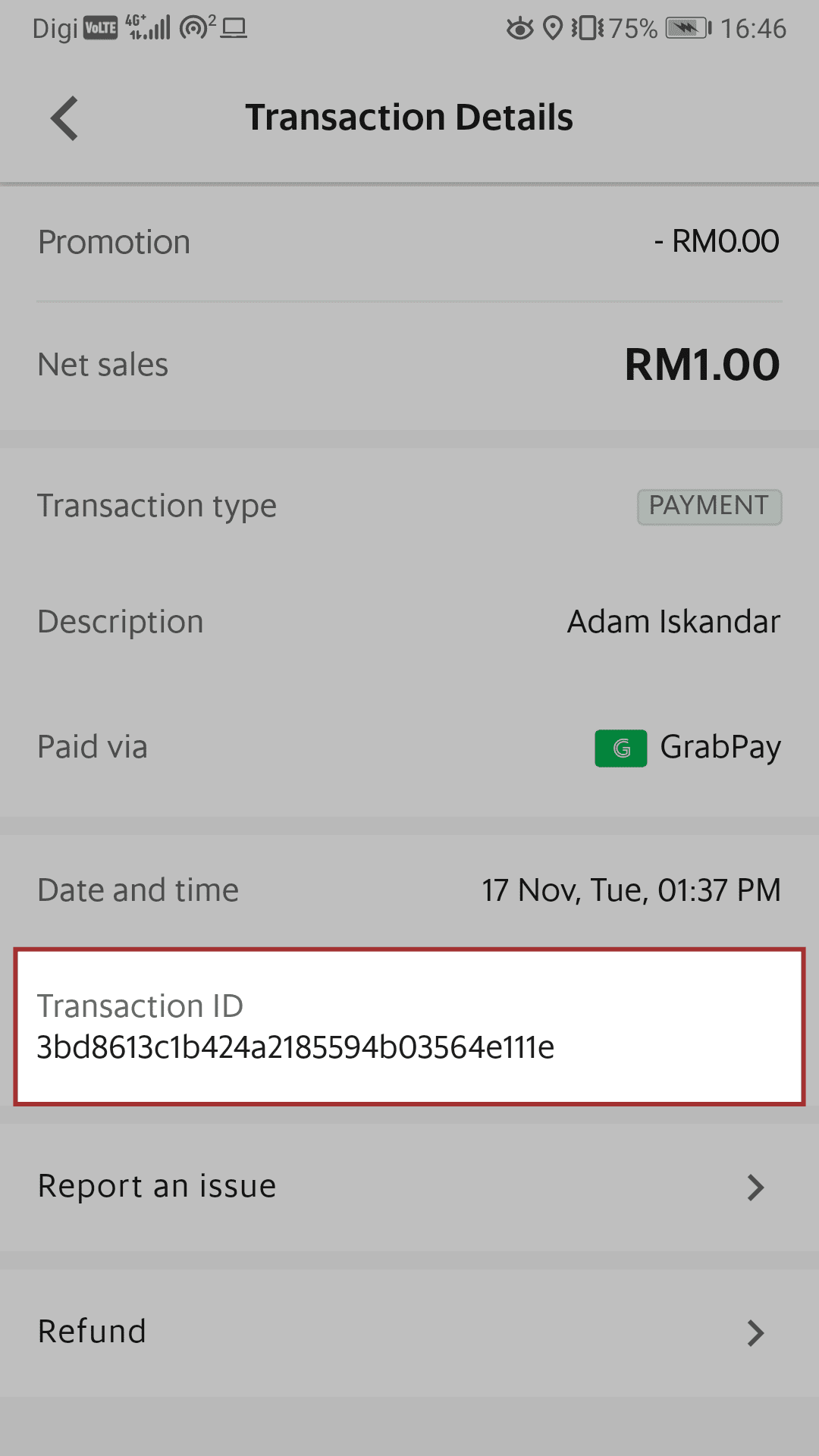
-
On ‘Payment’ tab, tap on any line item transaction to view transaction details or an official receipt.
-
‘Promotion’ shows the discount a customer applied to their transaction.
-
‘Net sales’ shows the amount the merchant received in their wallet for a given transaction.
-
‘Transaction type’ shows either a ‘Payment’ or a ‘Refund’.
-
‘Date and time’ stamp shows when a transaction happened.
-
Every transaction is identified with a unique ‘Transaction ID’. This can also serve as your official receipt number.
Viewing transaction reports
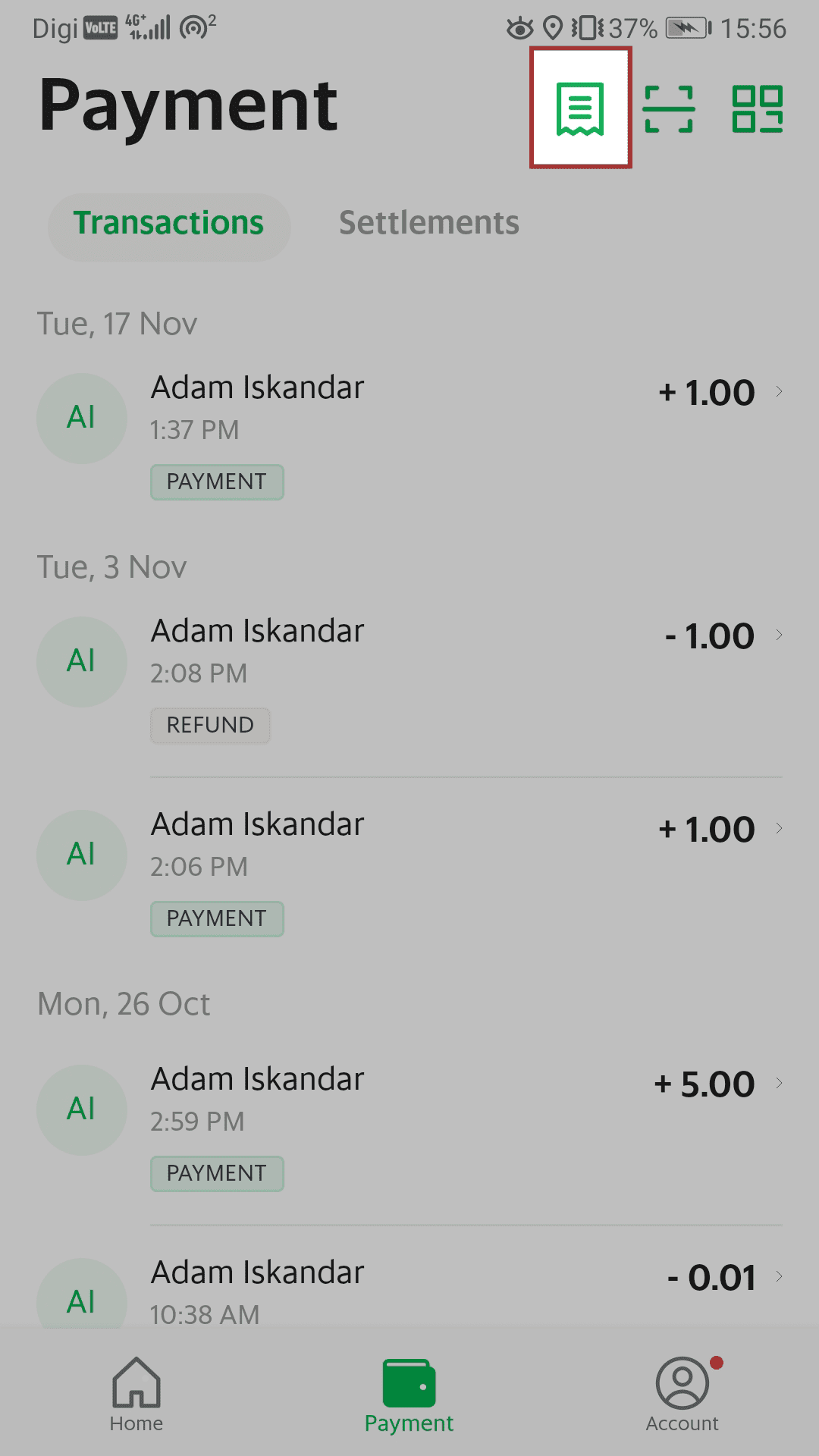
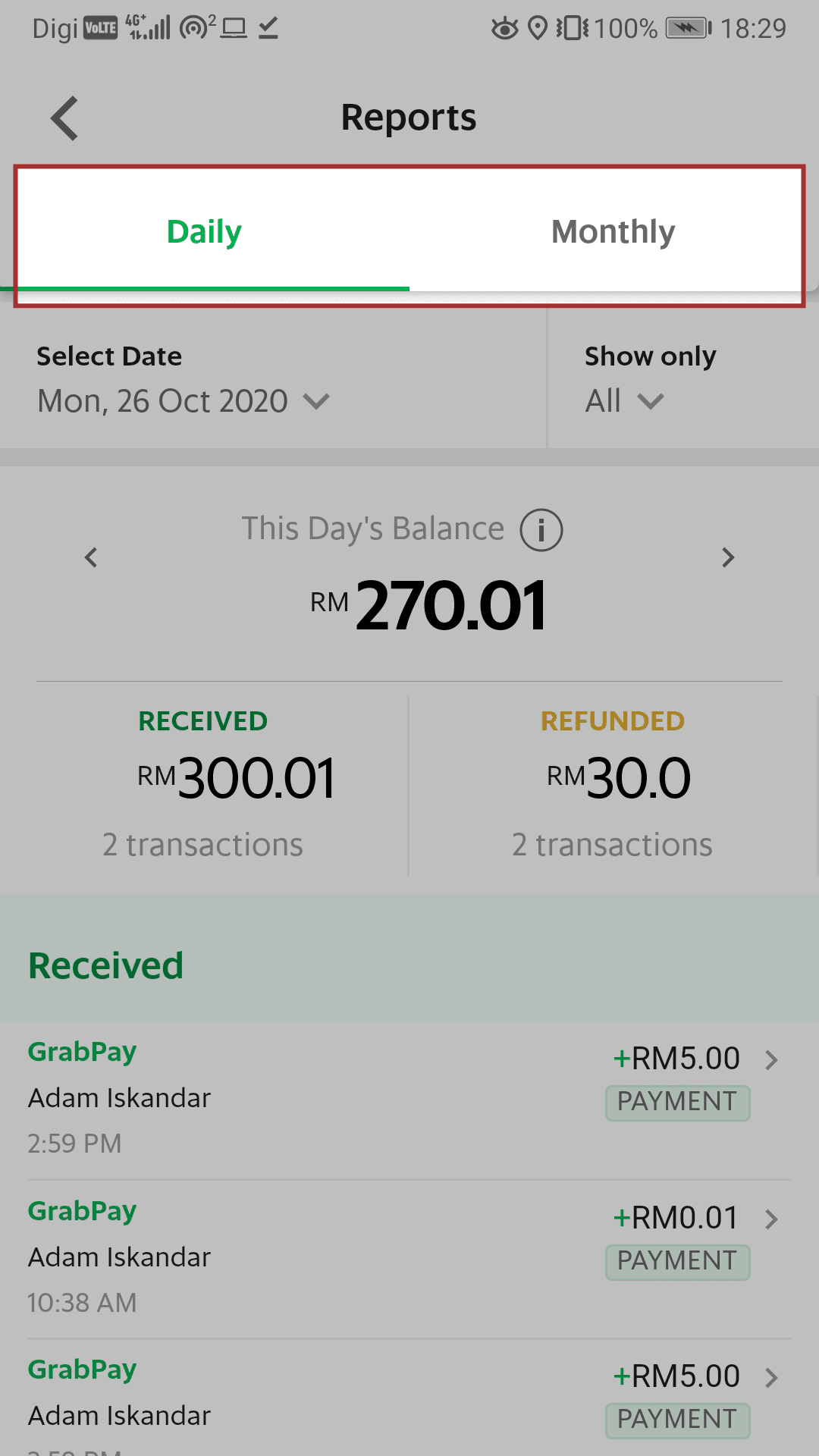
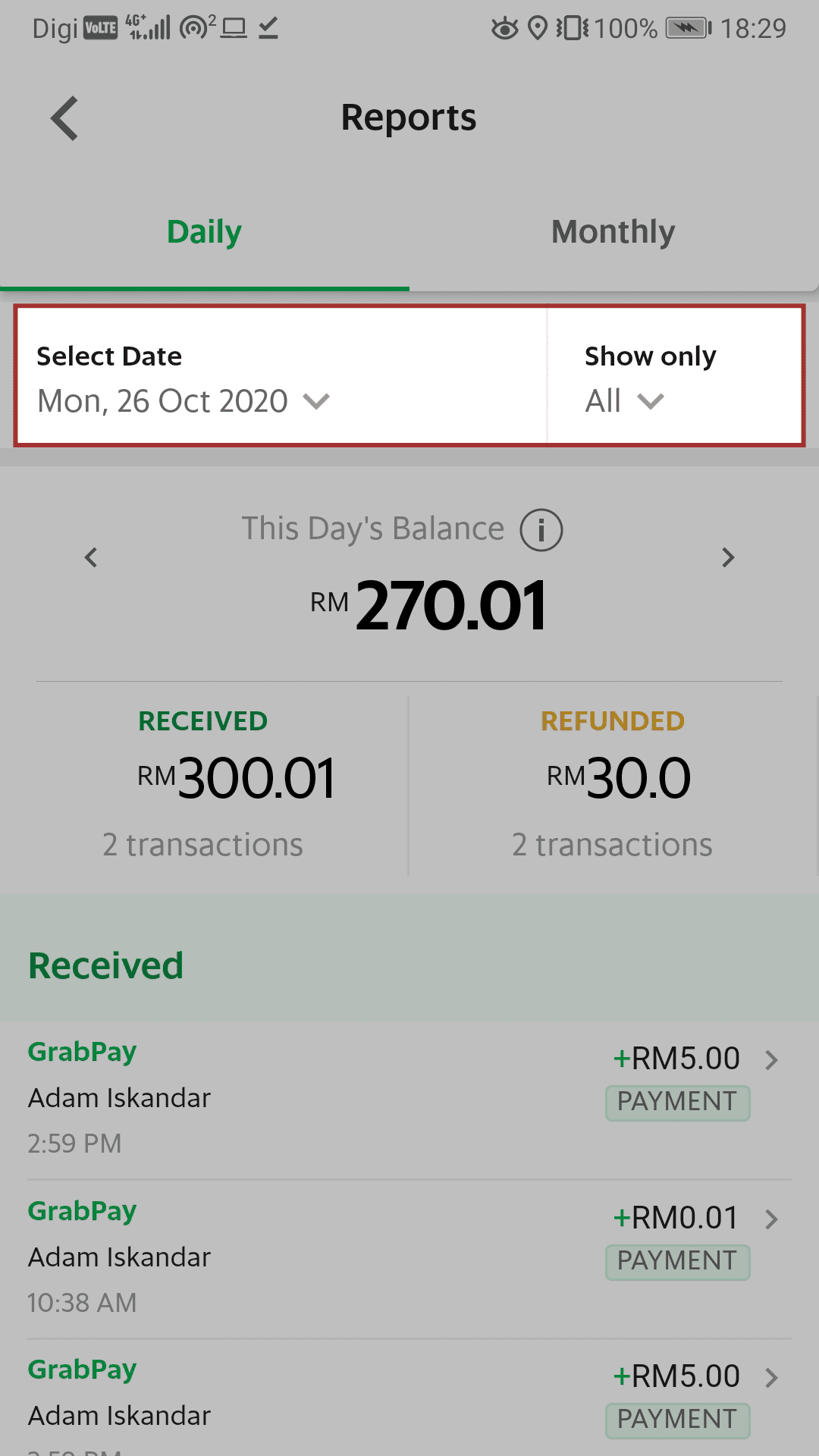
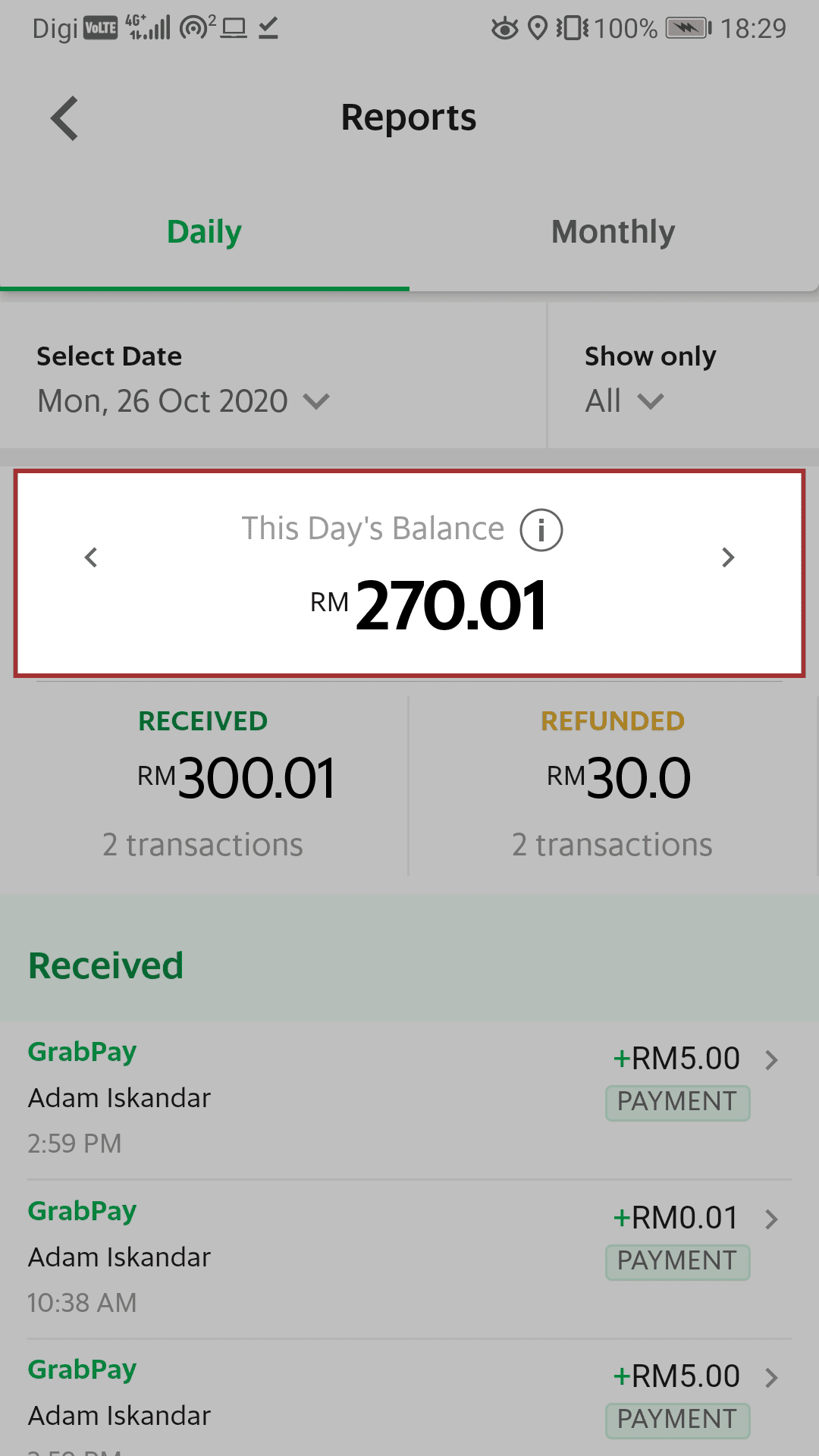
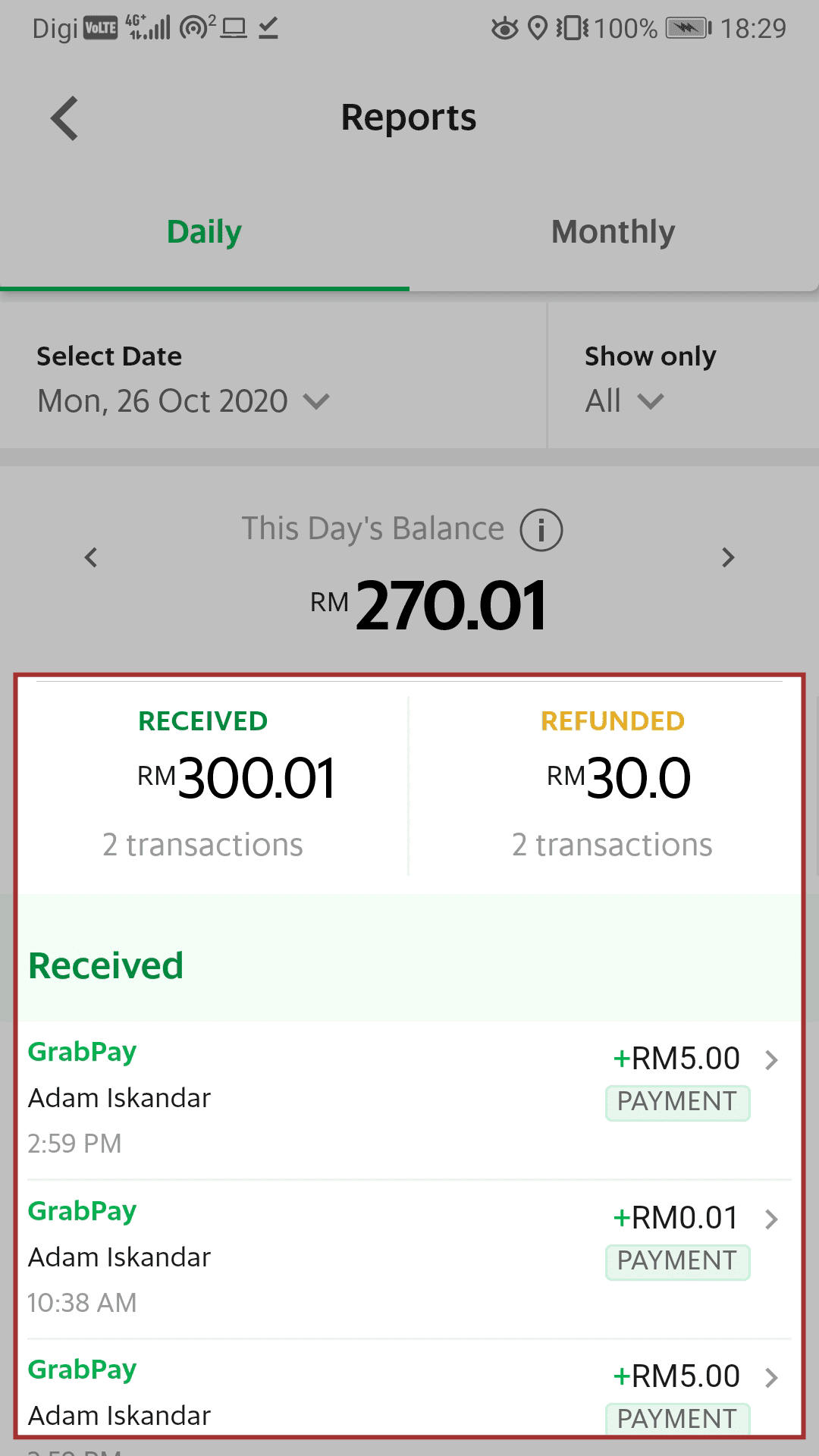
-
From the ‘Payment’ tab, tap the icon
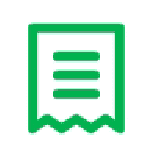 .
. -
Toggle transaction reports for daily or monthly views.
-
Select views for specific dates (or months for monthly views), and filter for transaction types.
-
The ‘Daily Balance’ represents your net total transactions for a given period (tapping on the information
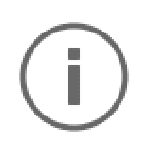 icon reveals a brief explanation of how your daily balance is calculated).
icon reveals a brief explanation of how your daily balance is calculated). -
Tap on ‘Received’ or ‘Refunded’ to filter transactions based on this criteria.
Viewing Settlements
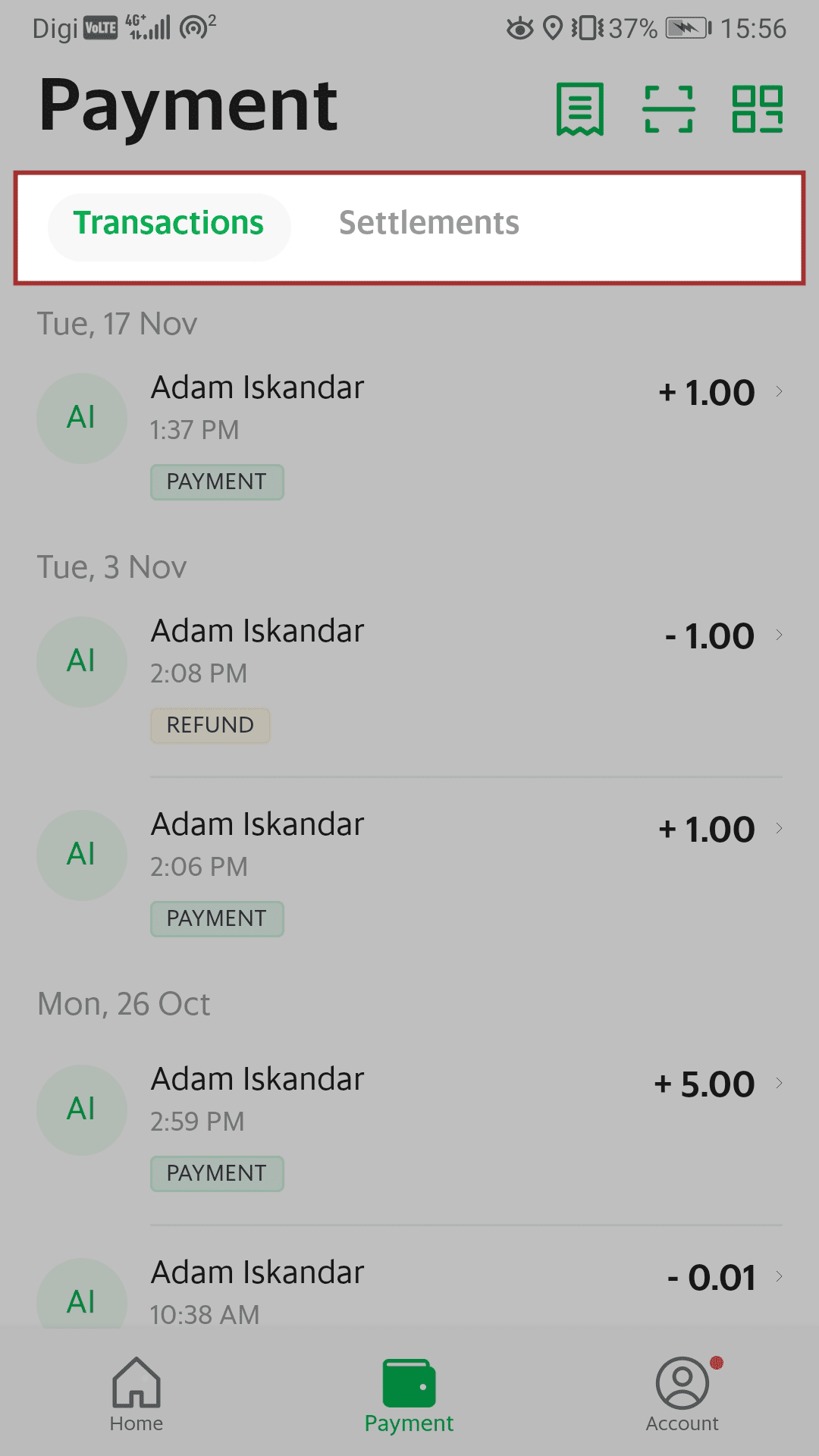
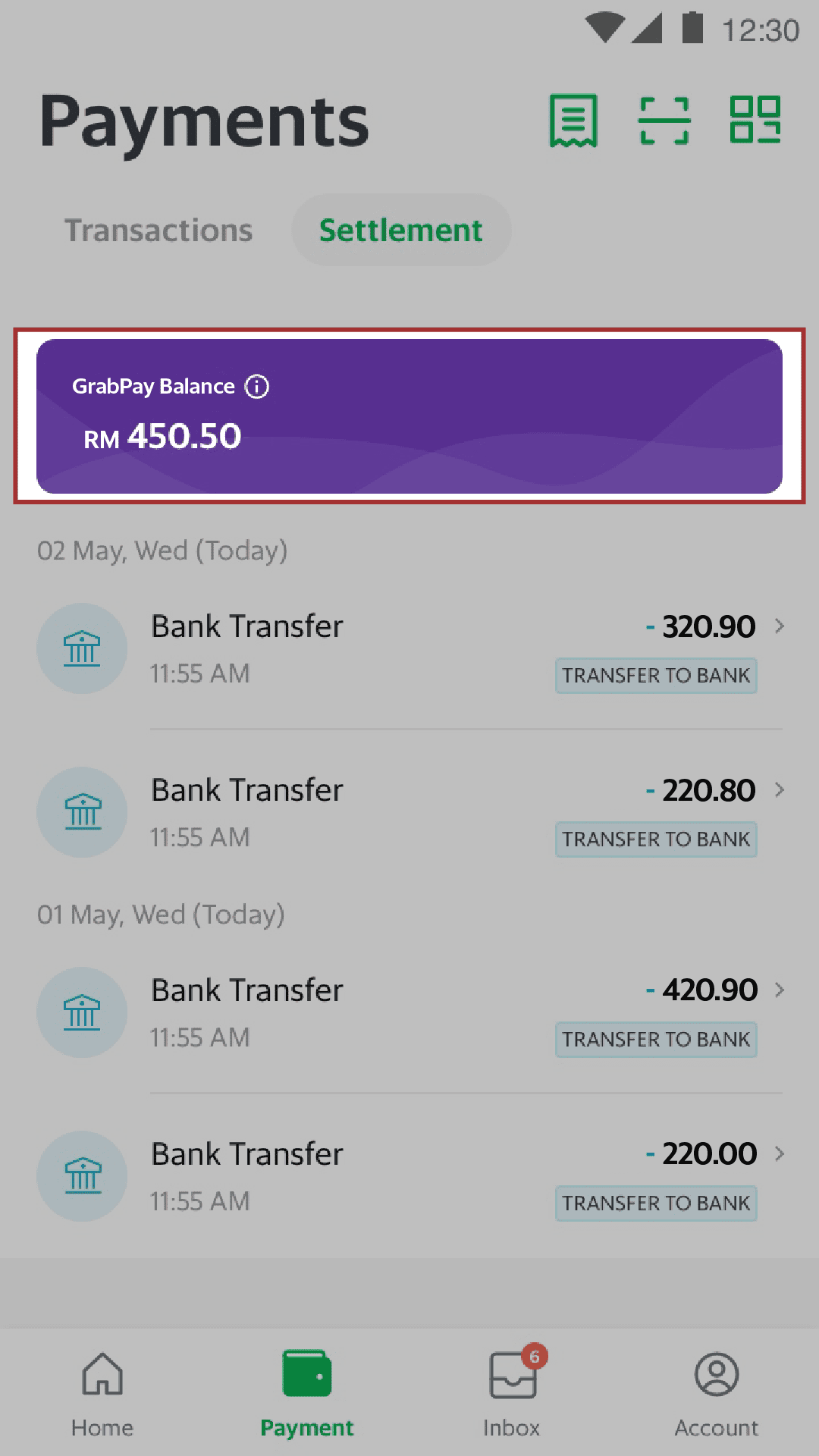
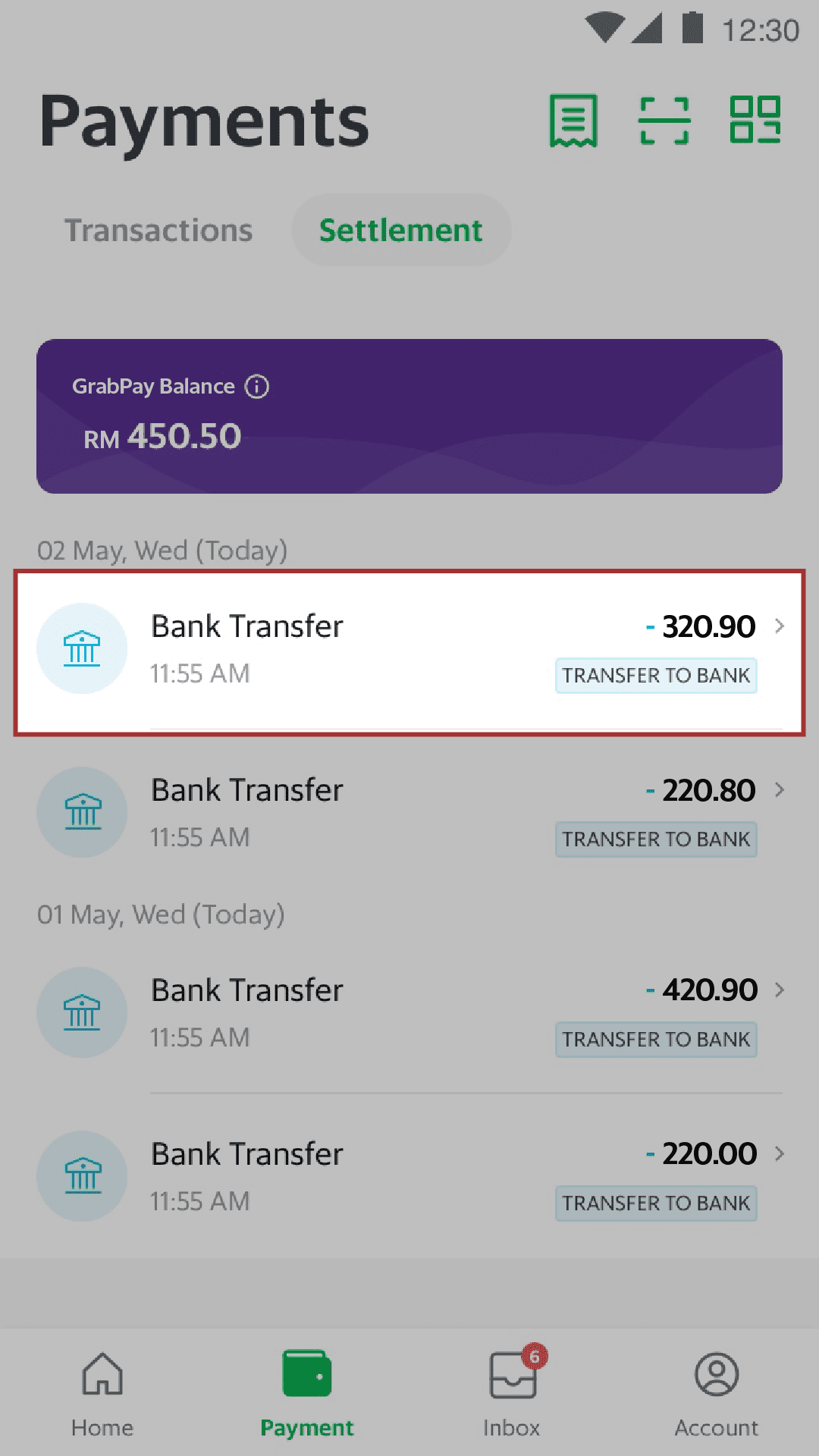
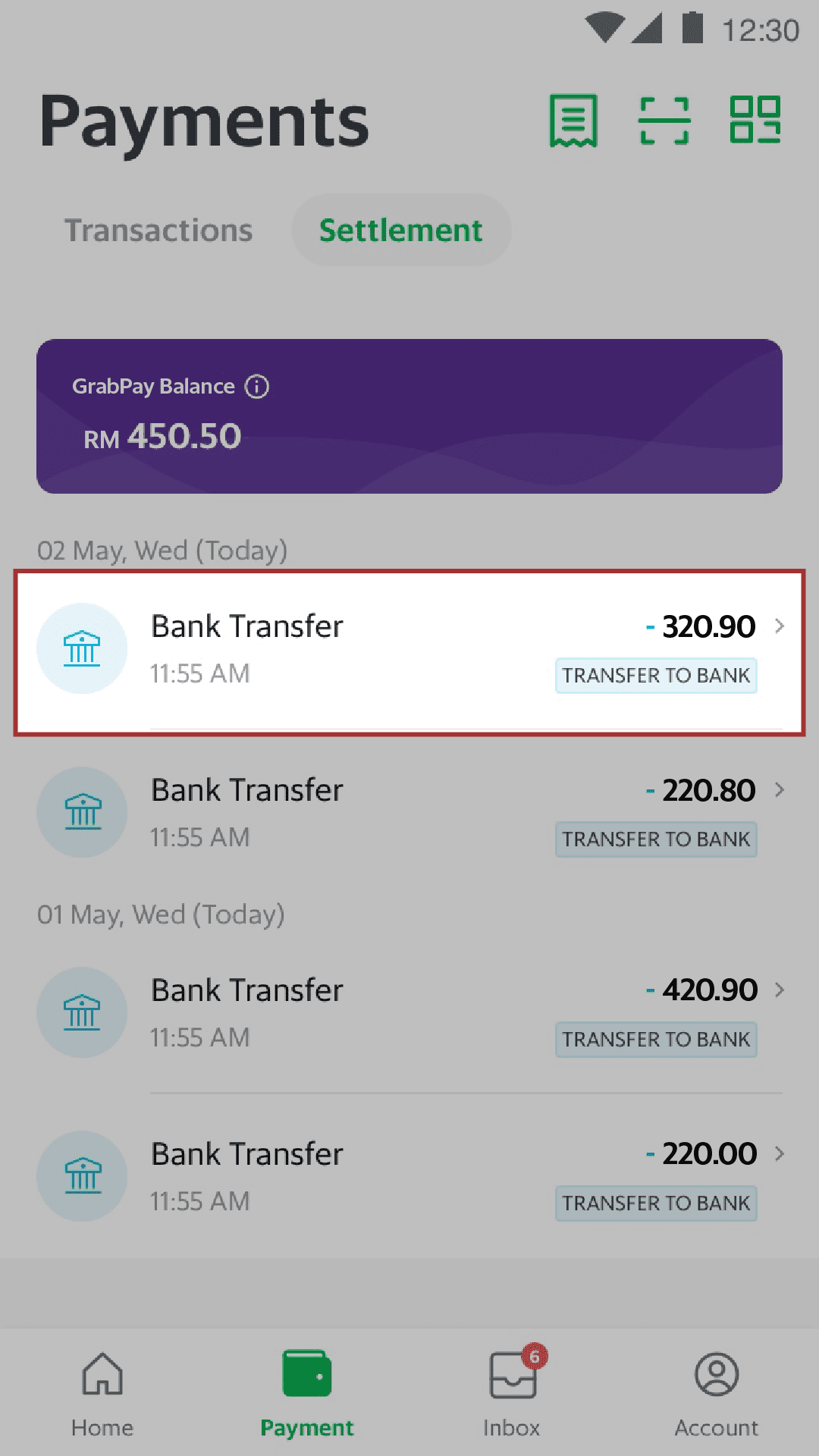
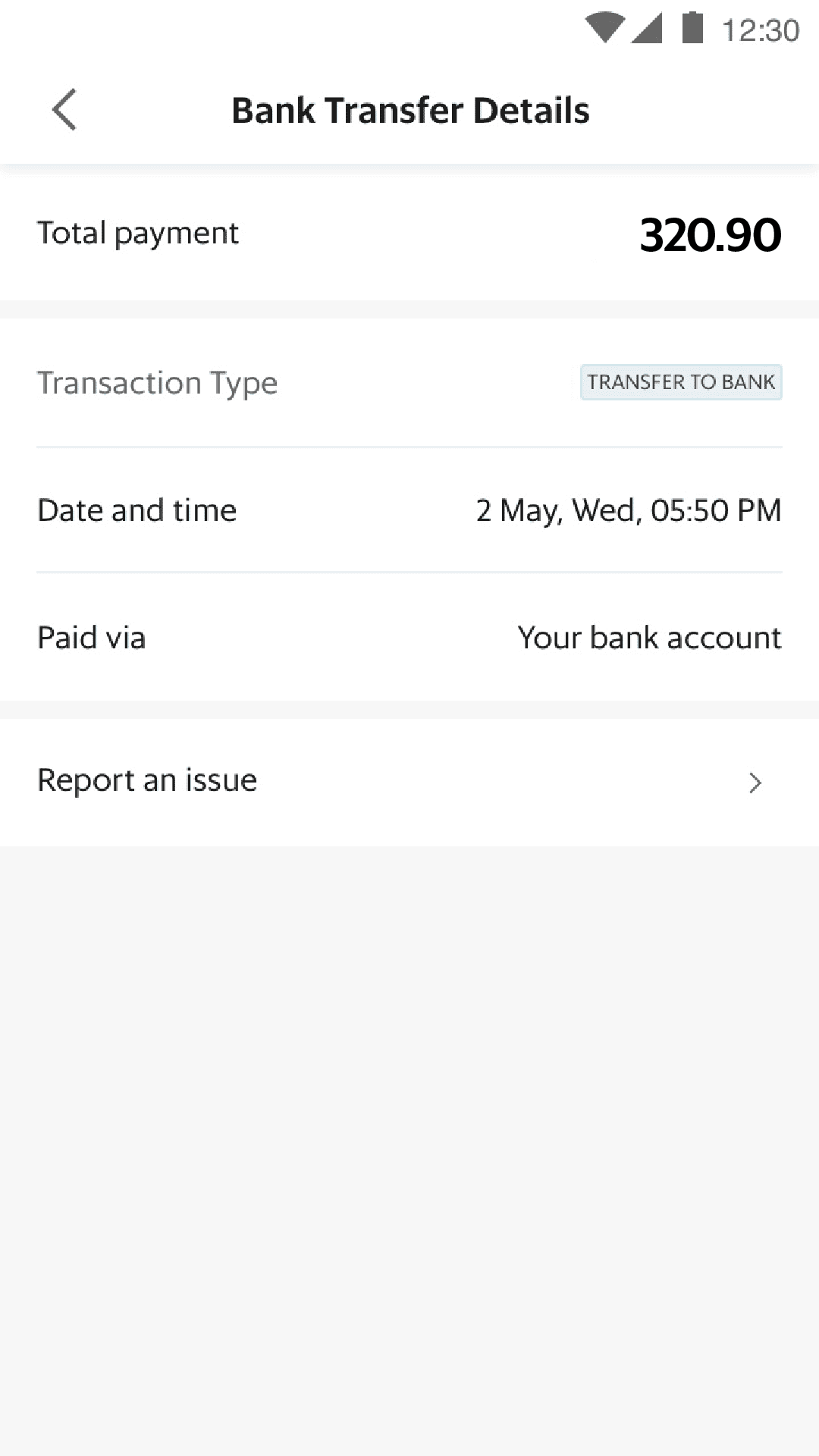
-
From the ‘Payment’ tab, tap ‘Settlement’.
• Owner only -
‘GrabPay Balance’ reflects the amount in your GrabPay wallet that is pending settlement. All your earnings go into this wallet.
-
‘Bank Transfer’ line items are earnings sent to your bank account for a given date and time. You should see the same amounts when you check your bank statement.
-
Tap on a specific transaction to view details on this bank transfer.
-
‘Bank Transfer Details’ are listed down here.
Tap on ‘Report an issue’ if you’re having problems with a specific bank transfer. This will open up a pre-written email addressed to our operations team.
Making a refund
GrabPay payments are eligible for refunds up to 90 days from payment date.
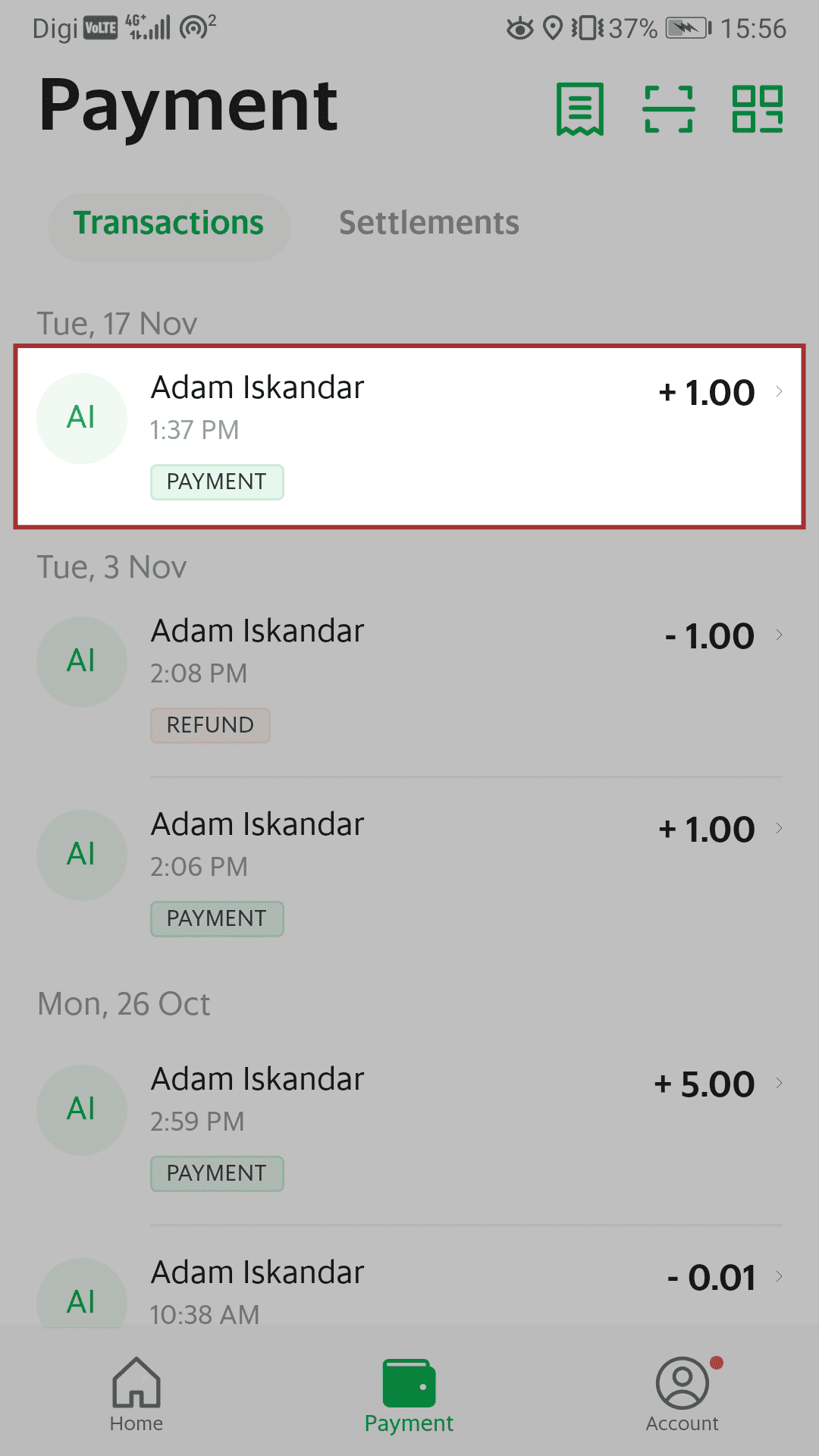
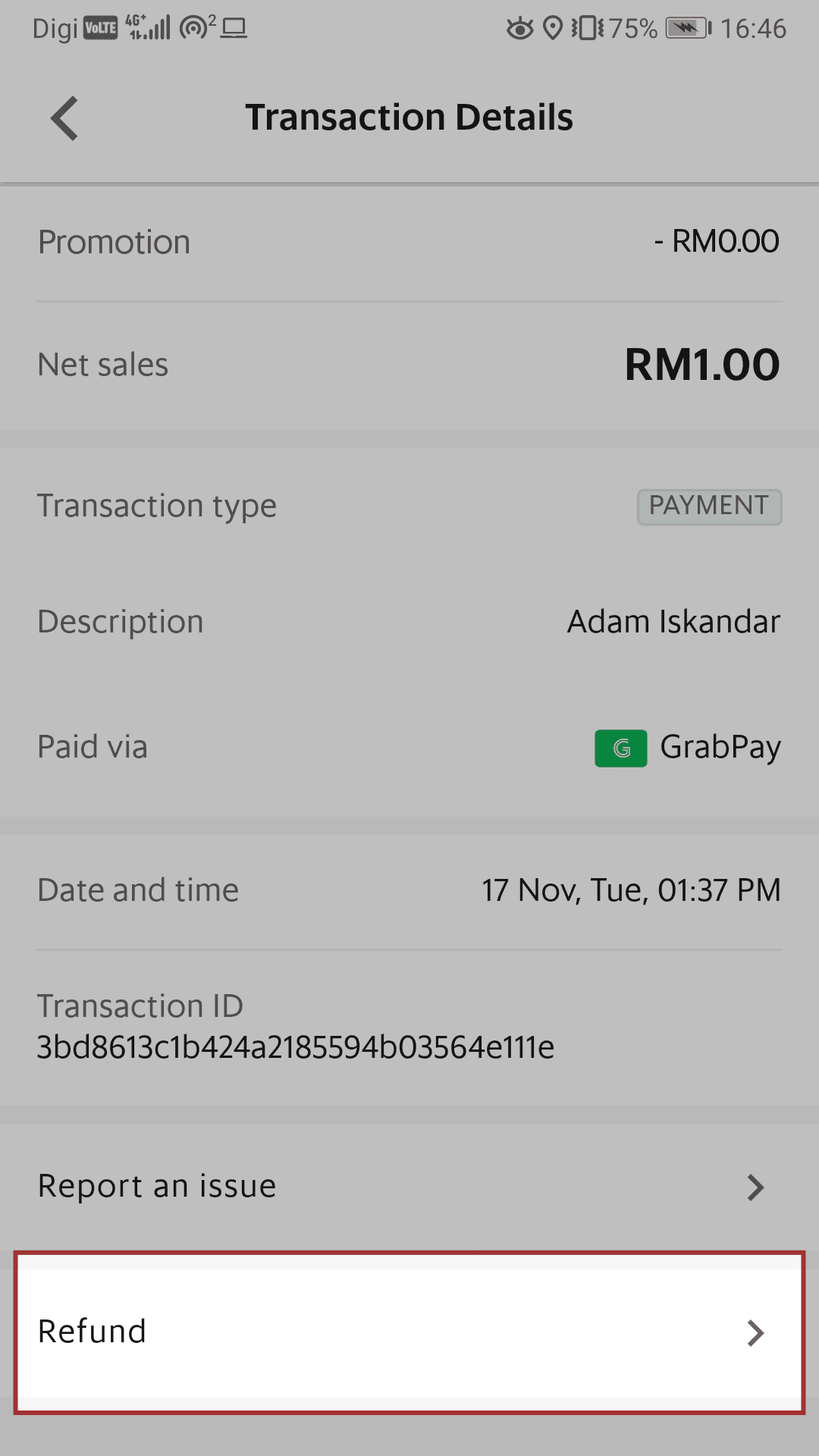
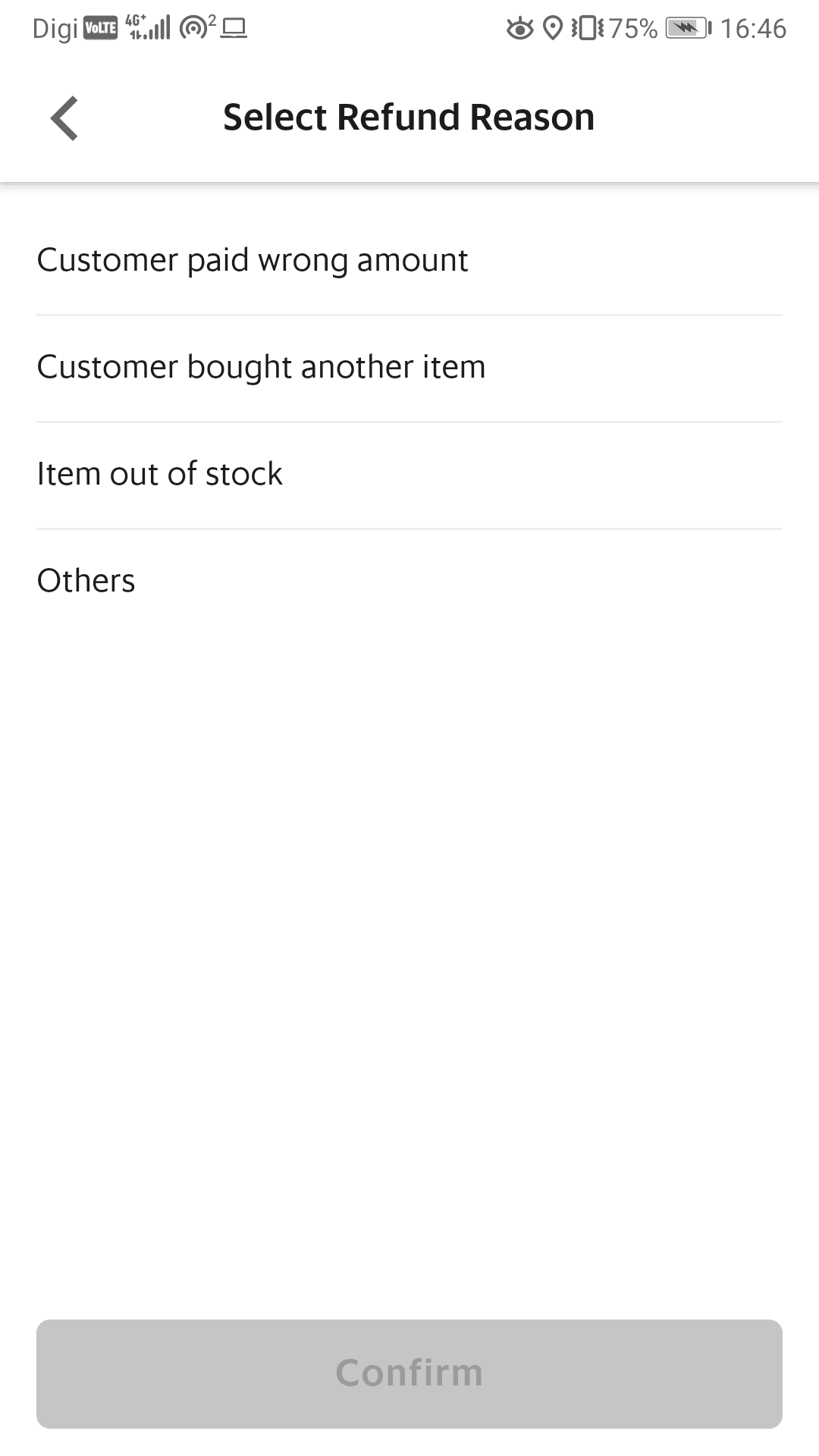
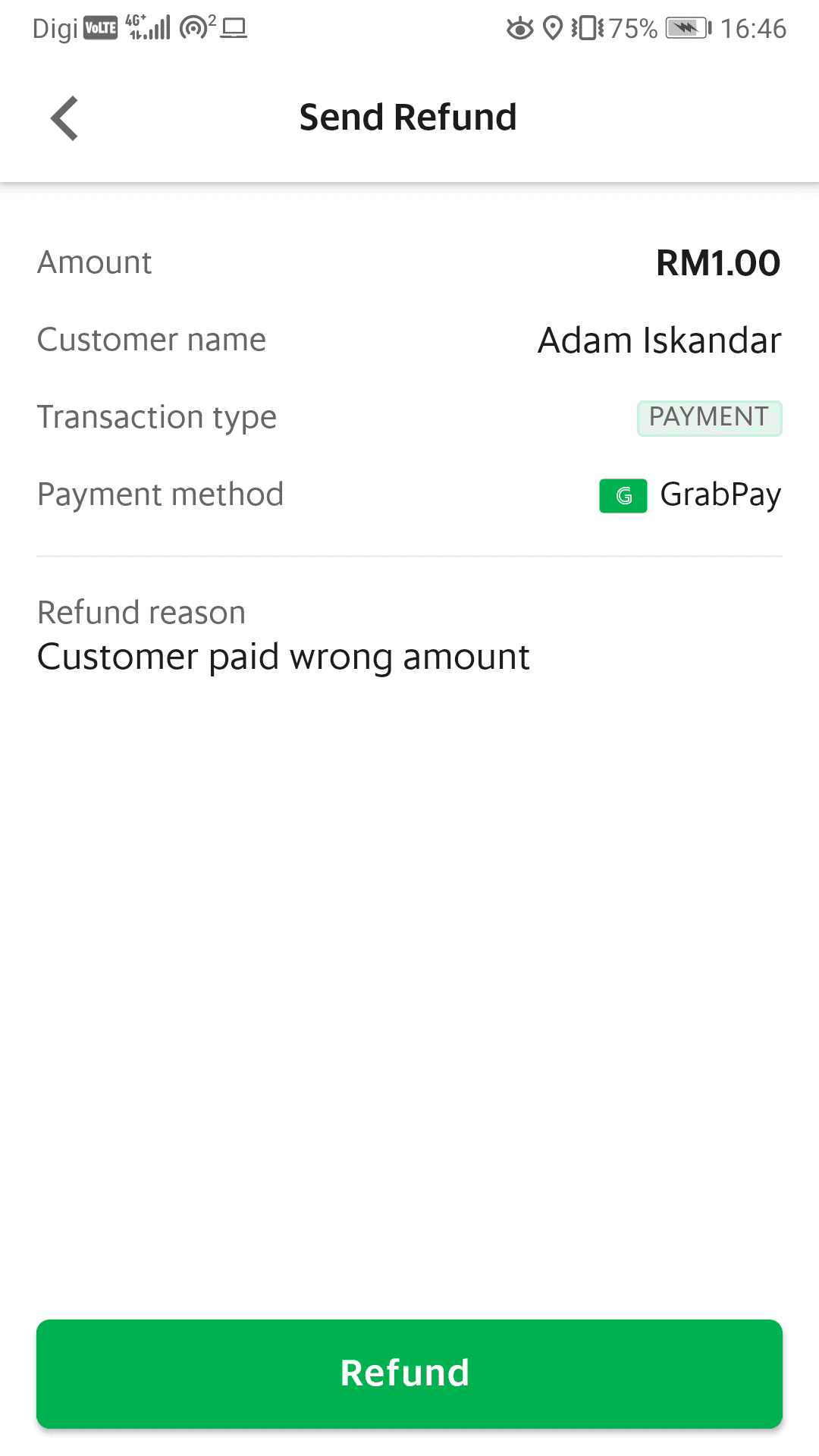
-
From the ‘Payment’ tab and tap on the specific transaction you need to refund.
-
Tap ‘Refund’.
• Owner & store manager only -
Select the reason for the refund.
-
Review the refund details, then tap ‘Refund’ to proceed.
Assigning employees roles
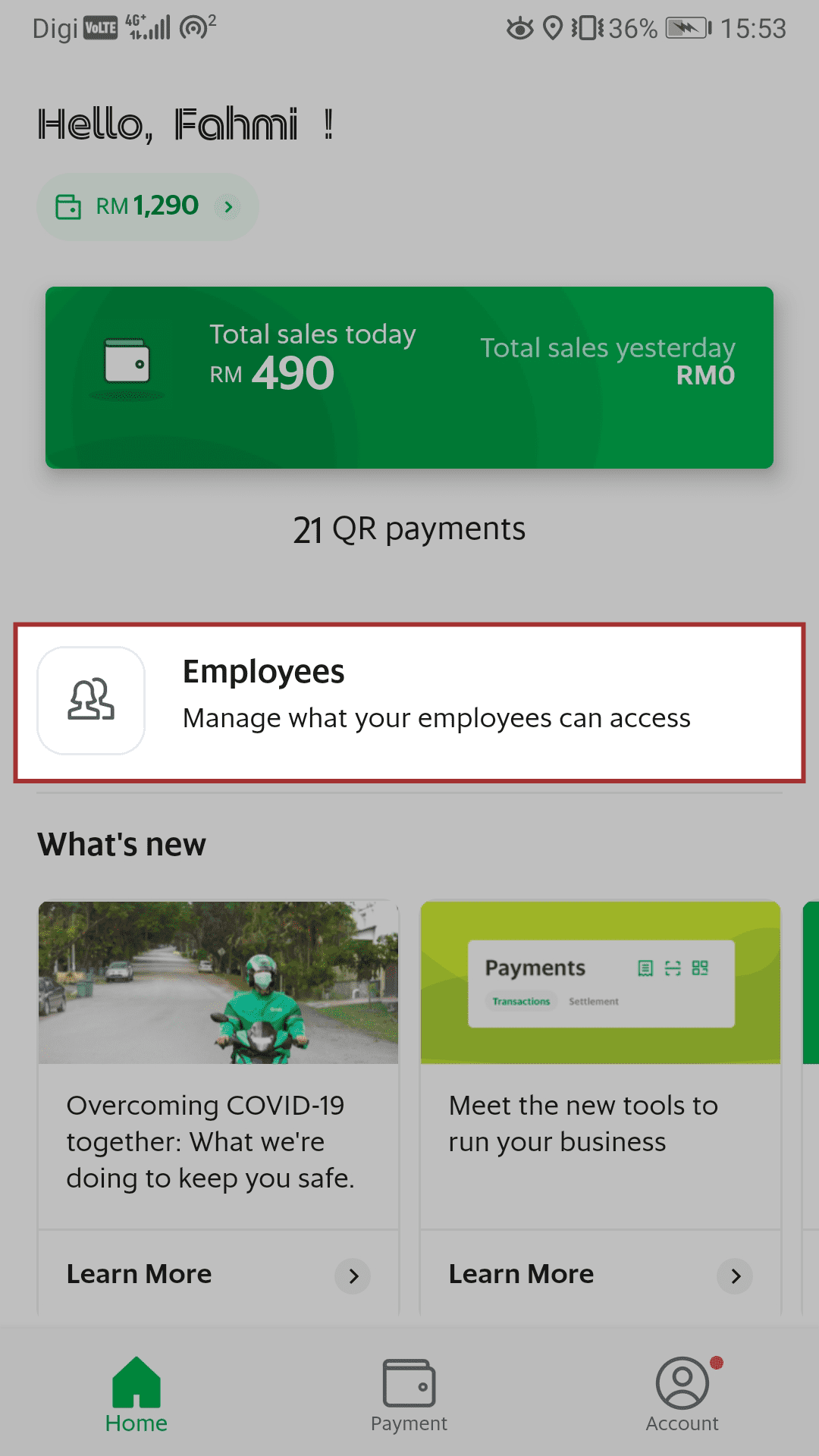
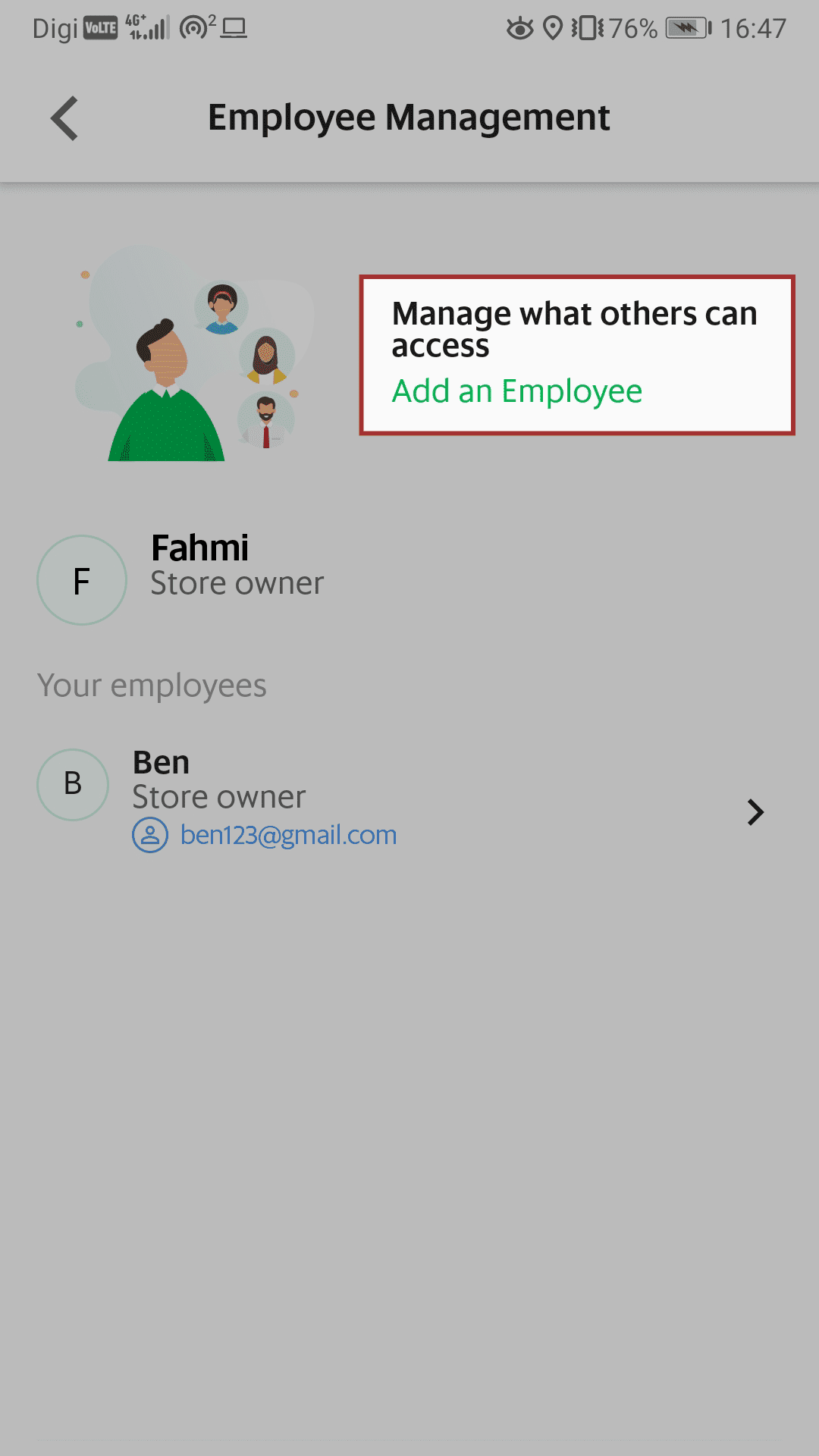
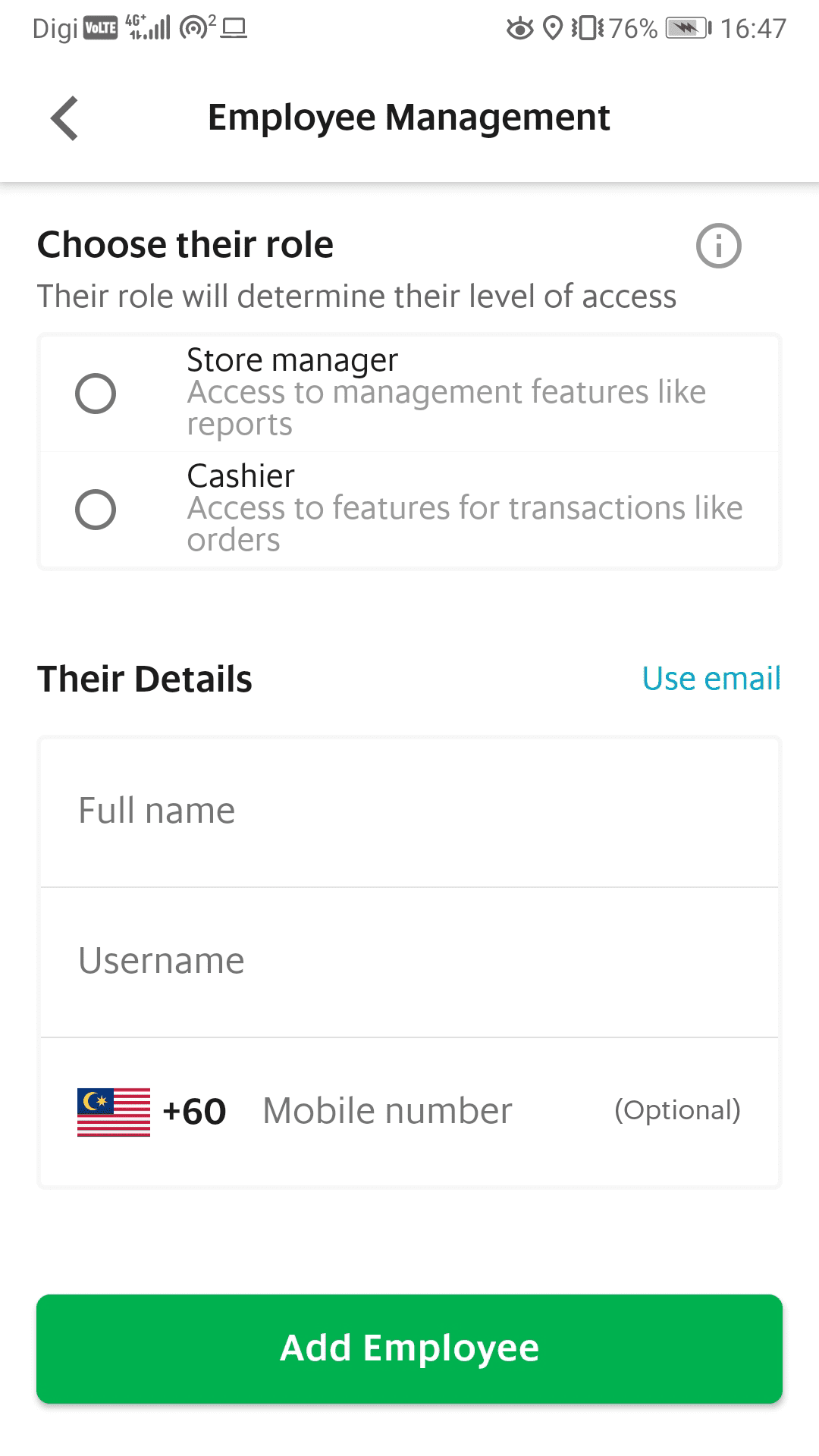
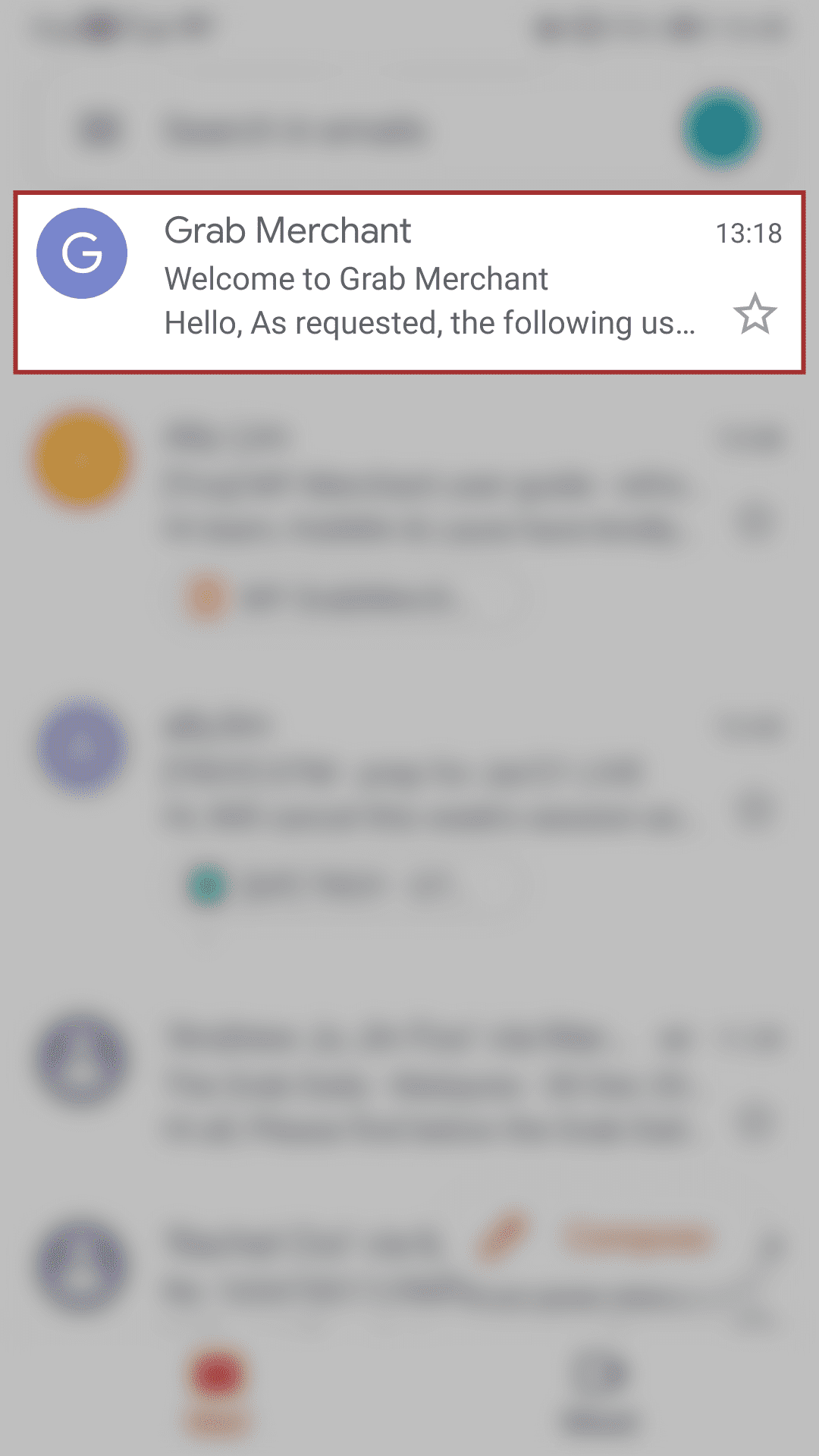
-
From the ‘Home’ tab and tap on ‘Employees’.
• Owner & store manager only -
Tap ‘Add an Employee’.
-
Select their role and fill in their details. Then tap ‘Add Employee’ to proceed.
Username option:
1. Fill in Full Name
2. Username will be auto-populated
3. Format: Outlet Name|p.fullname
Email option:
1. Fill in Full Name
2. Fill in email address (also functions as
the username) -
A temporary password will be sent to the requester email to be shared with the employee.
Employees roles & access
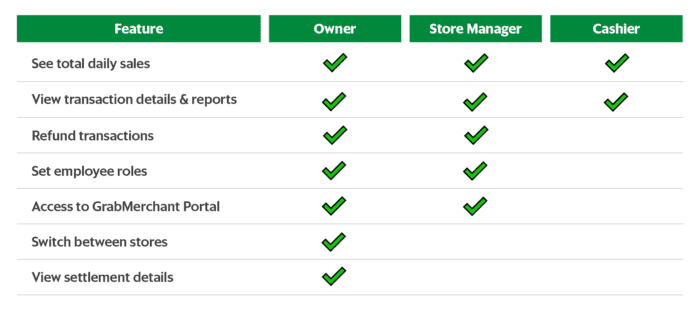
Have you received your GrabMerchant Starter Kit?
Make sure you receive the following items in your GrabMerchant Starter Kit:
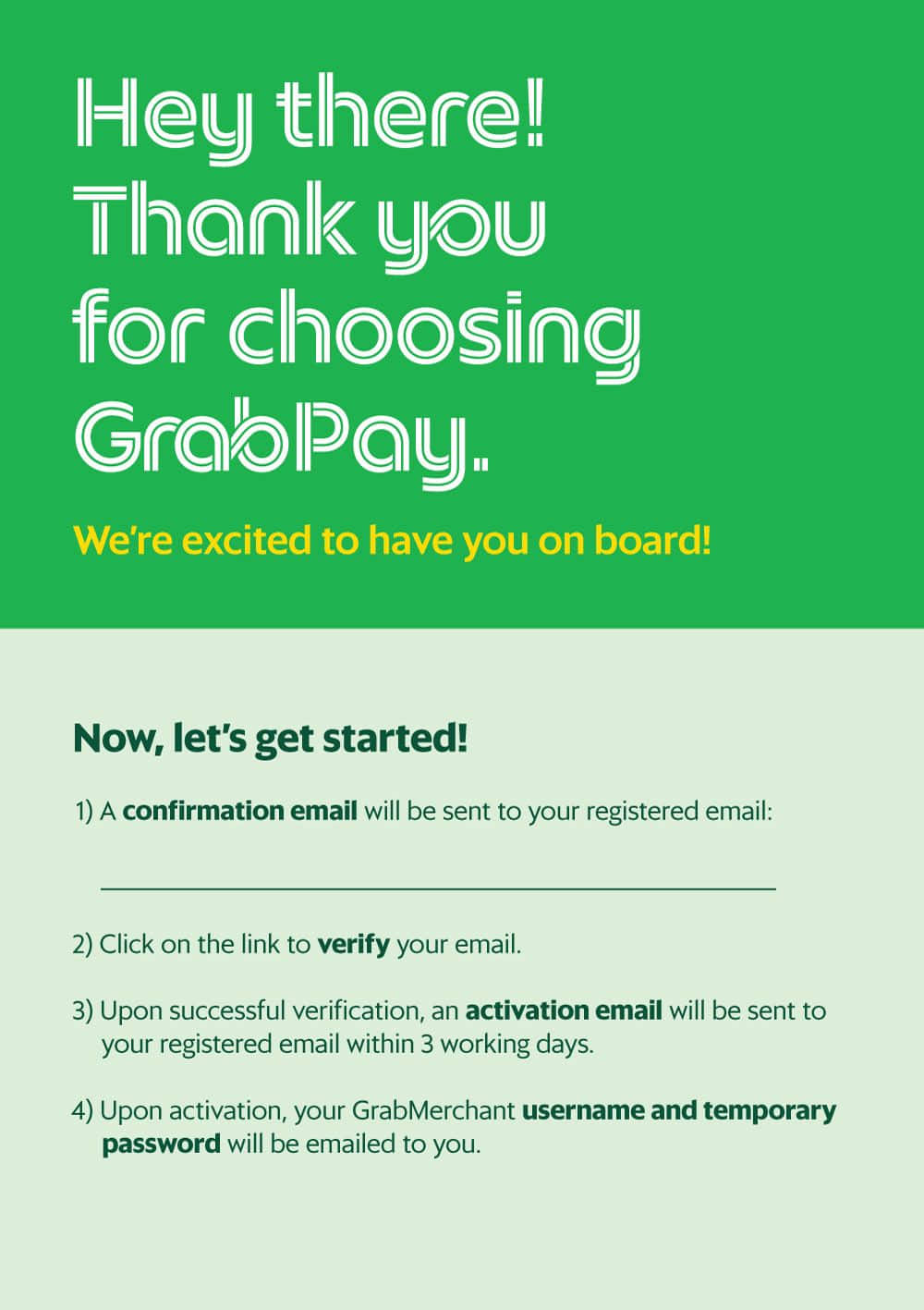
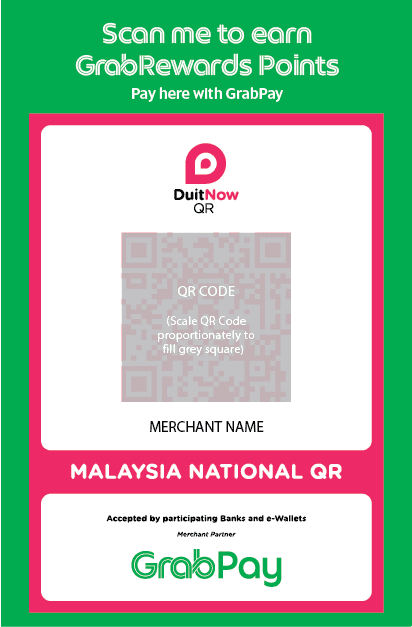
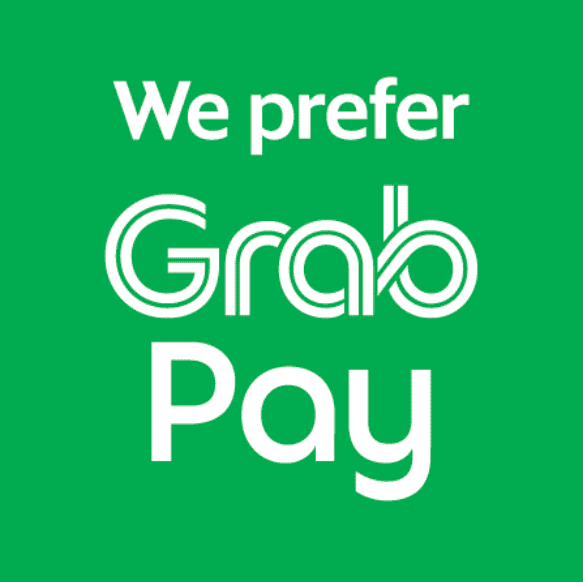
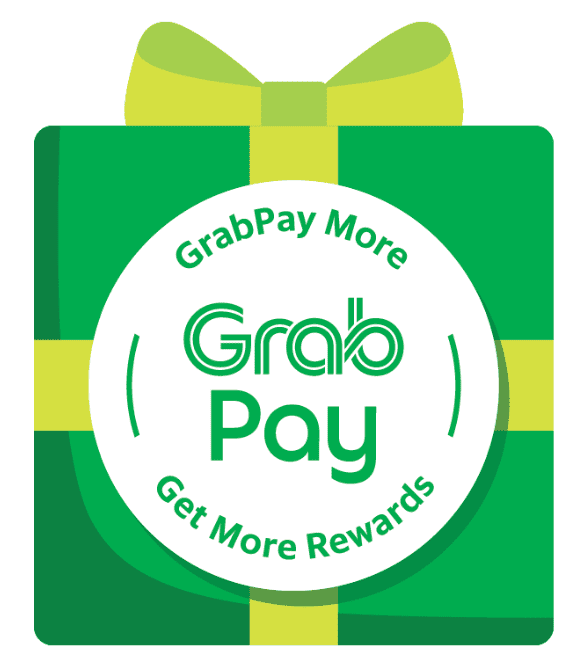
Here are some simple steps to prevent any QR code scams:
 Kindly scan the QR-ID display code to ensure that it correctly reflects your store name and location.It is highly recommended that you perform this verification from time to time to prevent any potential fraud or scam.
Kindly scan the QR-ID display code to ensure that it correctly reflects your store name and location.It is highly recommended that you perform this verification from time to time to prevent any potential fraud or scam.
 Always check the QR code to ensure it is not covering another code. As QR codes are displayed in public areas for easy scanning, phishers are able to easily print and replace a QR code without drawing the attention of vendors.
Always check the QR code to ensure it is not covering another code. As QR codes are displayed in public areas for easy scanning, phishers are able to easily print and replace a QR code without drawing the attention of vendors.
Introducing the GrabMerchant Portal!
Get the most out of the GrabMerchant Portal
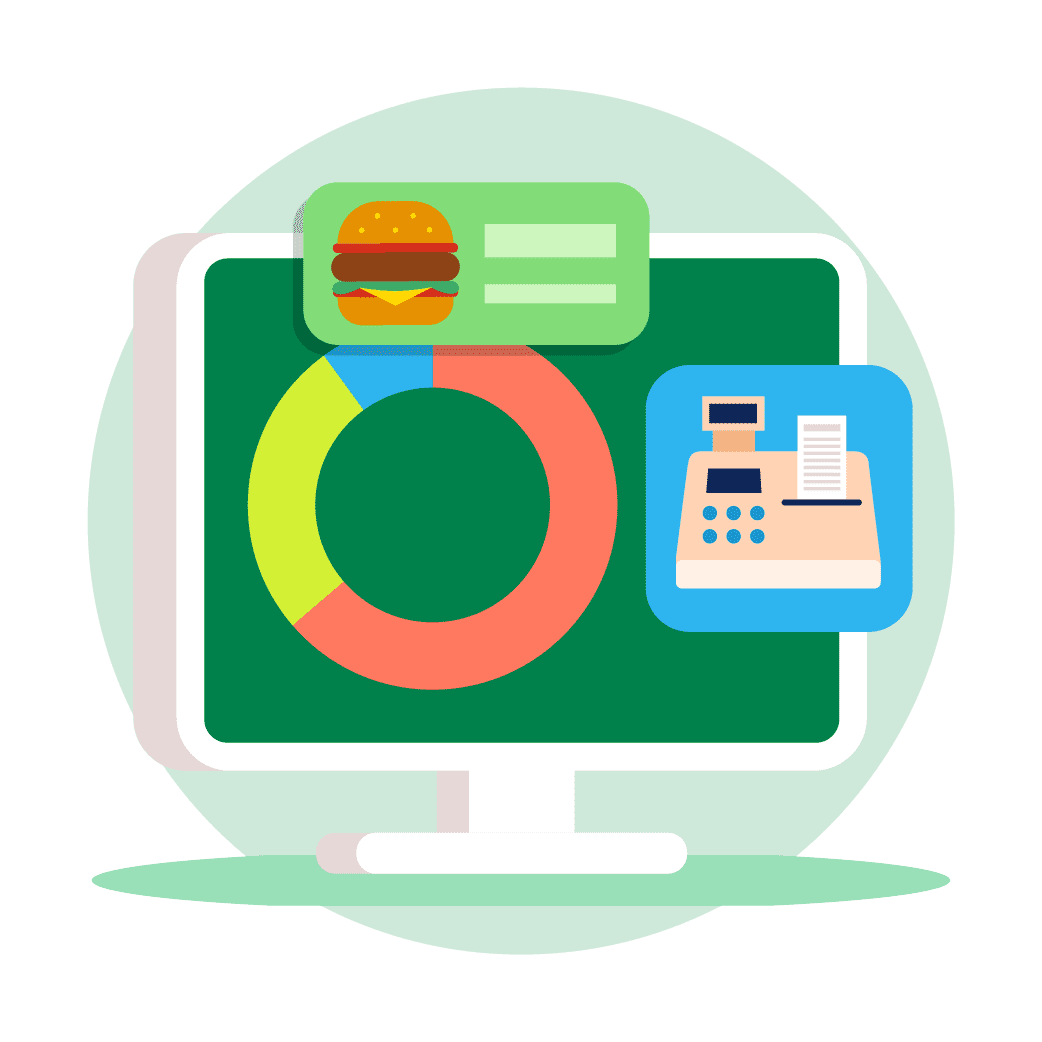
Manage your business anywhere
Manage GrabPay transactions remotely.
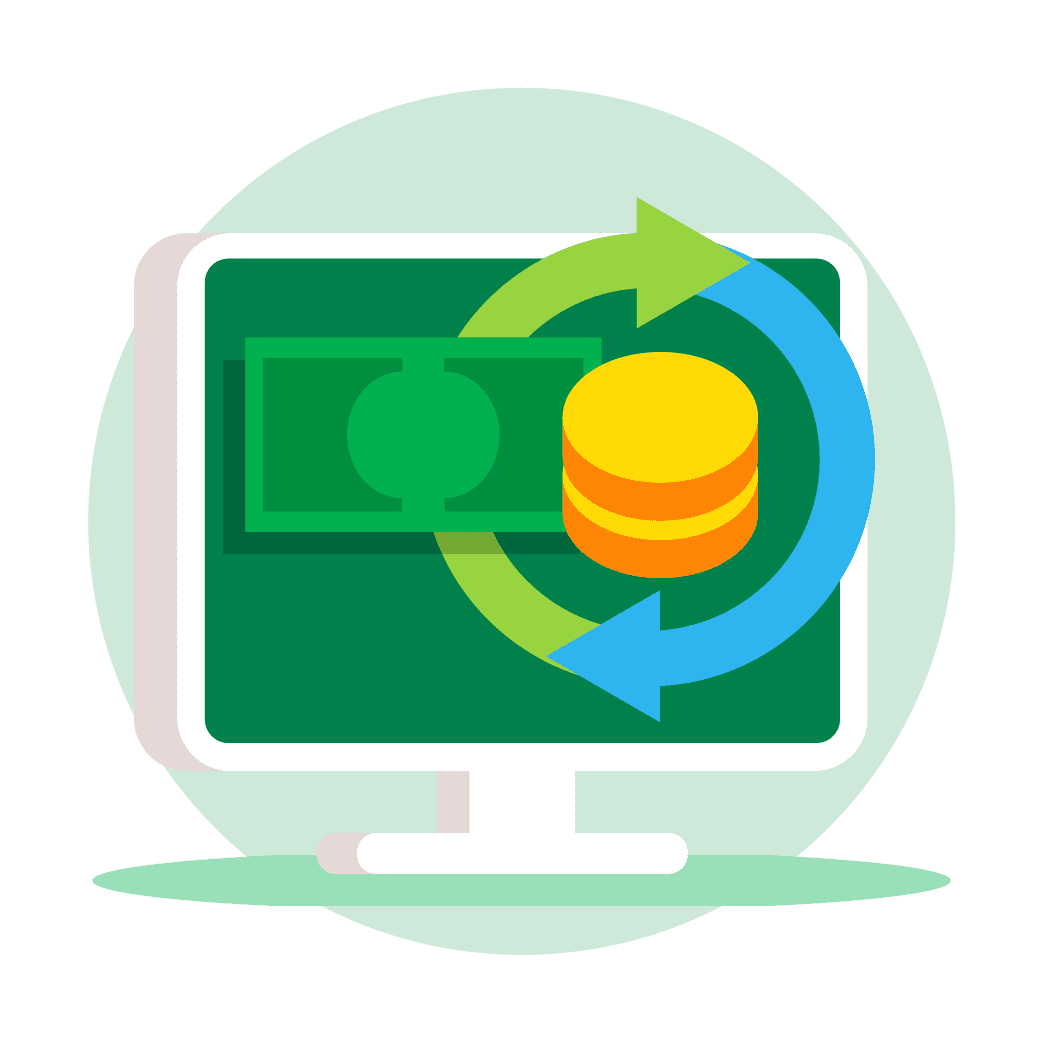
Manage GrabPay securely
Manage sensitive GrabPay transactions like refunds for all stores.
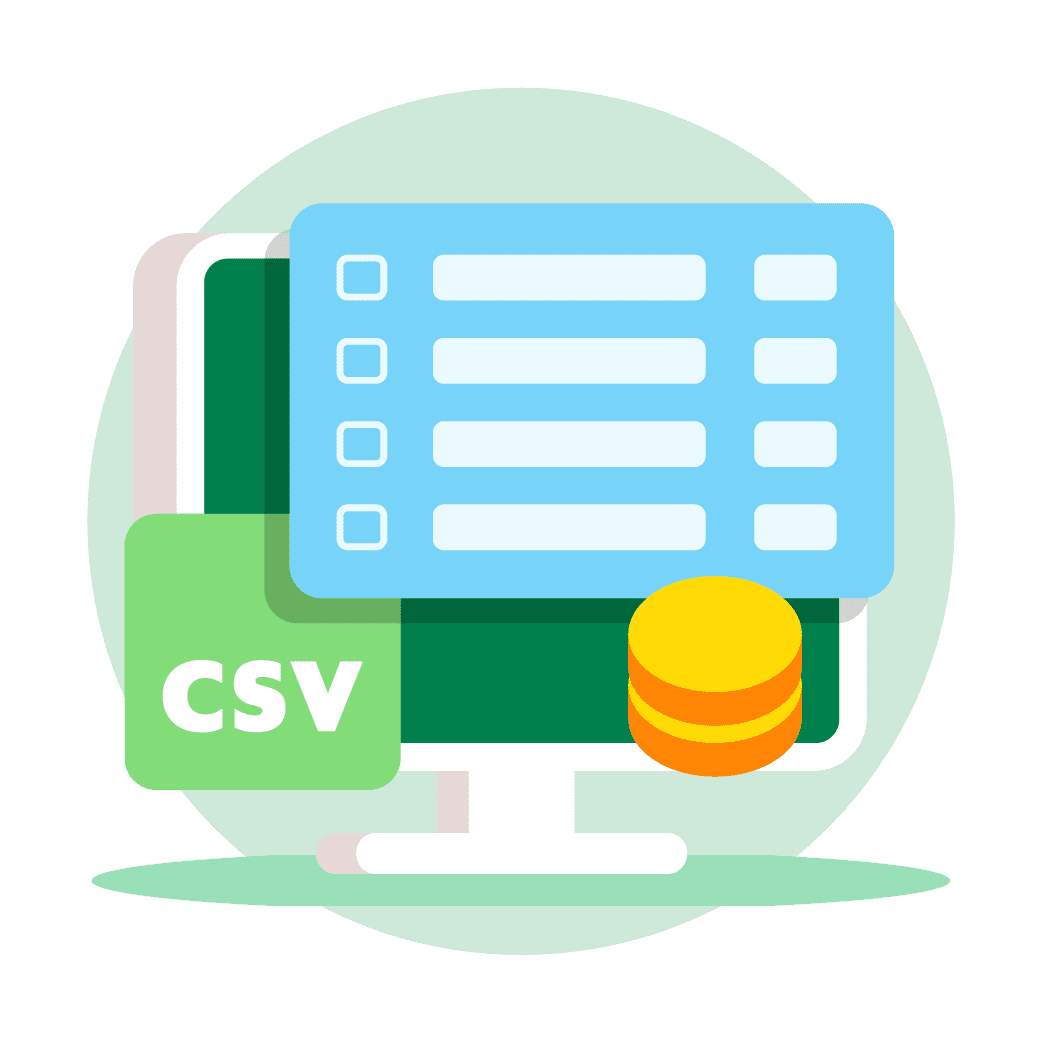
Easy, accurate accounting
Save time reconciling with downloadable settlement and transaction reports.
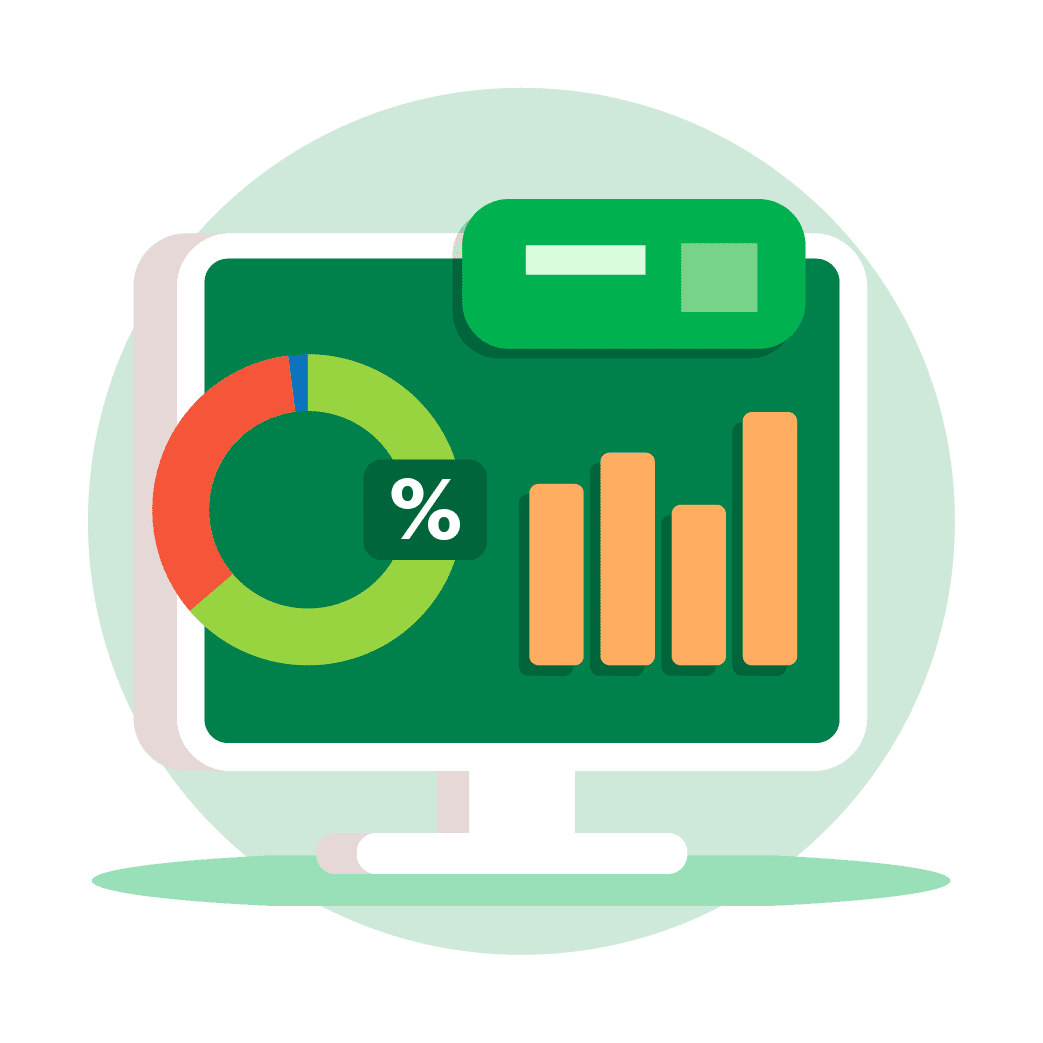
Make better business decisions
Get actionable insights into business performance and consumer behaviour.
How to use the GrabMerchant Portal
Insights
Unearth treasures about how your business is doing; from your sales, to best-selling foods, to what your customers think about you. With these insights, you can better
strategize your business decisions.
Finance
Transactions, refunds & settlements
Step into the land of numbers and sales. Here, you can easily track your transactions and transfers across all stores or individual stores, and download any data you need.
Menu
For GrabFood & GrabMart merchants only.
This is where all the menu magic happens. One click here, one click there—and that’s all it takes to edit and update your menu for each of your stores.
Employees
An employees-only area— where you can create proles for different members of your team.
Help us to improve the GrabMerchant Portal
Tell us what features would you like to see on the GrabMerchant portal, so we can help your business better.
We'd love to hear from you
Forward Together
G-02 Ground Floor, Block A,
Axis Business Campus,
No 13A & 13B Jalan 225,
Section 51A, Petaling Jaya,
46100 Selangor.
Business Registration:
MyTeksi Sdn. Bhd. - 201101025619
GrabCar Sdn. Bhd. - 201401013360